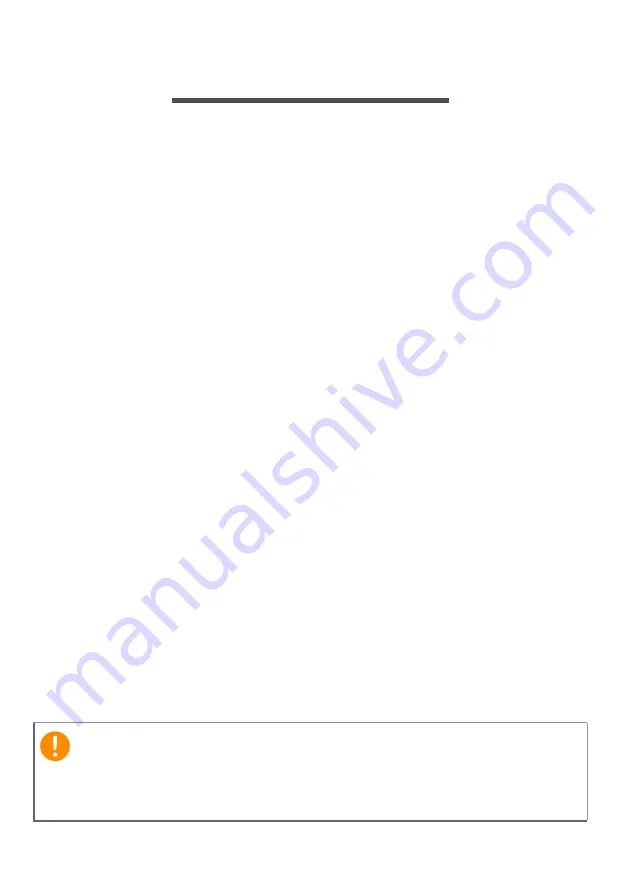
52 - Securing your computer
S
ECURING
YOUR
COMPUTER
Your computer is a valuable investment that you need to take
care of. Learn how to protect and take care of your computer.
Security features include hardware and software locks — a
security notch and passwords.
Using a computer security lock
The computer comes with a computer security slot for a security
lock.
Wrap a computer security lock cable around an immovable object
such as a table or handle of a locked drawer. Insert the lock into
the notch and turn the key to secure the lock. Some keyless
models are also available.
Using passwords
Passwords protect your computer from unauthorized access.
Setting these passwords creates several different levels of
protection for your computer and data:
• Supervisor Password prevents unauthorized entry into the BIOS
utility. Once set, you must enter this password to gain access to
the BIOS utility.
See Setting passwords on page 54
• User Password secures your computer against unauthorized
use. Combine the use of this password with password
checkpoints on boot-up and resume from Hibernation (if
available) for maximum security.
• Password on Boot secures your computer against unauthorized
use. Combine the use of this password with password
checkpoints on boot-up and resume from Hibernation (if
available) for maximum security.
Important
Do not forget your Supervisor Password! If you forget your
password, please get in touch with your dealer or an authorized
service center.
Summary of Contents for AN515-45-R9X1
Page 1: ...USER SMANUAL ...
Page 4: ...4 Table of contents Network connections 86 Surf the Net 88 Internet security software 88 ...
Page 33: ...Recovery 33 2 Select the Restore tab and click Get started to open the Recovery window ...
Page 36: ...36 Recovery 2 Select the Restore tab and click Get Started to open the Recovery window ...
Page 50: ...50 Bluelight Shield Note Specifications vary depending on model or Operating System ...
















































