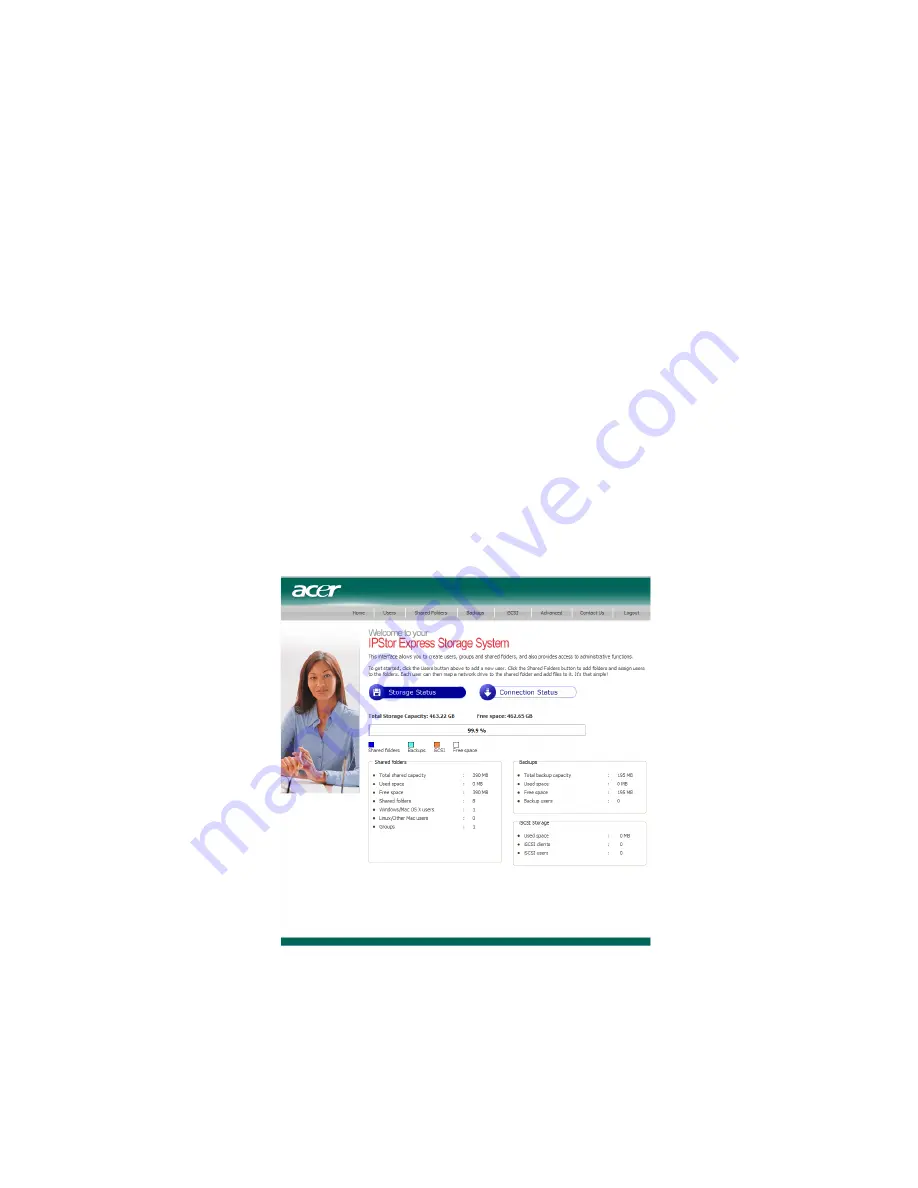
59
Home
The Home page displays information about your storage system,
including how the storage space is being used and which users are
connected.
This page displays two different views: Storage Status and Connection
Status. You can switch from one view to the other by clicking the
desired button on the Home page.
•
Storage Status — Displays information about the total storage
capacity on the storage system, how much disk space is allocated
for shared folders, how much is currently used by backups, and
how much is available for either. (Initially, there is no used backup
space. The information on this page changes as each computer
backs up its HDDs to the storage system. You might have to refresh
the browser window to reflect these changes.)
This page also indicates how much of the storage space allocated
for shared folders is actually used, the total number of shared
folders, and the number of networked computers (backup clients)
that have backed up one or more disks on the storage system.
Summary of Contents for Altos easyStore M2
Page 1: ...Altos easyStore M2 User Guide ...
Page 21: ...xxi Index 273 ...
Page 22: ...xxii ...
Page 36: ...1 Introduction 14 ...
Page 66: ...2 Setting up the system 44 5 After you finish registration the Login page displays ...
Page 117: ...95 Logout Click Logout on the navigation bar to log out of the IPStor Express Manager ...
Page 232: ...6 Protecting local data or files 210 ...






























