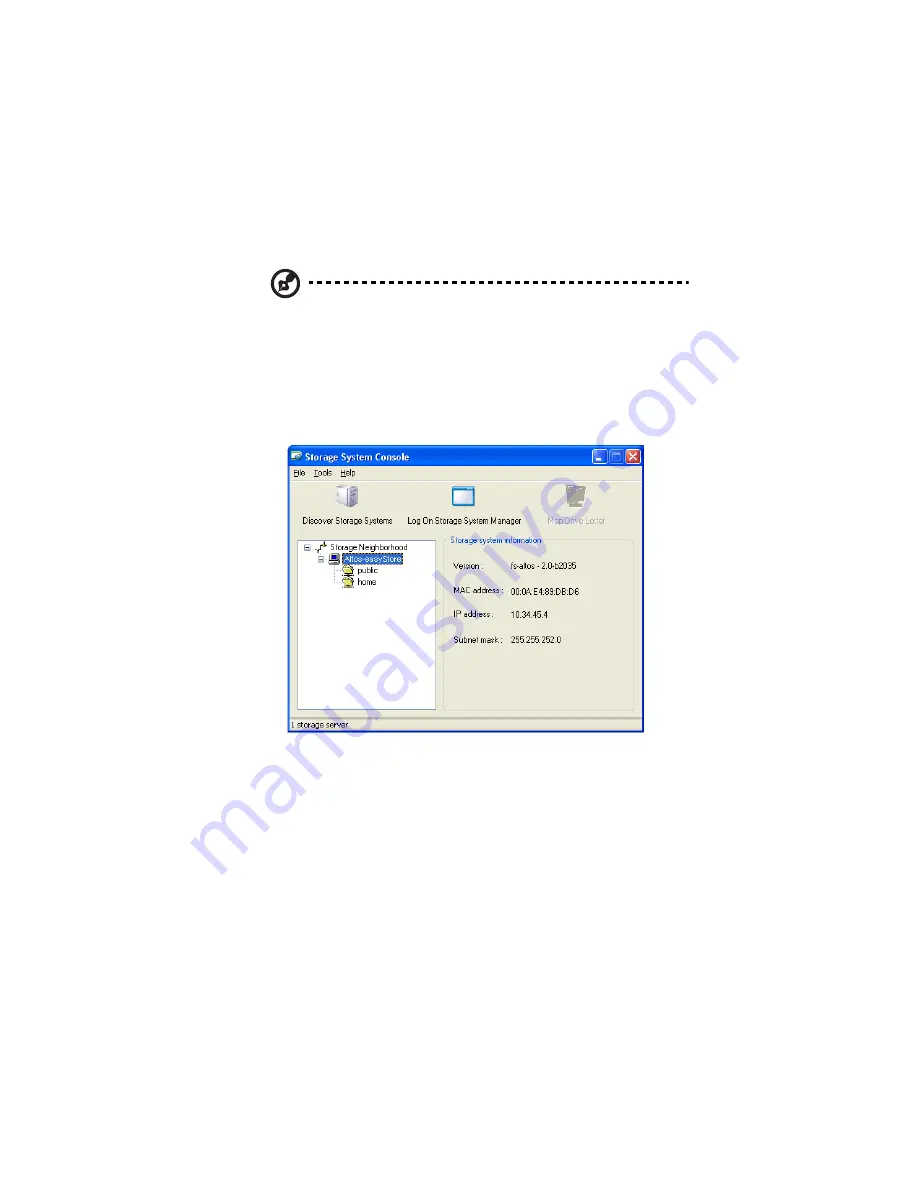
39
To access the IPStor Express Manager using the Storage System
Console:
Note: The Storage System Console launches a Web browser, so the
computer where you install the Storage System Console must have
Microsoft Internet Explorer 6.0 or Firefox 3.0 or newer installed as
your default browser.
If you are not sure how to configure the default browser, refer to
the documentation for your browser.
1
Start the Storage System Console. Refer to “Start the Storage
System Console” on page 36.
2
In the left pane, select the name of the storage system that you
want to access (for example, Altos-easyStore), then click Log On
Storage System Manager.
3
Log in to the IPStor Express Manager. Refer to “Log in to the IPStor
Express Manager” on page 41.
Summary of Contents for Altos easyStore M2
Page 1: ...Altos easyStore M2 User Guide ...
Page 21: ...xxi Index 273 ...
Page 22: ...xxii ...
Page 36: ...1 Introduction 14 ...
Page 66: ...2 Setting up the system 44 5 After you finish registration the Login page displays ...
Page 117: ...95 Logout Click Logout on the navigation bar to log out of the IPStor Express Manager ...
Page 232: ...6 Protecting local data or files 210 ...






























