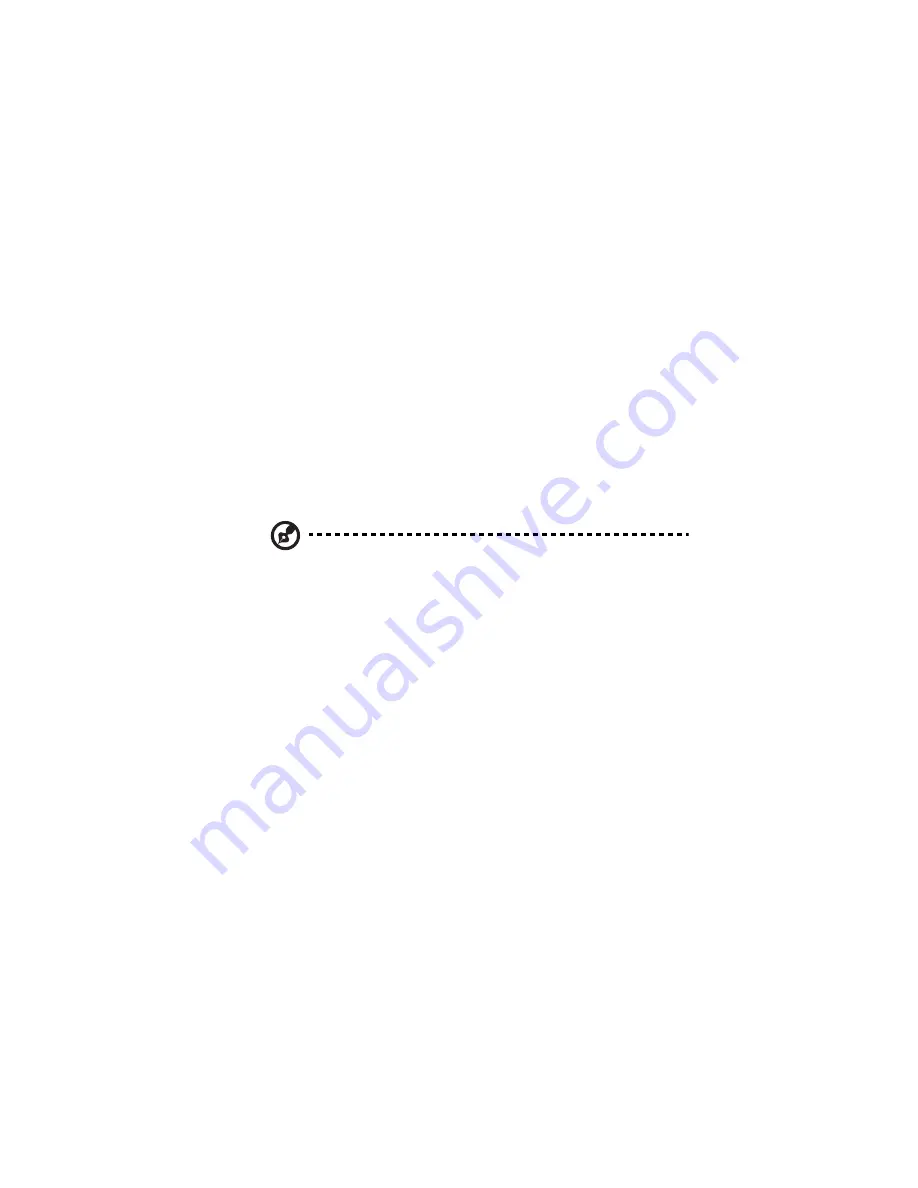
87
•
The current status of each HDD:
•
Linear or RAID
n
— The HDD is working properly as part of the
specified configuration.
•
New — The HDD has been added to the storage system but is
not currently being used.
•
Spare — The HDD is acting as a spare disk for the RAID.
•
Rebuilding — The HDD is being rebuilt (for example, when a
failed disk is replaced)
•
N/A — The HDD is detected but not available for use (for
example, when it has failed)
•
The hotplug indicator:
•
RED — Removing the HDD will cause the RAID to fail.
•
YELLOW — Removing the HDD will cause RAID degradation.
•
GREEN — Removing the HDD will not affect the RAID.
Note: Whenever you add or remove a HDD from the storage
system, you must click Refresh to update this page.
For detailed information about RAIDs and how adding, removing, or
swapping HDDs affects the storage system, refer to “Disk
configurations” on page 232.
You can change the disk configuration or amount of storage space
that is allocated for shared folders at any time. However, for additional
security, you must enter your administrator password to be able to
make these changes.
Summary of Contents for Altos easyStore M2
Page 1: ...Altos easyStore M2 User Guide ...
Page 21: ...xxi Index 273 ...
Page 22: ...xxii ...
Page 36: ...1 Introduction 14 ...
Page 66: ...2 Setting up the system 44 5 After you finish registration the Login page displays ...
Page 117: ...95 Logout Click Logout on the navigation bar to log out of the IPStor Express Manager ...
Page 232: ...6 Protecting local data or files 210 ...






























