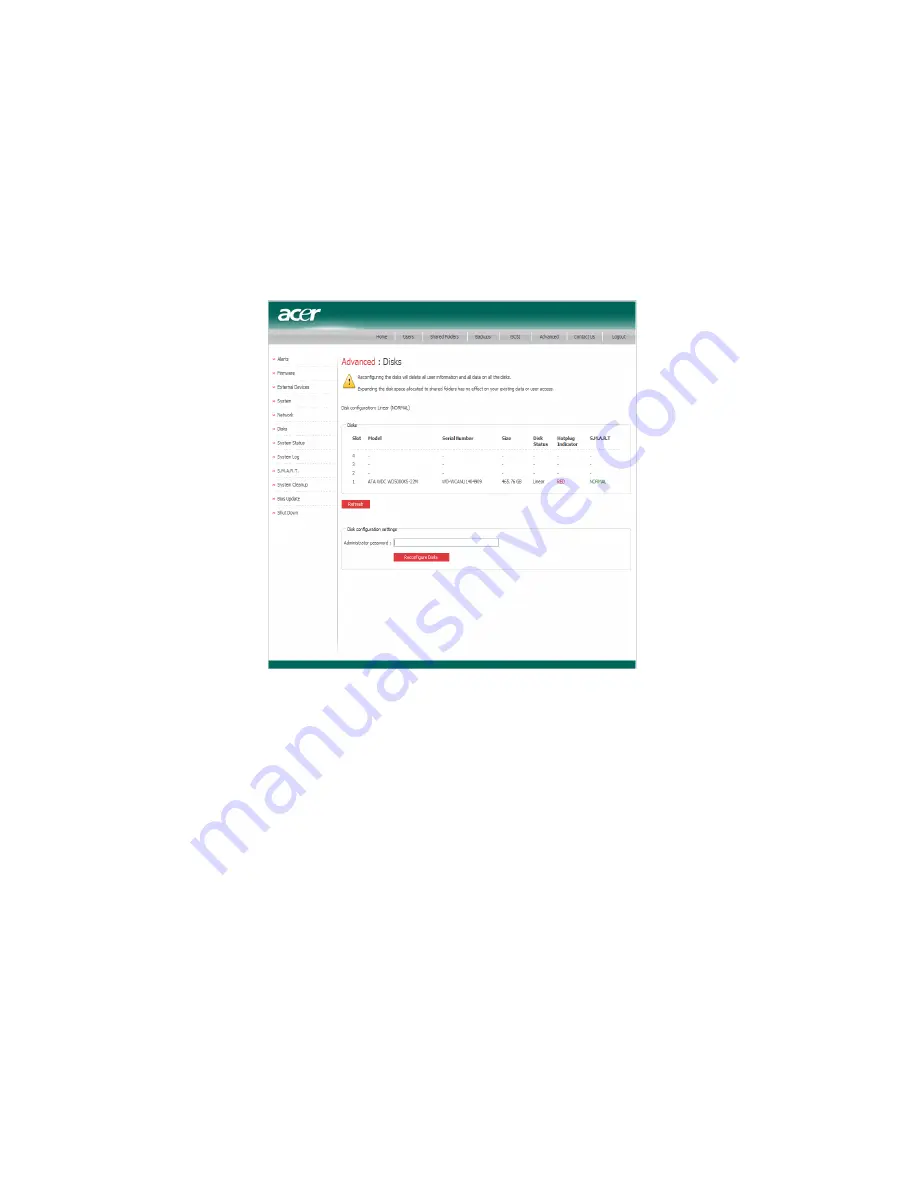
3 System management tools
86
Disks
The Disks page displays information about all the HDDs that are
currently installed in your storage system.
The Disks page includes the following details:
•
The disk configuration (that is, whether the HDDs use a linear or
RAID configuration, and the RAID level)
•
The overall status of the HDDs:
•
Normal — All the HDDs are working properly.
•
Degraded — One or more HDDs have failed but all the data is
still available.
•
Failed — The storage system has stopped working properly.
•
The slot where each HDDs resides
•
The model number, serial number, and size of each HDD
Summary of Contents for Altos easyStore M2
Page 1: ...Altos easyStore M2 User Guide ...
Page 21: ...xxi Index 273 ...
Page 22: ...xxii ...
Page 36: ...1 Introduction 14 ...
Page 66: ...2 Setting up the system 44 5 After you finish registration the Login page displays ...
Page 117: ...95 Logout Click Logout on the navigation bar to log out of the IPStor Express Manager ...
Page 232: ...6 Protecting local data or files 210 ...






























