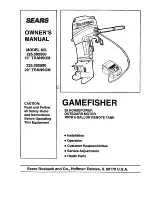Acer Altos 900 Pro, User Manual
The Acer Altos 900 Pro is a high-performance server designed for professional use. It offers advanced features and reliable functionality. For your convenience, a comprehensive user manual is available for download, free of charge, from our website. The manual provides detailed instructions and information on how to maximize the potential of this exceptional product.