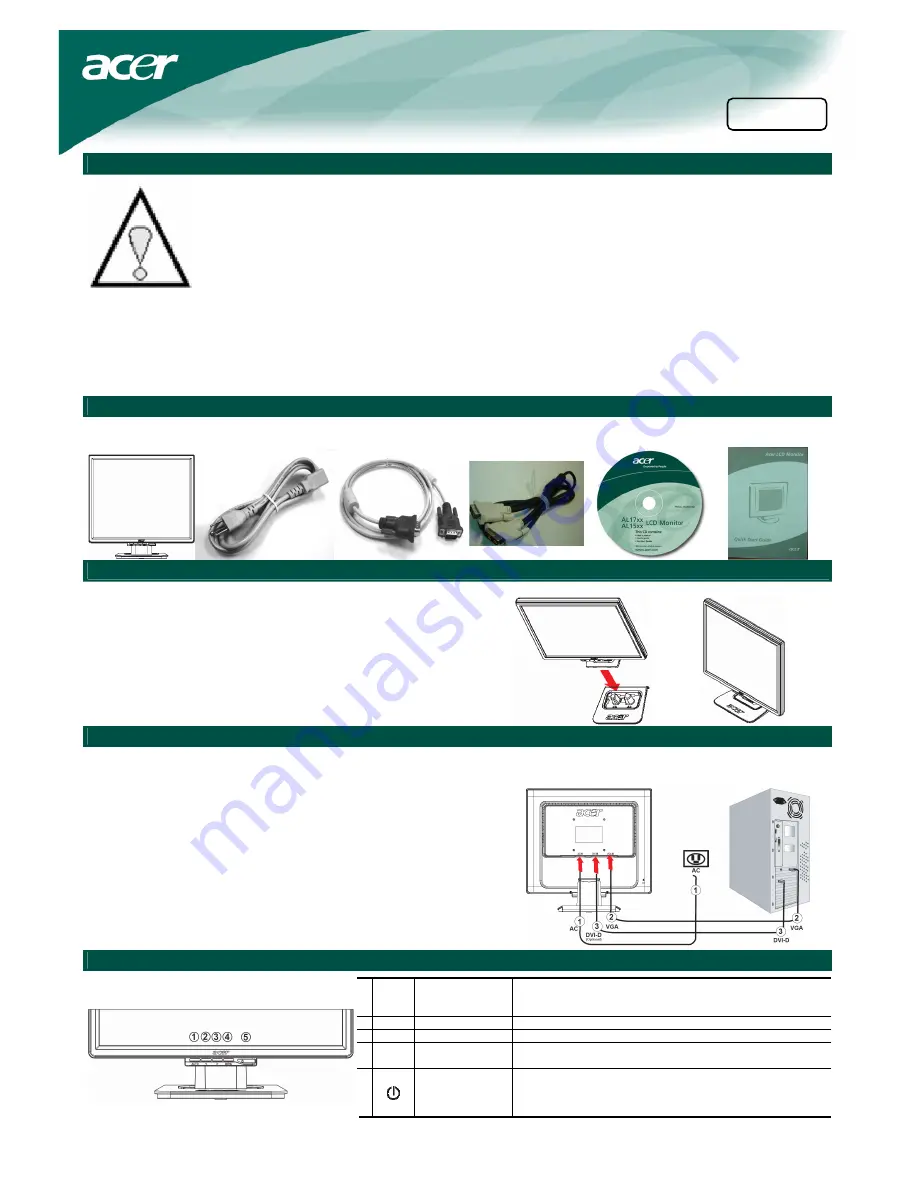
Acer LCD monitor Quick Start Guide (QSG)
Important Safety Instructions
Please read the following instructions carefully. This manual should be retained for future use.
1. To clean LCD Monitor screen;
-- Power off LCD Monitor and unplug the AC Cord.
-- Spray a non-solvent cleaning solution onto a rag and clean the screen gently.
2. Do not place the LCD Monitor near a window. Exposing the monitor to rain water, moisture or sunlight can
severely damage it.
3. Do not apply pressure to the LCD screen. Excess pressure may cause permanent damage to the display.
4. Do not remove the cover or attempt to service this unit by yourself. Servicing of any nature should be
performed by an authorized technician.
5. Store LCD Monitor in a room with a room temperature of -20° ~ 60°C (or -4° ~ 140°F).
Storing the LCD Monitor outside this range could result in permanent damage.
6. If any of the following occurs, immediately unplug your monitor and call an authorized technician.
* Monitor to PC signal cable is frayed or damaged.
* Liquid spilled into LCD Monitor or the monitor has been exposed to rain.
* LCD Monitor or the case is damaged.
Package contents
LCD Monitor
Power Cord
VGA Cable
DVI-D Cable
(Optional)
User manual
(CD)
Quick start guide
Assembly Your Monitor with Monitor Base
•
Take out the monitor base from monitor box and place
on a stable and level workspace
•
Take out your monitor and assembly with the base.
Make sure you heard click sound
Connecting Your Monitor to a Computer
•
Turn off your computer and unplug your computer's power cable.
•
Connect the signal cable to the VGA input socket of of the monitor and
connect the signal cable to the VGA output socket of the graphics card
on the computer. Then tighten the thumbscrews on the connector.
•
Optional: the signal cable to the DVI-D input socket of of the monitor and
connect the signal cable to the DVI-D output socket of the graphics card
on the computer. Then tighten the thumbscrews on the connector.
•
Insert the monitor power cable into the power port on the back of the
monitor.
•
Plug the power cables of your computer and your monitor into a nearby
electrical outlet.
•
Turn on your computer and monitor.
Operating Your Monitor
1
Auto
Auto
configuration
If OSD is active, press to exit. If OSD is inactive, press and the
monitor will automatically optimize the display position, clock and
phase of your display.
2
<
Minus
If OSD is active, press to select or adjust OSD options.
3
>
Plus
If OSD is active, press to select or adjust OSD options.
4
Menu
OSD manual
Press to view OSD.
Press again to enter a selection in OSD.
5
power
Power on/off
Green: power on
Orange: in sleep mode
English

