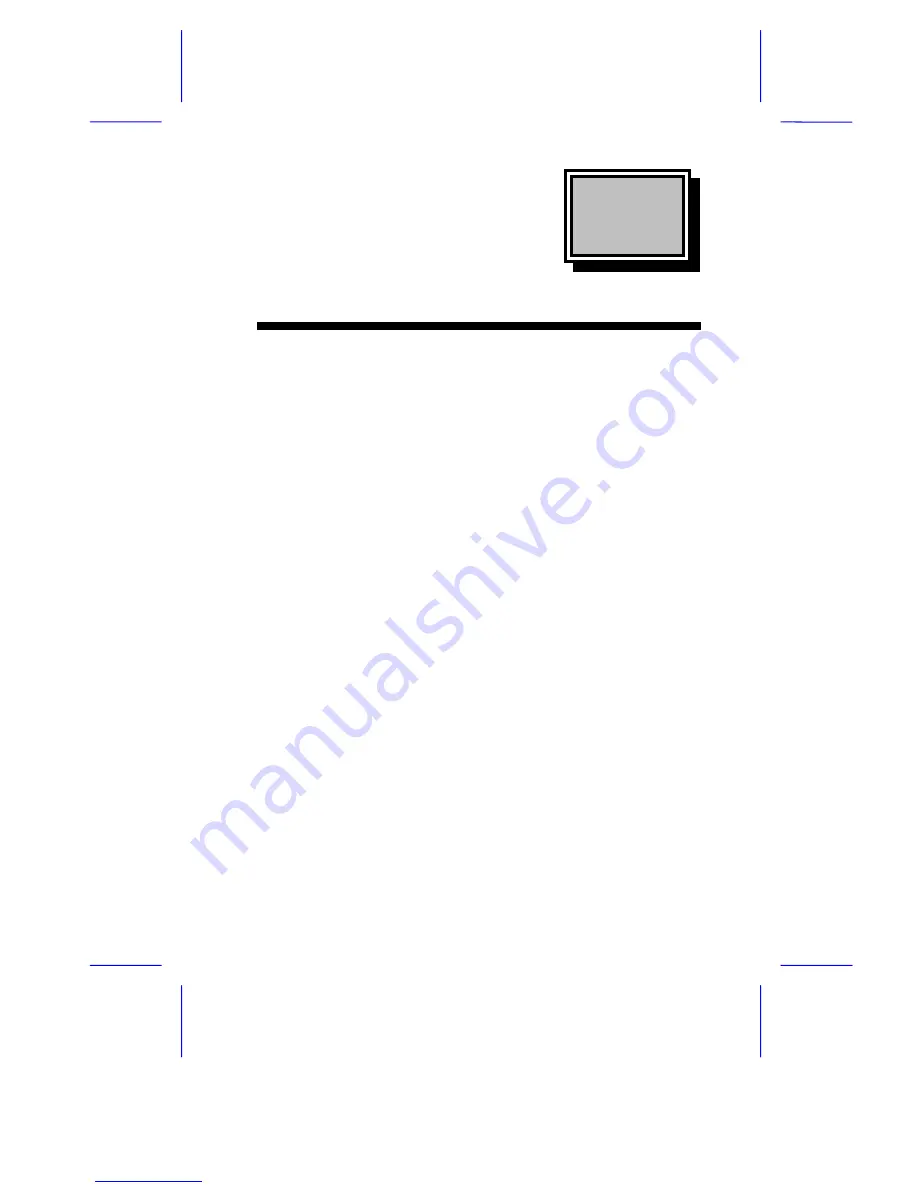
& K D S W H U
System Board
System Board
1-1
This high-performance system board is built on an ATX baseboard
utilizing an Intel Pentium
II processor running at 233/66, 266/66, and
300/66 MHz. It has two ISA, four PCI, and one AGP slots (with one
PCI- and ISA-shared slot) for future expansion. The onboard three
DIMMs sockets allow memory upgrade to a maximum of 384 MB and
supports both SDRAM and EDO DRAM memory.
It also supports the USB (Universal Serial Bus) connector, and other
standard features such as two UART NS16C550 serial ports, one
enhanced parallel port with Enhanced Parallel Port (EPP)/Extended
Capabilities Port (ECP) feature, a diskette drive interface, and an
embedded hard disk interface. The system has an optional IrDA
(Infrared Data Association) interface for remote control function. The
board also include a built-in 10/100 Mb/s Intel 82558 LAN chip that
supports Wake-On-LAN (WOL).
The system supports the power-management function that conforms
to the power-saving standards of the U.S. Environmental Protection
Agency (EPA) Energy Star program. It also offers the Plug-and-Play
feature. This feature saves the user from configuration troubles, thus
making the system more user-friendly.
The system is fully compatible with MS-DOS V6.X, OS/2, UNIX,
Windows NT and Windows 95 operating systems.
















