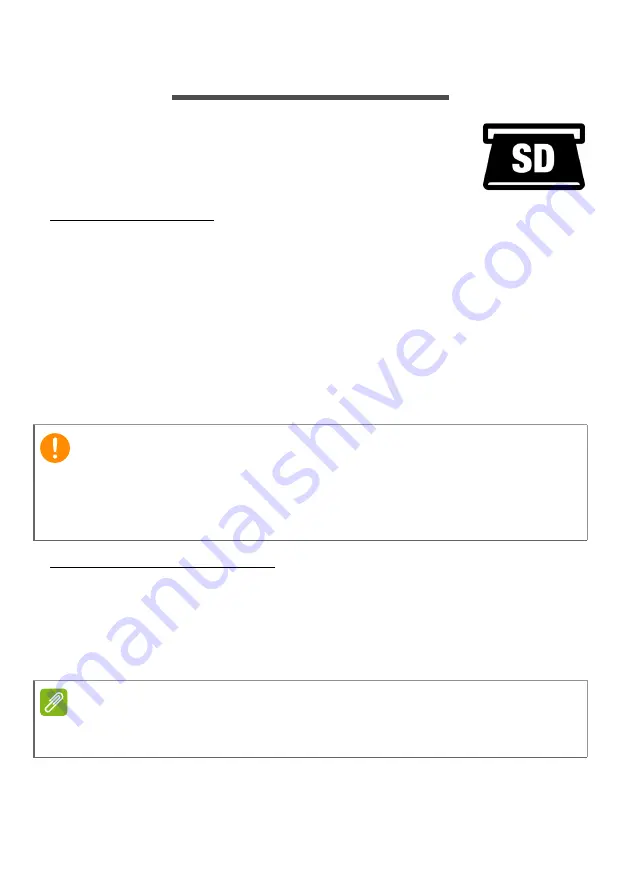
SD card reader - 51
SD
CARD
READER
SD (Secure Digital) cards are used in a wide
selection of digital cameras, tablets, media players
and cellular phones.
Inserting an SD card
1. Align the card so that the connector points towards the port, with the
connectors facing down.
2. Carefully slide the card into the port. If you find you need to use any
force to insert the card, try reorientating the card slightly.
3. Push the card until it clicks into place. A few millimetres of the card
will extend from beyond the slot.
If the card contains some files, the
Windows AutoPlay
window may
appear (this depends on the contents of the card) and ask you if you
wish to use a program to access the contents of the card.
SD, SDHC and SDXC cards
Different types of SD cards cover different capacities, while using the
same overall design. SD cards contain up to 4 GB; SDHC cards
contain up to 32 GB; and SDXC cards can contain up to 2048 GB
(2 TB). Your computer provides an SDHC or SDXC compatible card
reader.
Important
When removing an SD card, you should right-click on the USB icon in
the Windows task bar and select "Eject <card name>" to tell the
operating system to stop using the device before removing it. Failure to
do this may result in data loss or damage to your peripheral.
Note
SDXC memory cards can only be used in an SDXC-compatible reader; SD
and SDHC cards can be used in either type.
















































