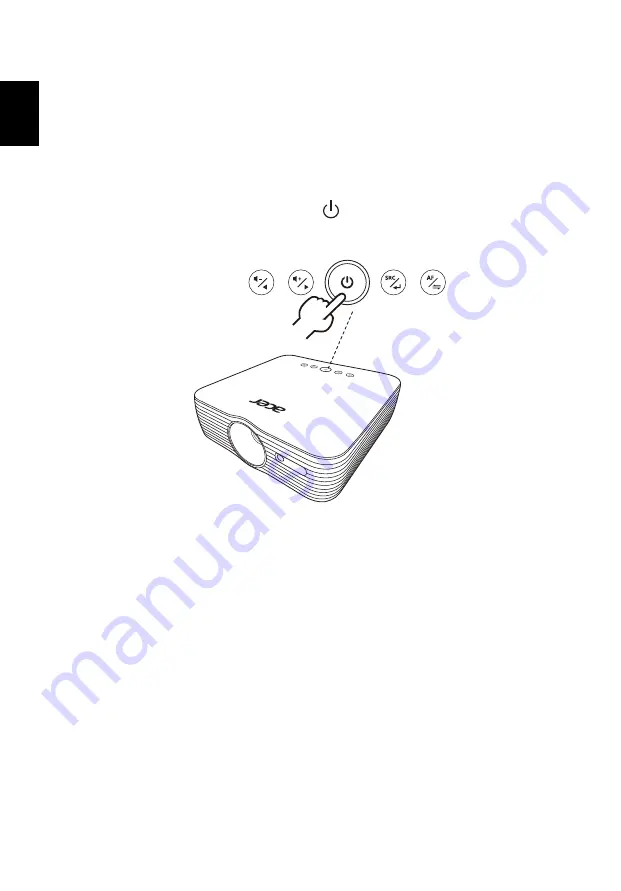
7
English
Turning the Projector On/Off
Turning On the Projector
1
Ensure that the power cord and signal cable are securely connected.
The Power LED will light red.
2
Turn on the projector by pressing
(POWER) on the control panel or
remote control, and the Power indicator LED will turn blue.
3
See "User Controls" on how to operate the projector.






























