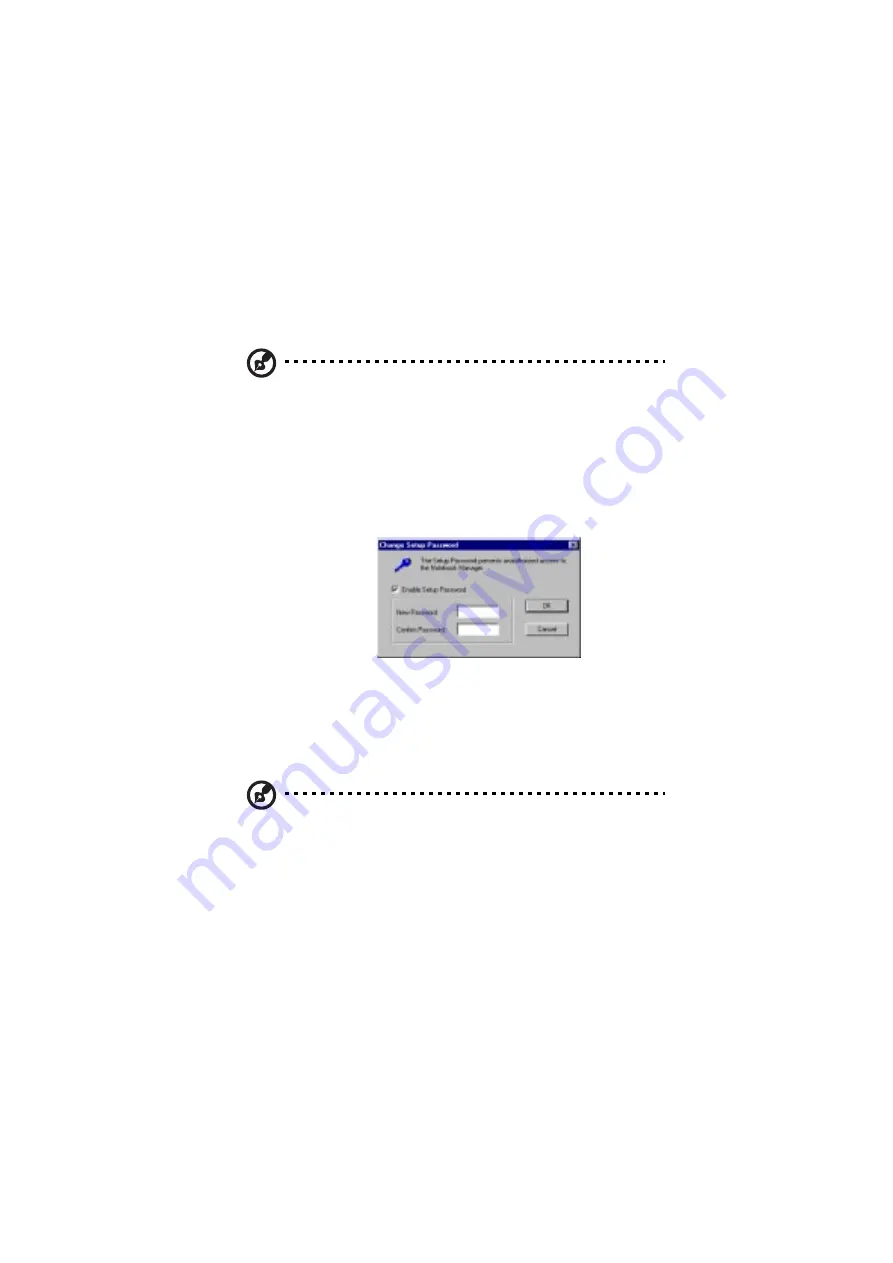
5 Software
76
3.
Click in the New Password textbox and type in up to seven alphanumeric
characters (A-Z, a-z, 0-9) which you want to be your Power-On Password.
4.
Click in the Confirm Password textbox and retype the password.
5.
Click on OK to accept the setting.
Note: To change a password, follow the same steps used to set a password.
To remove a password, follow the same steps used to set a password but
leave both fields blank.
Setting the Setup Password
To set the Setup Password, follow these steps:
1.
Click on the Change Setup Password button to display the following dialog
box:
2.
Click on the Enable Setup Password checkbox.
3.
Click in the New Password textbox and type in up to seven alphanumeric
characters (A-Z, a-z, 0-9) which you want to be your Setup Password.
4.
Click in the Confirm Password textbox and retype the password.
5.
Click on OK to accept the setting.
Note: To change a password, follow the same steps used to set a password.
To remove a password, follow the same steps used to set a password but
leave both fields blank.
Summary of Contents for 505 series
Page 1: ...TravelMate 505 series User s guide ...
Page 22: ...xxii ...
Page 23: ...1 Getting familiar with your computer ...
Page 49: ...27 ...
Page 50: ...1 Getting familiar with your computer 28 ...
Page 51: ...2 Operating on battery ...
Page 53: ...2 Operating on battery power 31 power ...
Page 62: ...2 Operating on battery power 40 ...
Page 63: ...3 Peripherals and options ...
Page 77: ...4 Moving with your computer ...
Page 85: ...5 Software ...
Page 86: ...This chapter discusses the important system utilities bundled with your computer ...
Page 111: ...6 Troubleshooting ...
Page 121: ...99 ...
Page 122: ...6 Troubleshooting 100 ...
Page 123: ...A Specifications ...
Page 124: ...This appendix lists the general specifications of your computer ...
Page 128: ...A Specifications 106 ...






























