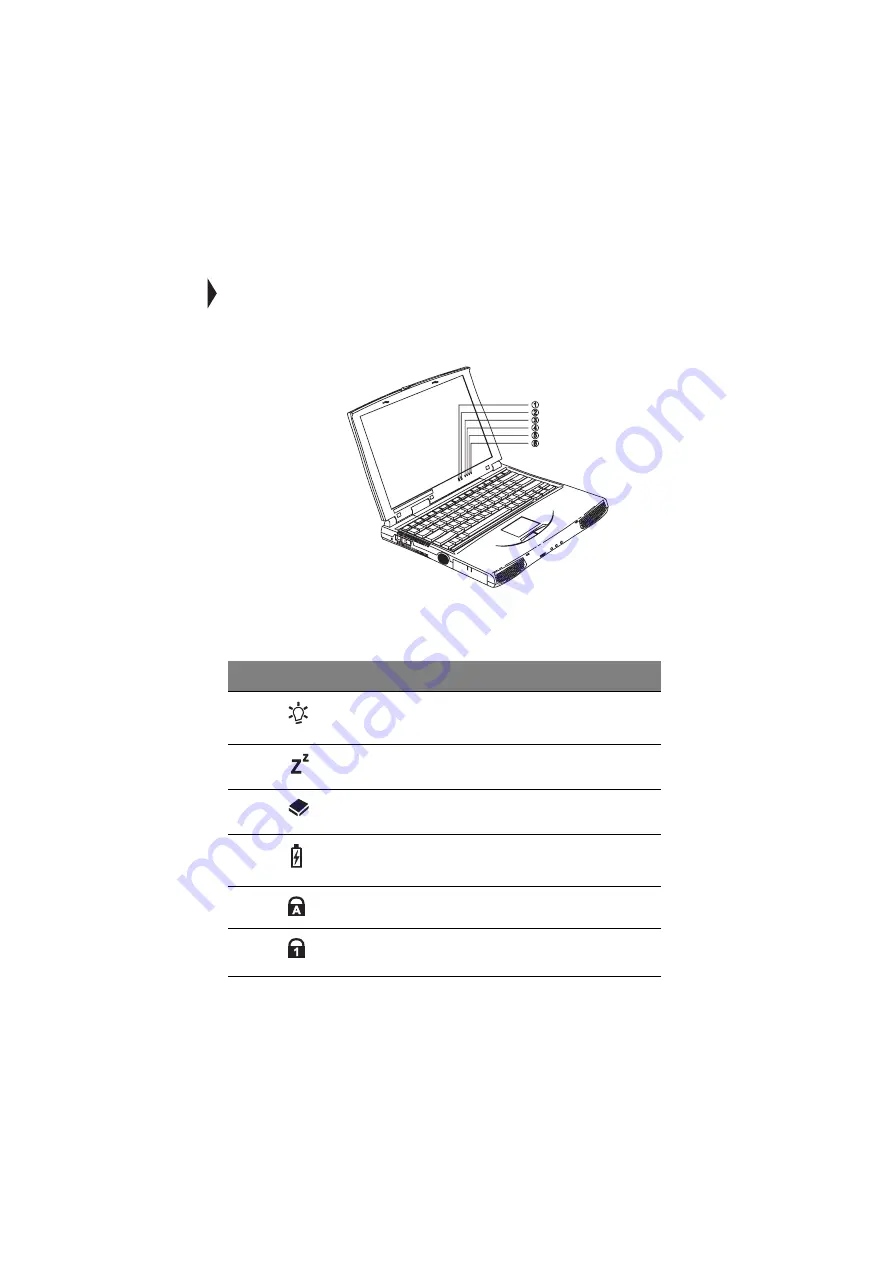
7
Indicators
The computer has six easy-to-read status indicators (LEDs) under the display
screen.
The Power and Standby indicators are visible even when you close the display
cover so you can see the status of the computer while the cover is closed.
#
Icon
Function
Description
1
Power
Lights when the computer is on.
Blinks when a battery-low condition occurs.
2
Standby
Lights when the computer enters Standby
mode.
3
Media
Activity
Lights when the floppy drive, hard disk or CD-
ROM drive is active.
4
Battery
Charge
Lights when the battery is being charged.
5
Caps Lock
Lights when Caps Lock is activated.
6
Num Lock
(Fn-F11)
Lights when Numeric Lock is activated.
Summary of Contents for 505 series
Page 1: ...TravelMate 505 series User s guide ...
Page 22: ...xxii ...
Page 23: ...1 Getting familiar with your computer ...
Page 49: ...27 ...
Page 50: ...1 Getting familiar with your computer 28 ...
Page 51: ...2 Operating on battery ...
Page 53: ...2 Operating on battery power 31 power ...
Page 62: ...2 Operating on battery power 40 ...
Page 63: ...3 Peripherals and options ...
Page 77: ...4 Moving with your computer ...
Page 85: ...5 Software ...
Page 86: ...This chapter discusses the important system utilities bundled with your computer ...
Page 111: ...6 Troubleshooting ...
Page 121: ...99 ...
Page 122: ...6 Troubleshooting 100 ...
Page 123: ...A Specifications ...
Page 124: ...This appendix lists the general specifications of your computer ...
Page 128: ...A Specifications 106 ...






























