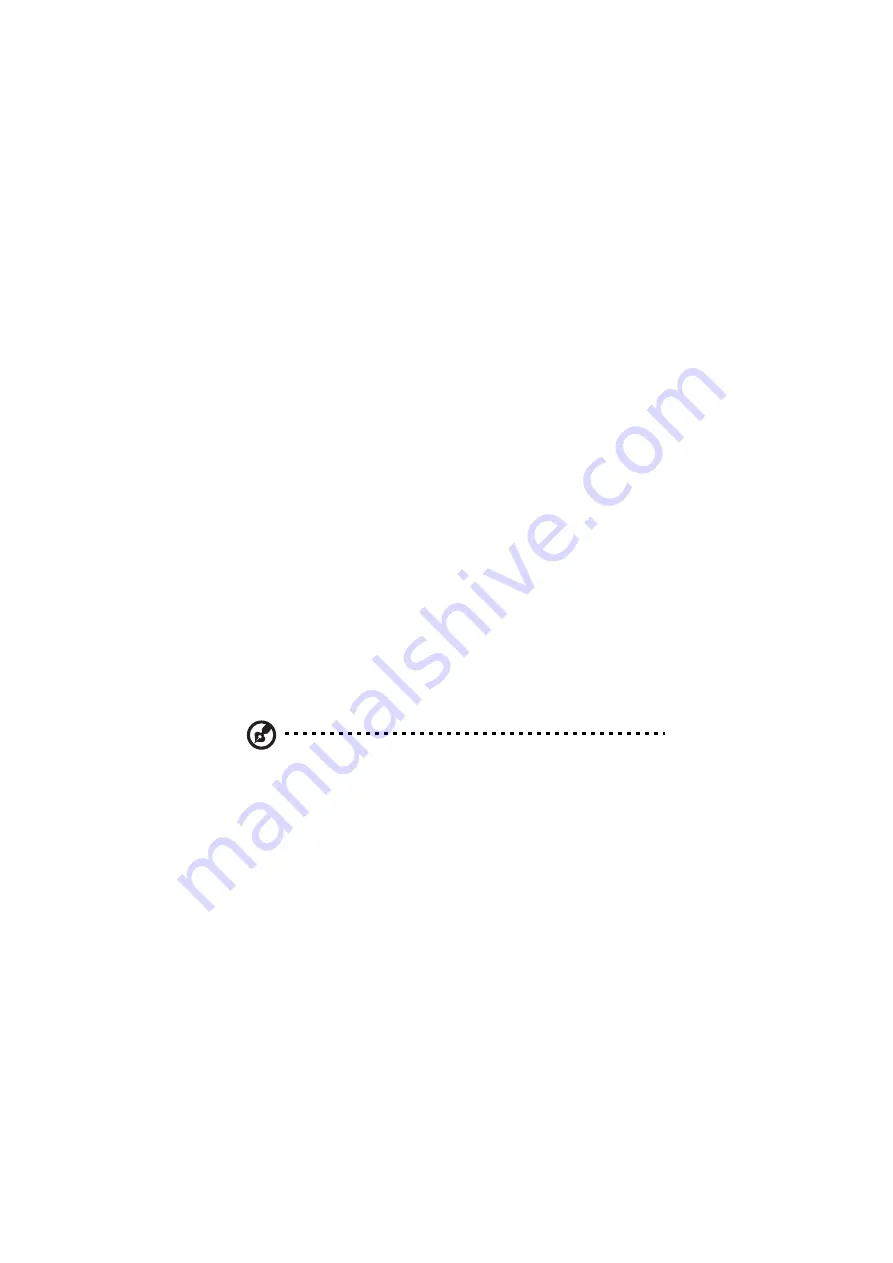
xviii
Getting help and support
This user’s guide provides clear and concise information about the computer, so
read it thoroughly. To provide you with help when traveling, the computer also has
a comprehensive online help.
Accessing online help
Follow these steps to access the online documentation:
1.
Press the Windows logo button or click on the Start button.
2.
Select Programs.
3.
Click on TravelMate Online.
The online help is easy to navigate with hypertext and hypergraphics. Clear
illustrations help describe notebook operation as well.
Support information
Your computer is backed by an International Traveler’s Warranty (ITW) that gives
you security and peace of mind when traveling. Our worldwide network of service
centers are there to give you a helping hand.
An ITW passport comes with your computer. This passport contains all you need
to know about the ITW program. A list of available, authorized service centers are
in this handy booklet. Read this passport thoroughly.
Note: Always have your ITW passport on hand, especially when you travel,
to receive the benefits from our support centers. Place your proof-of-
purchase in the flap located inside the front cover of the ITW passport.
If the country you are traveling in does not have an Acer-authorized ITW service
site, you can still get in contact with our offices worldwide.
For technical assistance and support in the United States and Canada, you can call
1-800-816-2237. You can also contact a local dealer or distributor in the country
you are traveling in for assistance.
To view support information, follow these steps:
1.
Click on Start, Settings, Control Panel.
2.
Double-click on System.
Summary of Contents for 505 series
Page 1: ...TravelMate 505 series User s guide ...
Page 22: ...xxii ...
Page 23: ...1 Getting familiar with your computer ...
Page 49: ...27 ...
Page 50: ...1 Getting familiar with your computer 28 ...
Page 51: ...2 Operating on battery ...
Page 53: ...2 Operating on battery power 31 power ...
Page 62: ...2 Operating on battery power 40 ...
Page 63: ...3 Peripherals and options ...
Page 77: ...4 Moving with your computer ...
Page 85: ...5 Software ...
Page 86: ...This chapter discusses the important system utilities bundled with your computer ...
Page 111: ...6 Troubleshooting ...
Page 121: ...99 ...
Page 122: ...6 Troubleshooting 100 ...
Page 123: ...A Specifications ...
Page 124: ...This appendix lists the general specifications of your computer ...
Page 128: ...A Specifications 106 ...






























