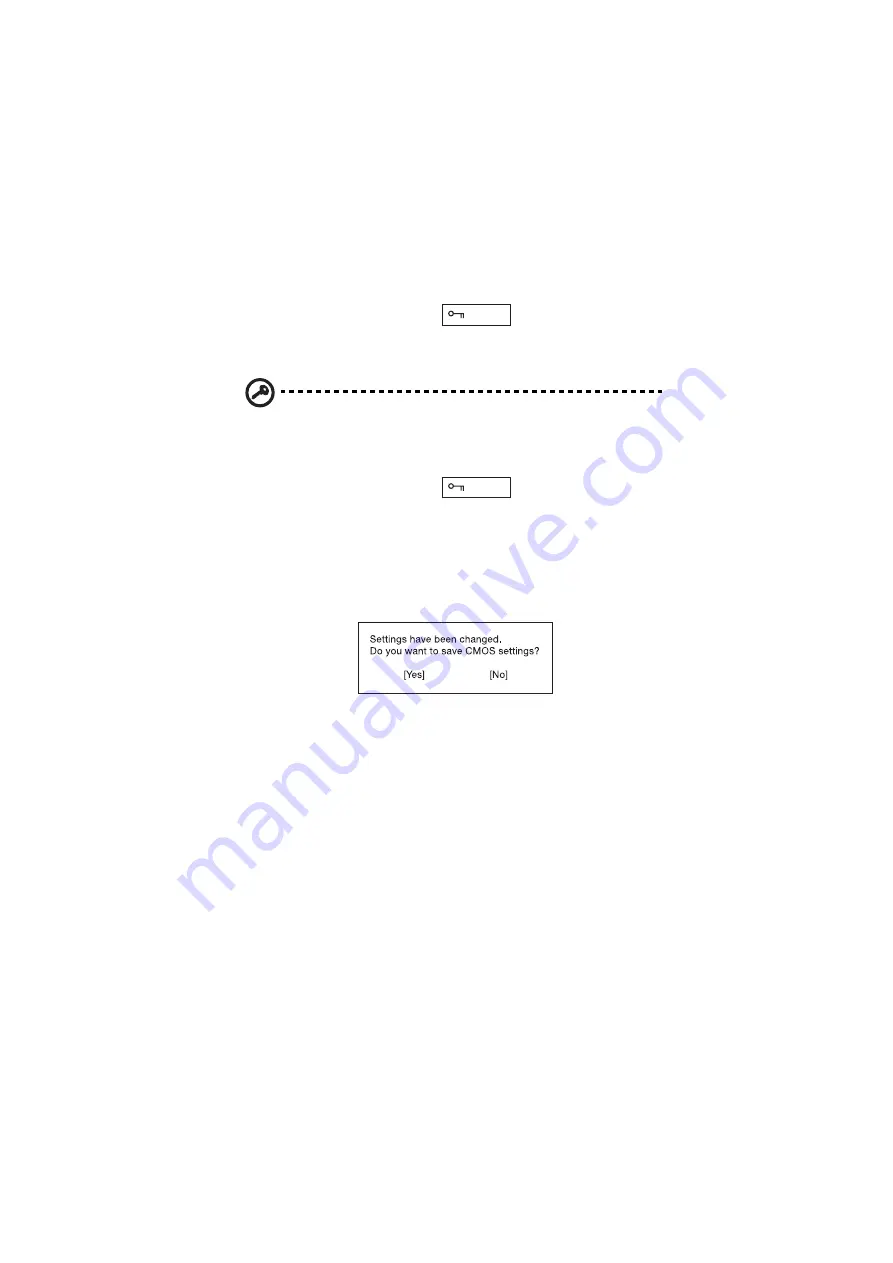
5 Software
86
1.
Use the
↑
and
↓
keys to highlight a password parameter (Setup, Power-on, or
Hard Disk) and press the Enter key. The password box appears:
2.
Type a password. The password may consist of up to eight alphanumeric
characters (A-Z, a-z, 0-9).
Important: Be very careful when typing your password because the
characters do not appear on the screen.
3.
Press Enter. The retype password box appears.
4.
Retype the password to verify your first entry and press Enter.
After setting the password, the computer automatically sets the chosen
password parameter to Present.
5.
Press Esc to return to the main menu.
6.
Press Esc. The following dialog box appears.
7.
Select Yes and press Enter to save the password and exit the BIOS Utility.
Changing a password
To change a password, follow the same steps used to set a password.
Removing a password
To remove a password, use the
↑
and
↓
keys to highlight a password parameter and
press the “Enter” key as the first character.
Summary of Contents for 505 series
Page 1: ...TravelMate 505 series User s guide ...
Page 22: ...xxii ...
Page 23: ...1 Getting familiar with your computer ...
Page 49: ...27 ...
Page 50: ...1 Getting familiar with your computer 28 ...
Page 51: ...2 Operating on battery ...
Page 53: ...2 Operating on battery power 31 power ...
Page 62: ...2 Operating on battery power 40 ...
Page 63: ...3 Peripherals and options ...
Page 77: ...4 Moving with your computer ...
Page 85: ...5 Software ...
Page 86: ...This chapter discusses the important system utilities bundled with your computer ...
Page 111: ...6 Troubleshooting ...
Page 121: ...99 ...
Page 122: ...6 Troubleshooting 100 ...
Page 123: ...A Specifications ...
Page 124: ...This appendix lists the general specifications of your computer ...
Page 128: ...A Specifications 106 ...






























