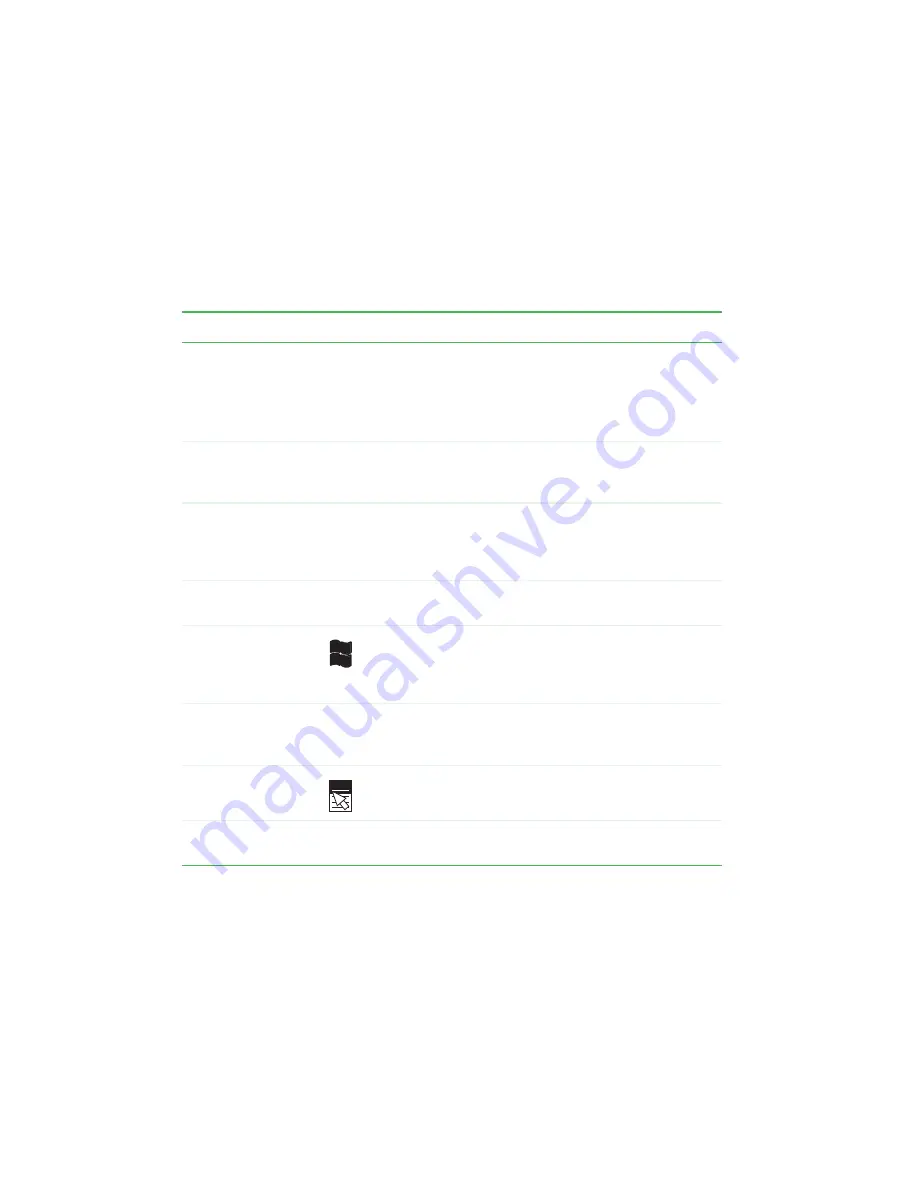
30
www.gateway.com
Chapter 3: Getting Started
,FZUZQFT
5IFLFZCPBSEIBTTFWFSBMEJGGFSFOUUZQFTPGLFZT4PNFLFZTQFSGPSN
TQFDJGJDBDUJPOTXIFOQSFTTFEBMPOFBOEPUIFSBDUJPOTXIFOQSFTTFEJO
DPNCJOBUJPOXJUIBOPUIFSLFZ
Key type
Icon
Description
Function keys
Press these keys labeled
'
to
'
to perform actions
in programs. For example, pressing
'
may open help.
Each program uses different function keys for different
purposes. See the program documentation to find out
more about the function key actions.
System keys
Press these colored keys in combination with the
'
/
key
to perform specific actions. For more information, see
“System key combinations” on page 31
Navigation keys
Press these keys to move the cursor to the beginning
of a line, to the end of a line, up the page, down the page,
to the beginning of a document, or to the end of a
document.
'
/
key
Press the
'
/
key in combination with a colored system
key to perform a specific action.
Windows key
Press this key to open the Windows Start menu. This
key can also be used in combination with other keys to
open utilities like
'
(Search utility),
3
(Run utility), and
&
(Explorer utility).
Numeric keypad
Use these keys to type numbers when the numeric
keypad is turned on. Press
'
/
/
6.
-
0$,
to turn on
the numeric keypad.
Application key
Press this key for quick access to shortcut menus and
help assistants in Windows.
Arrow keys
Press these keys to move the cursor up, down, right, or
left.
Summary of Contents for 4012GZ
Page 1: ...Gateway Notebook User Guide ...
Page 2: ......
Page 6: ...iv www gateway com ...
Page 14: ...8 www gateway com Chapter 1 Getting Help ...
Page 61: ... IBQUFS 55 6QHSBEJOH PVS PUFCPPL Adding and replacing memory Replacing the hard drive ...
Page 100: ...94 www gateway com Chapter 8 Troubleshooting ...
Page 112: ...106 www gateway com Appendix A Safety Regulatory and Legal Information ...
Page 121: ......






























