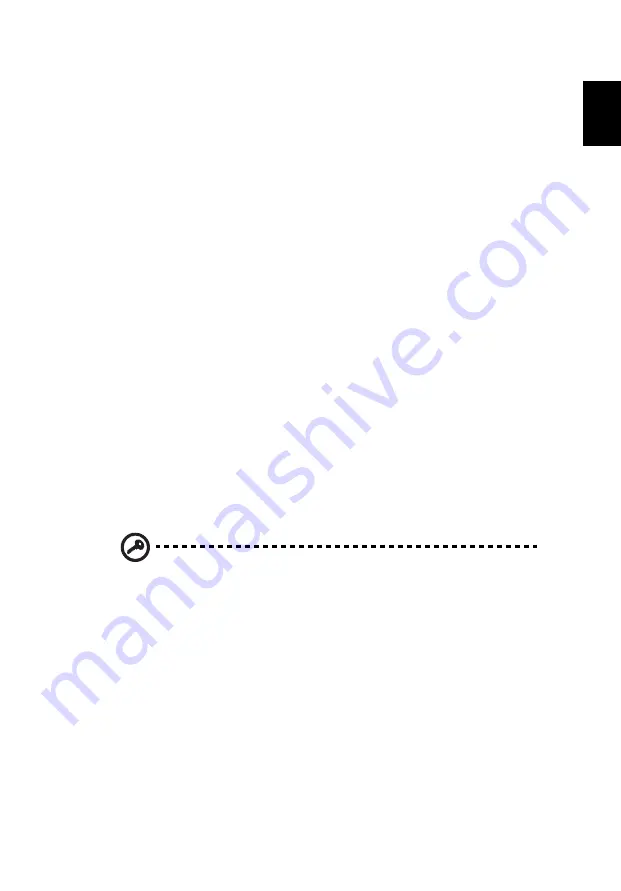
61
Eng
lish
English
1
Restart the system.
2
The instruction "Press <F2> to Enter BIOS" is shown at the bottom
of the screen, during POST.
3
Press <Alt> + <F10> at the same time to enter the recovery process.
4
The message "The system has password protection. Please enter
000000:" is displayed.
5
Enter six 0s and continue.
6
"Acer Self-Configuration Preload" window appears.
7
Use the arrow keys to scroll through the items (operating system
versions) and press "Enter" to select.
Setup password and exit
Press "F3" to setup password or press "F5" to exit the system recovery
process when "Acer Self-Configuration Preload" window appears.
If "F3" is pressed, the next screen shows "Please enter new password:"
enter one to eight alphanumeric characters. You will be asked to
reenter your password for confirmation before continuing.
The screen will display "Password has been created. Press any key to
reboot...", hit any key to reboot your system.
If "F5" is pressed, the recovery process will be terminated and the
system will reboot and start normally.
Important: This feature occupies 2 GB in a hidden partition on
your hard drive.
Summary of Contents for 1350 series
Page 1: ...Acer Aspire 1360 1520 Series User s Guide ...
Page 6: ...vi English ...
Page 10: ...English ...
Page 11: ...Getting familiar with your computer ...
Page 39: ...Operating on battery power ...
Page 46: ...Operating on battery power 36 English ...
Page 47: ...Peripherals and options ...
Page 57: ...Moving with your computer ...
Page 64: ...Moving with your computer 54 English ...
Page 65: ...Software ...
Page 72: ...Software 62 English ...
Page 73: ...Troubleshooting ...
Page 79: ...Appendix A Specifications ...
Page 80: ...This appendix lists the general specifications of your computer ...
Page 85: ...Appendix B Regulation safety notices ...
Page 86: ...This appendix lists the general notices for your computer ...
Page 100: ...Appendix B Regulation safety notices 90 English ...
Page 104: ...94 English ...






























