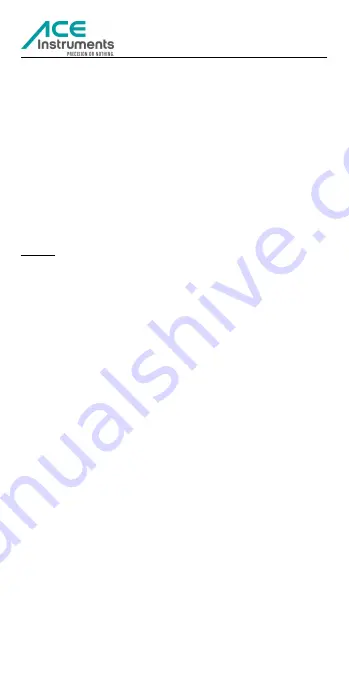
ACE Instruments (/ ACE Handels und Entwicklungs GmbH / Staufenstraße 1 / Hallen 8-14 / 83395
Freilassing / Germany
Tel: +49(0)8654 / 77 953-31 / Fax: +49(0)8654 / 77 99 694 / Email: [email protected] / Web:
www.ace-instruments.net
17
photo has been taken. Pressing on the on/off button again (for 1 second) will start
the process of another photo being taken.
Switching between 720p and 1080p
The factory setting is 1080p. In order to switch to 720p (lower resolution, but
higher frame rate, e.g. more pictures per second) keep pressing the Wi-Fi button for
two seconds.
Automatic switching off
When the battery is empty or the storage is full ACE View automatically saves your
recording. The green or blue light flashes very quickly and the vibration alarm is
activated for three seconds before ACE View switches off.
Resetting
The reset button is located next to the USB port. Use a ballpoint pen, paperclip or
something similar to press the button in the event of problems. ACE View is reset to
the factory settings. Recordings are not deleted.
CAUTION: This is only advisable if you want to reset the settings or ACE View is no
longer functioning or is no longer recognised by your PC.
Connection with your PC / Mac / tablet
System requirements
- 500MHz-CPU or higher
- Operating system: Windows XP, Win7, Win8, Win10, Vista 7/8, Mac OS
- USB2.0 port
- At least 1.4 GB of free storage space
- 512 MB RAM or higher
Playback with your PC / Mac / tablet
ACE View has a micro SD slot. This can either be connected directly to your PC using
an appropriate adapter or if it is inserted into a mobile device. It is also possible to
leave the micro SD card in the glasses and to connect these to the PC using the
micro USB cable included in the delivery contents. You will find your photos or
videos in the *Disk\ DCIM\ folder.
CAUTION: Please only remove the micro SD card from the device when ACE View
has been switched off or is not filming.
CAUTION: It is best to copy the videos to your hard drive, before you play them
back as the speed of the playback via the micro SD can falter due to hardware
limitations.
Changing playback and system settings
Connect ACE View to your PC using the micro USB cable. The micro SD card must be
situated in the device.
Open the SETTING.txt file, which is located on the micro SD card.
Factory settings
VIDEO RESOLUTION = 0
RECORDING FILE LENGTH = 0
PHOTO BURST NUMBER = 2
EV = 6



































