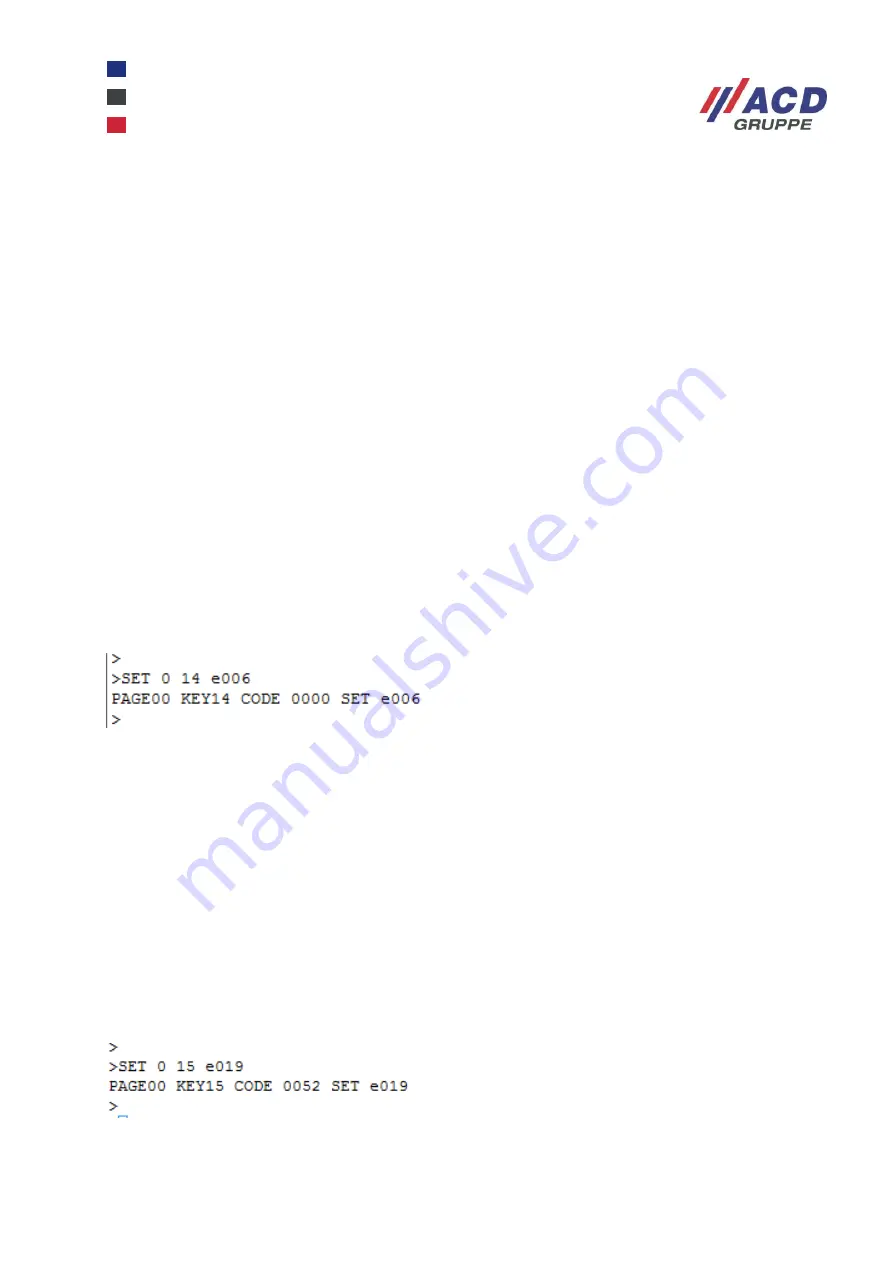
MFT1x_seitliche_Tastatur_Kurzübersicht_MFT1x_side_keyboard_Brief_Overview_V1.01_de_en
21 / 47
5.2.8 Erklärungen und Beispiele zur Tabelle Tastencodes
Zeile 31: Wird
bei der Taste „1“ der Code „001e“ hinterlegt, wird das Zeichen „1“ ausgegeben. Mit aktiver
Umschalttaste wird das Zeichen „!“ ausgegeben.
Zeile: 59:
Der Taste „F1“ ist in der Ebene 0 (grüne und rote LED aus) der Wert „003a“ hinterlegt, in der
Ebene 1
(grüne LED) wird der Wert „0004“ hinterlegt. Es wird somit das Zeichen „a“/„A“ ausgegeben. In der
Ebene 2
(rote LED) wird „F13“ mit dem Wert „0068“ ausgegeben.
5.2.8.1 Beispiele
Für eine Tastenprogrammierung sind folgende Schritte durchzuführen
Beispiel 1: Taste S1 programmieren
Die Tastennummer laut Abbildung 19 suchen. Die Taste S1 ist laut Übersicht in der Abbildung 19 die Taste
Nr. 14.
Auslesen der Taste Nr. 14
'GET 0 14' liefert den Code der Taste 14 in der Ebene 0 (PAGE00).
'GET 1 14' liefert den Code der Taste 14 in der Ebene 1 (PAGE01).
'GET 2 14' liefert den Code der Taste 14 in der Ebene 2 (PAGE02).
Die Taste S1 (Taste Nr. 14)
soll in der Ebene 0 den Wert „CTRL + C“ (kopieren) liefern
„CTRL “ in der Tastencodetabelle suchen
„e0“
„C“ in der Tastencodetabelle suchen
„06“
Also muss der Taste Nr. 14 (S1) der Wert „e006“ zugewiesen werden.
Programmieren der Taste Nr. 14:
'SET 0 14 e006'
Rückmeldung: PAGE 00 KEY14 CODE 000 SET e006
Abbildung 25: Beispielhaftes Programmieren der Taste Nr. 14 S1
Nach dem Programmieren kann mit dem Befehl GET 0 14 eine Kontrolle durchgeführt werden.
Rückmeldung nach 'GET 0 14': KEY 14 e006
Beispiel 2: Taste S2 programmieren
Die Taste S2 ist laut Übersicht in Abbildung 19 die Taste Nr. 15.
Auslesen der Taste Nr. 15
'GET 0 15' liefert den Code der Taste 15 in der Ebene 0 (PAGE00).
Die Taste S2 (Taste Nr. 15) soll in der
Ebene 0 den Wert „CTRL + V“ (einfügen) liefern
„CTRL “ in der Tastencodetabelle suchen
„e0“
„V“ in der Tastencodetabelle suchen
„19“
Also muss der Taste Nr. 15 (S2) der Wert „e019“ zugewiesen werden.
Programmieren der Taste Nr. 15:
'SET 0 15 e019'
Abbildung 26: Beispielhaftes Programmieren der Taste Nr. 15 S2
Nach dem Programmieren kann mit dem Befehl GET 0 15 eine Kontrolle durchgeführt werden.
Rückmeldung nach 'GET 0 15': KEY 15 e019
















































