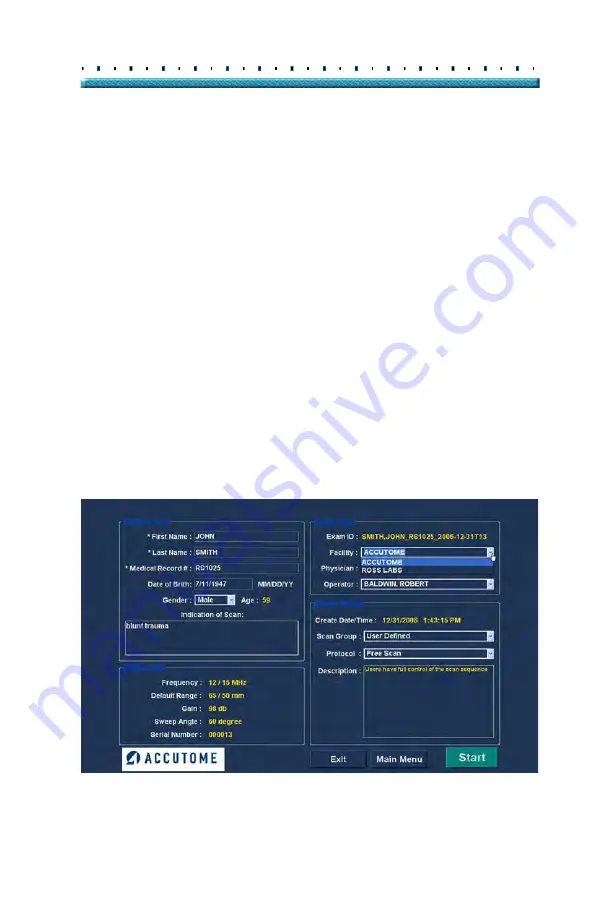
97
Performing Exams
Initial Exam Screen
Exam Info
The Exam Info area displays information related to the
current exam and patient.
Exam ID
The B-Scan generates an Exam ID based on this
entered Medical Record # number in combination with
the date and tracking number.
Facility
In the Facility field you can select the facility for the
Patient Exam by selecting the name from the drop down
list. Facility names are entered in the B-Scan Setup.
(Refer to Chapter 4 of this manual.)
Position the cursor on the small arrow at the right of the
facility field. Left click to open the drop down list.
Position the mouse over the up/down arrows at the right
of the drop down list Click the mouse to move through
stored facilities. Once you see the facility you want to
select, position the mouse cursor over the facility and left
click. The selected facility will fill in the facility field.
Figure 76
Selecting Facility
Summary of Contents for B-Scan Plus
Page 1: ...Accutome B Scan Plus User s Guide 24 6110 Rev D...
Page 20: ...xviii Accutome B Scan Plus User Guide...
Page 26: ...6 Accutome B Scan Plus User Guide...
Page 54: ...34 Accutome B Scan Plus User Guide Figure 16 TGC Tab Active Figure 17 Gamma Tab Active...
Page 108: ...88 Accutome B Scan Plus User Guide...
Page 114: ...94 Accutome B Scan Plus User Guide Figure 74 Initial Exam Screen with Patient Name...
Page 173: ...153 Patient Image Analysis TGC Adjustment Figure 118 TGC Adjustments Displayed...
Page 192: ...172 Accutome B Scan Plus User Guide...
Page 196: ...176 Accutome B Scan Plus User Guide Figure 136 Printing a Frame PRINT IMAGE...
Page 209: ...189 Printing Images and Reports Creating Reports...
Page 210: ...190 Accutome B Scan Plus User Guide...
Page 254: ...234 Accutome B Scan Plus User Guide...






























