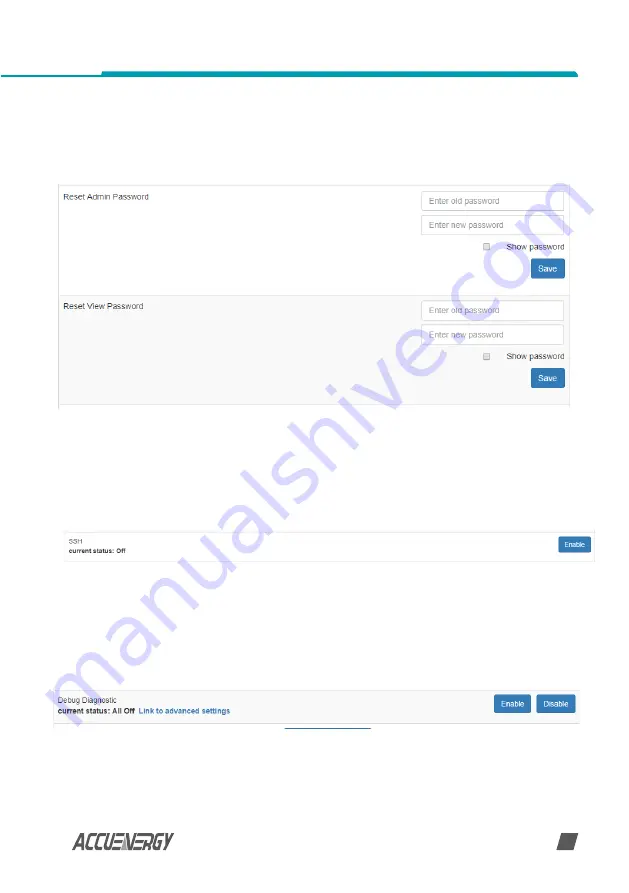
www.accuenergy.com
73
V: 1.0 Revised: Sept. 2019
Chapter 10: Web Interface Readings and Parameter Settings
Change Password
The access level passwords can be changed from the Management page as well, all new pass-
words must be 6 characters or more.
SSH
The L-WEB module supports the SSH which can be enabled to allow users to remotely log into
the meter using the SSH protocol. When enabled the status will show 'On', when disabled the
status will show 'Off'.
Debug Diagnostic
The debug diagnostic allows the user to enable or disable the debug logs. The current status
will say 'All off' if disabled, 'All On' if enabled..









































