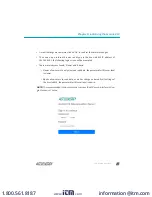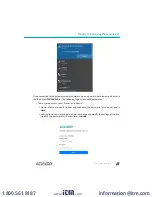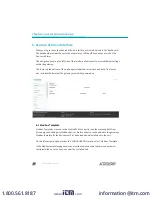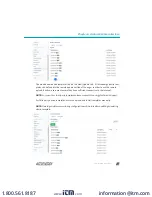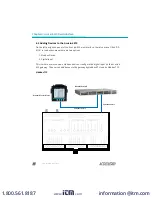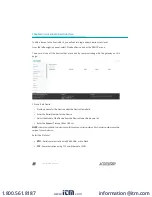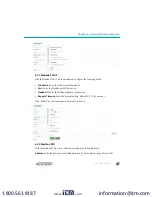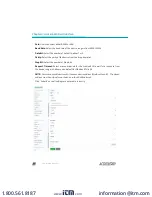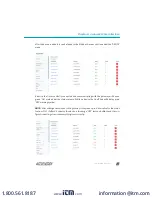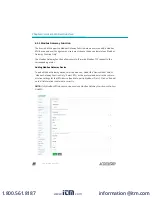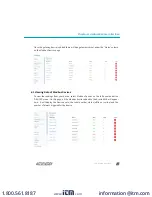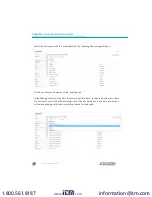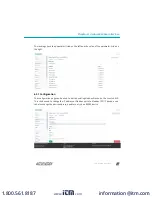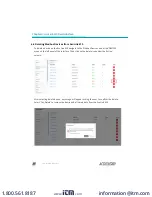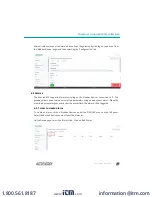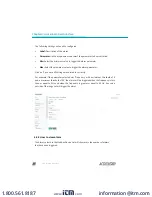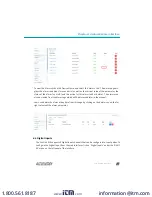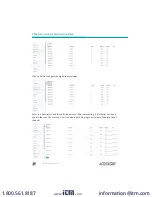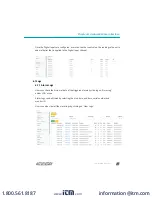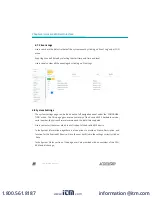Reviews:
No comments
Related manuals for AcuLink 810

OMNI-HD1
Brand: ONELAN Pages: 24

IDS-2102A
Brand: Lantech Pages: 49

DTS 4132.timeserver
Brand: Mobatime Pages: 108

LC180
Brand: Goonas Pages: 13

RS160-E4 PA4
Brand: Asus Pages: 186

ValueJet
Brand: Muton Pages: 30

AAEON ARES-WHI0
Brand: Asus Pages: 76

TS100-E5/PI4
Brand: Asus Pages: 16

VivoPC
Brand: Asus Pages: 42

RS720A-E9-RS24-E
Brand: Asus Pages: 162

RS700D-E6 RS8
Brand: Asus Pages: 164

TS700-E9 Series
Brand: Asus Pages: 178

TS300-E4
Brand: Asus Pages: 224

RS920A-E6/RS8
Brand: Asus Pages: 162

RS720Q-E8-RS12
Brand: Asus Pages: 196

RS720Q-E9-RS24-S
Brand: Asus Pages: 150

TS500-E5 - 0 MB RAM
Brand: Asus Pages: 162

ASMB3-SOL
Brand: Asus Pages: 70