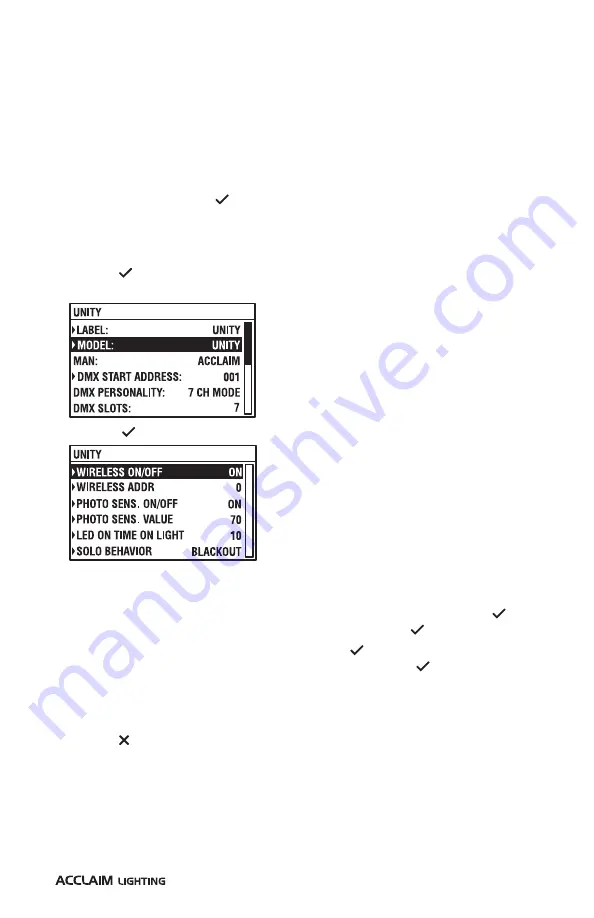
39
SETTING THE WIRELESS CHANNEL VIA RDM
For general information about using wireless control, see page 25. For details about
choosing channels and locations, see page 45.
Note: Although Aria wireless settings can be configured via RDM over a wired DMX link, the
wireless link itself does not support RDM (which requires 2-way communication).
TO SET THE WIRELESS CHANNEL USING THE XMT-350
1 Connect the XMT-350 to the DMX input line of the Unity installation.
2 On the XMT-350, press the
MODE
button, then use the arrow buttons to highlight the
RDM
function and press the button to select. The XMT-350 will search for RDM devices
and after a short while the XMT-350 will display a list of all located fixtures. The fixture
highlighted in the list should show output from its emitters to identify itself.
3 If necessary, use the up/down buttons to highlight an alternative fixture.
4 Press the button to view details for the chosen fixture and then use the down button
to highlight the
MODEL
entry:
5 Press the button to view the options:
Within this menu, you can change the radio address and also enable/disable the wireless
receiver circuit.
6 If the
WIRELESS ON/OFF
entry is set to
OFF
, highlight the option and press the button.
Use the up/down buttons to select the
ON
entry and press the button.
7 Highlight the
WIRELESS ADDR
option and press the button. Use the up/down buttons
to select the required address (between 0 and 14) and press the button. For more
details about choosing the most suitable radio channel, see page 45.
Note: Ensure the Aria transmitter and any other related fixtures are set to use the same wireless
radio channel.
8 Press the button to return to the previous screen.
Summary of Contents for Unity SNS2019
Page 1: ...Unity User guide...
Page 2: ......
Page 50: ...48 DIMENSIONS...
Page 52: ...50 DIMENSIONS CONTINUED EXTENDER ARMS SNOOTS Half snoot Full snoot...
Page 55: ......
Page 56: ...www acclaimlighting com...






























