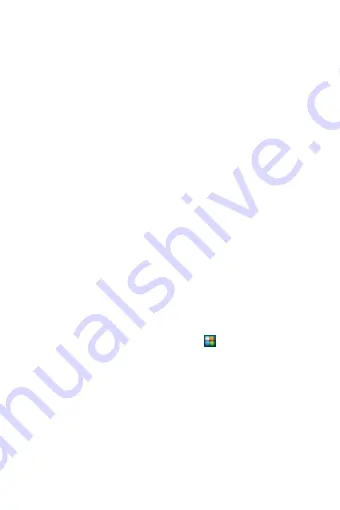
19
they are found, the devices appear in the list of Bluetooth devices.
4. To pair with a device in the list, select it.
5. Check
the device‟s PIN
and then select
„
Pair
‟
.
6. Pairing and connection status appear under the device name.
7.
Once the other Bluetooth device shows “connected” status, you
can start using it to make and receive phone calls.
8. To disconnect or unpair with a device, touch & hold the device to
open the context menu. Select Unpair, as appropriate. If you select
„
Unpair
‟
when connected, you will be disconnected as well.
Notes: The phone supports only the headset and hands-free Bluetooth
profiles, so if you try to connect to a device that is not a headset or
hands-
free car kit, then you will receive an “unable to connect”
message.
If you pair with a second headset while connected to the first, the
first headset will remain connected. To switch connection to the
second headset you must manually select that headset again after
pairing.
Rescan for Bluetooth devices
If you want to update the list of Bluetooth devices, press MENU and
select
„
Scan for devices
‟
.
5 Contacts
The contacts on your phone are synced with your account contacts
stored on the Web.
To view the contacts on your phone, touch
and select Contacts.
Contacts belonging to a specific group (you can choose which group)
are listed in the Contacts tab. Only those contacts you star as
“favorites” are listed in the Favorites tab. Browse through your
contacts by sliding your fingertip up and down on the screen.
Another way to find a contact quickly is to use “
SEARCH
”
button.
As soon as you press
“
SEARCH
”
button, the quick search tab
appears on the top of the screen, input the first letter of the name
y
ou‟re looking for
and touch
“
next
”
, the matching contacts are
appeared on the screen.
From the Contacts tab, you can:






























