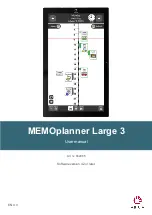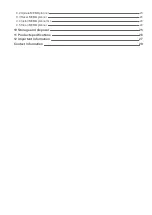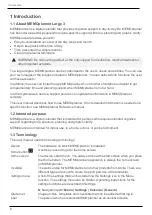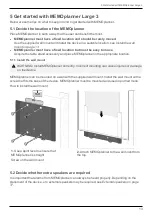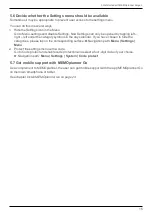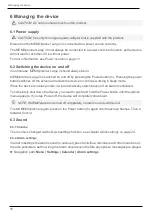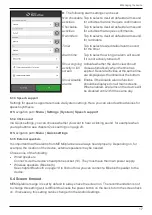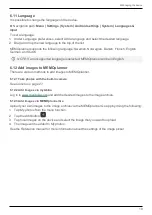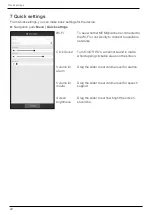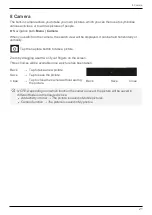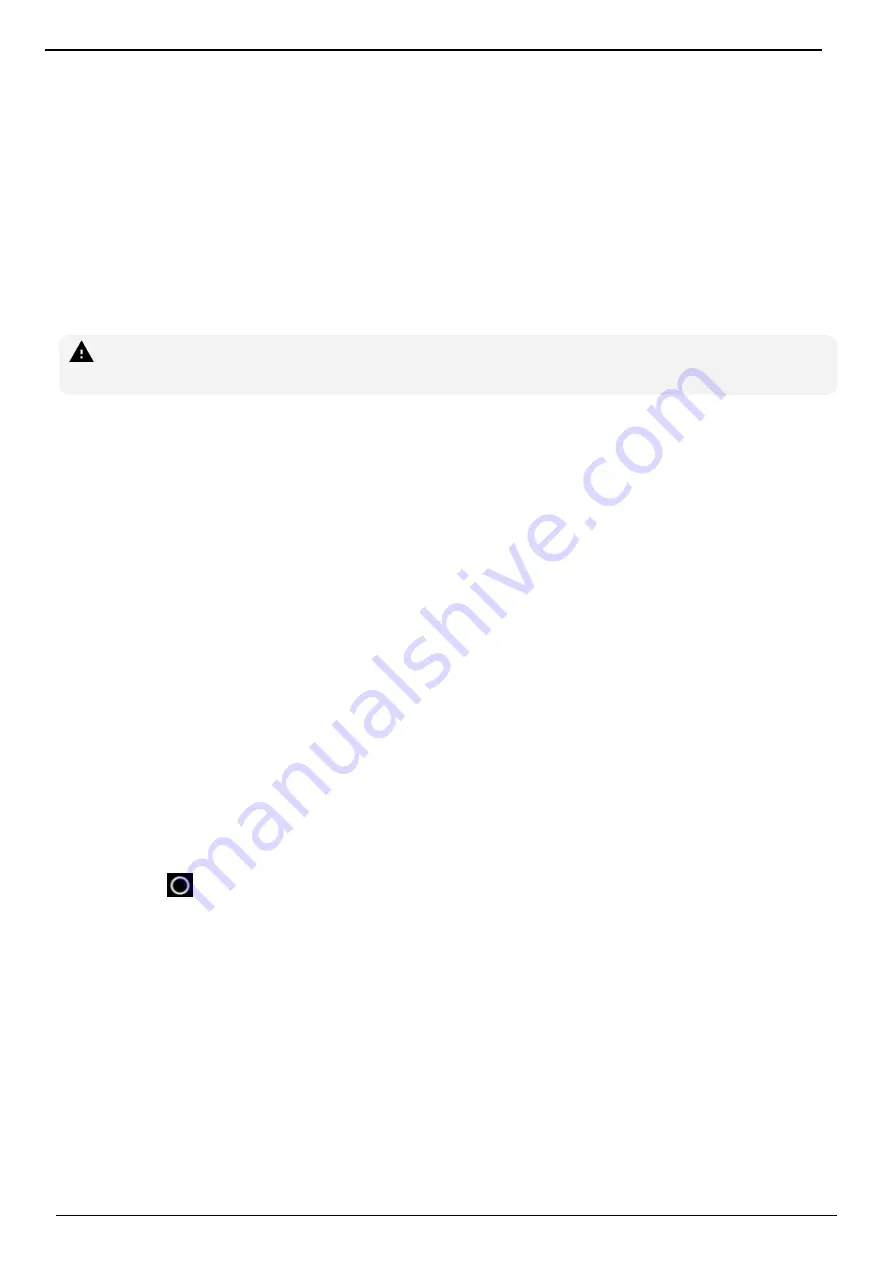
1 Introduction
6
1 Introduction
1.1 About MEMOplanner Large 3
MEMOplanner is a digital calendar that provides cognitive support in day-to-day life. MEMOplanner
has been developed for people who require specific support with time, planning and graphic clarity.
MEMOplanner provides you with:
l
Easy-to-understand overview of the day, week and month
l
Help to keep track of the time of day
l
Time presented in a simple manner
l
Clear and personal reminders
WARNING: Do not use the product as the only support for medication, medical treatment or
other important activities.
To a large degree, MEMOplanner can be customised to the user’s needs and abilities. You can use
your own images or the images included in MEMOplanner. You can select which functions the user
will have access to.
In addition, the user can install the app MEMOplanner Go on his/her smartphone or tablet to get
complementary time and planning support when MEMOplanner is not at hand.
Via the myAbilia web service, support persons can update the information in MEMOplanner
remotely.
This user manual describes how to use MEMOplanner. If more detailed information is needed on a
specific function, see MEMOplanner Reference manual.
1.2 Intended purpose
MEMOplanner is a digital calendar that is intended for persons who require extended cognitive
support regarding time, structure, planning and graphic clarity.
MEMOplanner is intended for indoor use, in a home, school, or work environment.
1.3 Terminology
This user manual uses the following terminology:
Device
The hardware on which MEMOplanner is installed.
Home button
A soft key is used to get to the home screen.
Home screen
The device’s start menu. You always arrive at the start screen when you press
the Home button. The MEMOplanner application is always the home screen
on MEMOplanner.
myAbilia
The web service for MEMOplanner and other products from Abilia. There are
different types of accounts: Users, Support persons, Administrators.
Settings menu
A list of the settings that can be started via the Settings icon in the Menu
function. The settings menu can be hidden. Operating instructions for the
settings functions are described in Settings.
► Navigation path:
Menu | Settings | Calendar | General
Starter set
Image archive, templates and checklists that can be added at first log in.
User
The person who has received MEMOplanner as an assistive device.