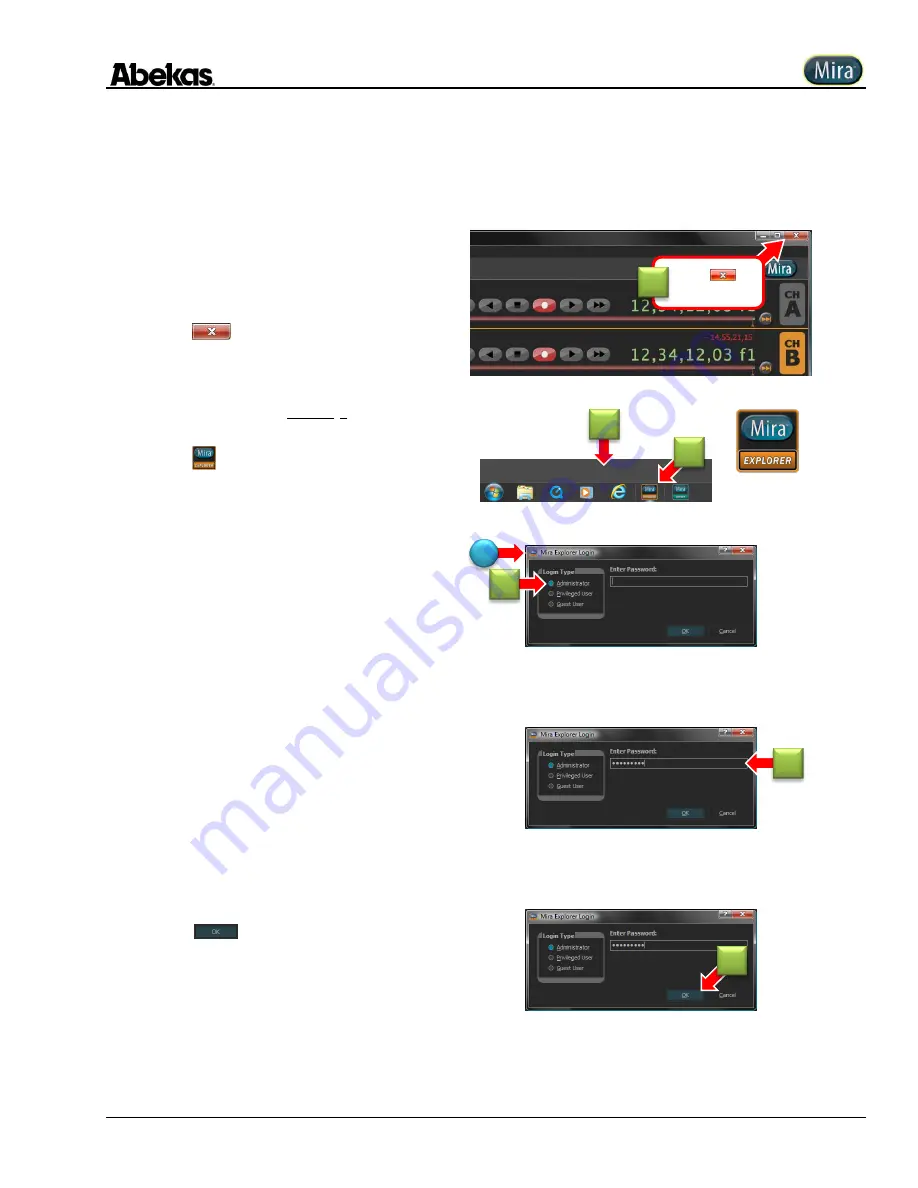
User Operations Guide—Mira Instant Replay Server
Revised: 5 September 2014
Copyright ©2014, Abekas Incorporated
117
Login as Administrator into Mira Explorer
In order to change any administrator settings, you must be logged in as “Administrator” in Mira Explorer.
If the Mira Explorer program is running, you will need to close
this program before you may login as “Administrator”
.
If the Mira Explorer program is not running, then please skip
ahead to step (2) below.
1.
Click
(Close window) button in
upper right corner to close Mira Explorer.
2.
Move mouse cursor to lower edge of
screen, to reveal Windows taskbar.
3.
Click
(Mira Explorer) icon.
(A)
“
Mira Explorer Login
” dialog window appears,
as shown below.
4.
Click “
Administrator
” radio button:
5.
In space provided, type password:
multiflex
Be sure to enter this password exactly as
shown, observing upper-case and lower-
case letters.
NOTE:
This password may be different if a
previous administrator had already changed the
password. Check with your administrator.
6.
Click
to finish.
“
Mira Explorer
” window appears
(not shown).
Click
button to close.
1
A
2
3
4
5
6
Summary of Contents for Mira
Page 382: ......






























