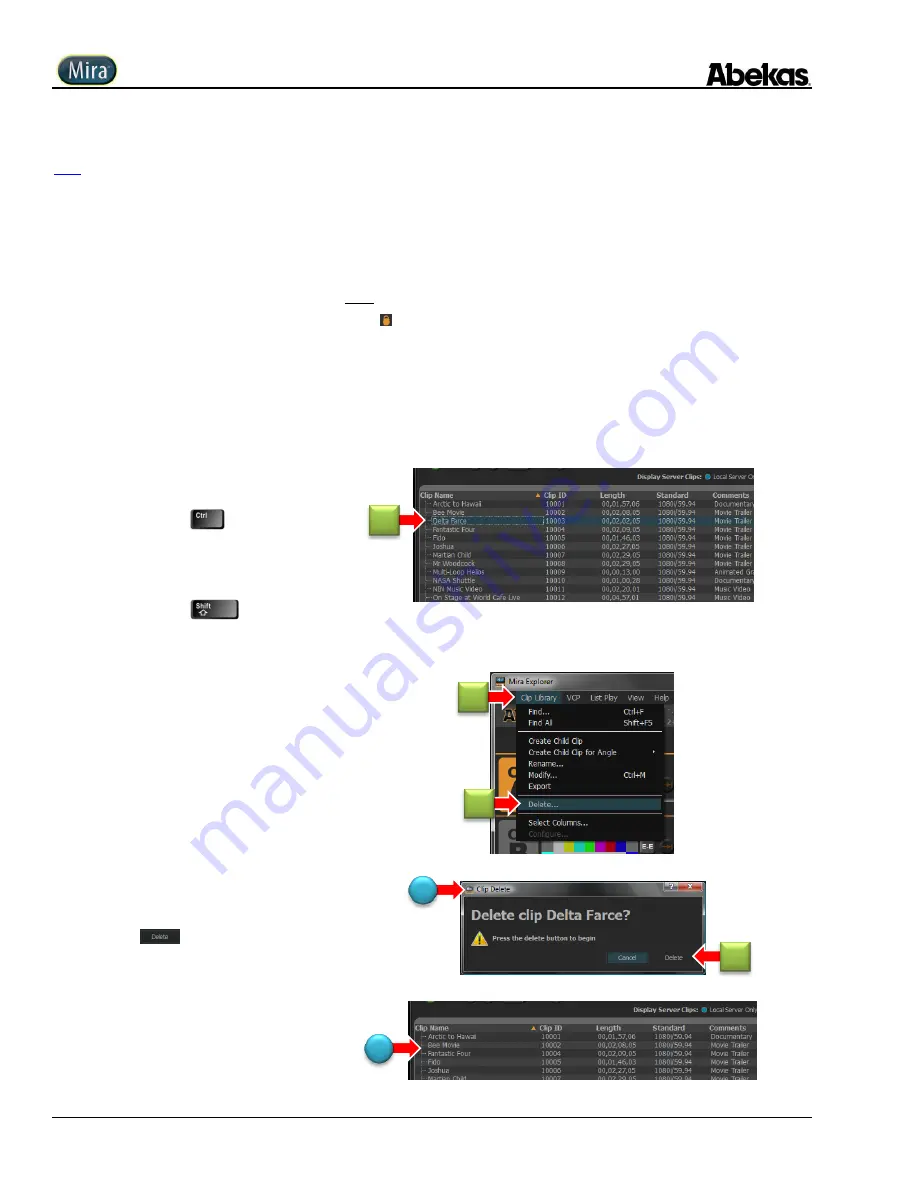
User Operations Guide—Mira Instant Replay Server
106
Copyright ©2014, Abekas Incorporated
Revised: 5 September 2014
Functionality is provided within Mira Explorer for deleting clips from the server. Under normal circumstances, only “Administrator” and
“Privileged” users logged into Mira Explorer may delete clips from the server.
Furthermore, it’s normally only possible to delete one clip at a time through Mira Explorer, for safety reasons. However, one may change
the “Administrator Options” to allow deletion of multiple clips in a single delete operation. Please refer to “
Administrator Options
” starting
on page 116 for more information on allowing multi-clip delete operations.
IMPORTANT NOTE:
Once performed, a clip delete operation cannot be undone!
IMPORTANT NOTE:
When a clip is marked with the “locked” symbol
(
) within the “Lock” column, it’s not possible to delete that clip. Please refer to the “
Locking /
Unlocking Clips
”
instructions provided on page 113 below to unlock any locked clip before attempting to delete that clip.
To delete a clip from within Mira Explorer:
1.
Click on clip you wish to delete, so it is
selected with the teal-colored highlighter.
I
f
“
multi-clip deletion
”
is enabled in the
Administrator Options, then you may also
perform one of the following:
— or —
HOLD DOWN
on QWERTY
keyboard and
MOUSE CLICK to select
a
random set
of several clips.
— or —
HOLD DOWN
on QWERTY
keyboard
and MOUSE CLICK to select
a
range
of multiple clips.
2.
Click “
Clip Library
” menu item.
3.
Select “
Delete…
” from pull-down list:
(A)
The “
Clip Delete
” window appears
.
4.
Click
to confim delete operation.
(A)
Clip is removed from Clip Library listing.
1
4
2
3
A
A
Summary of Contents for Mira
Page 382: ......






























