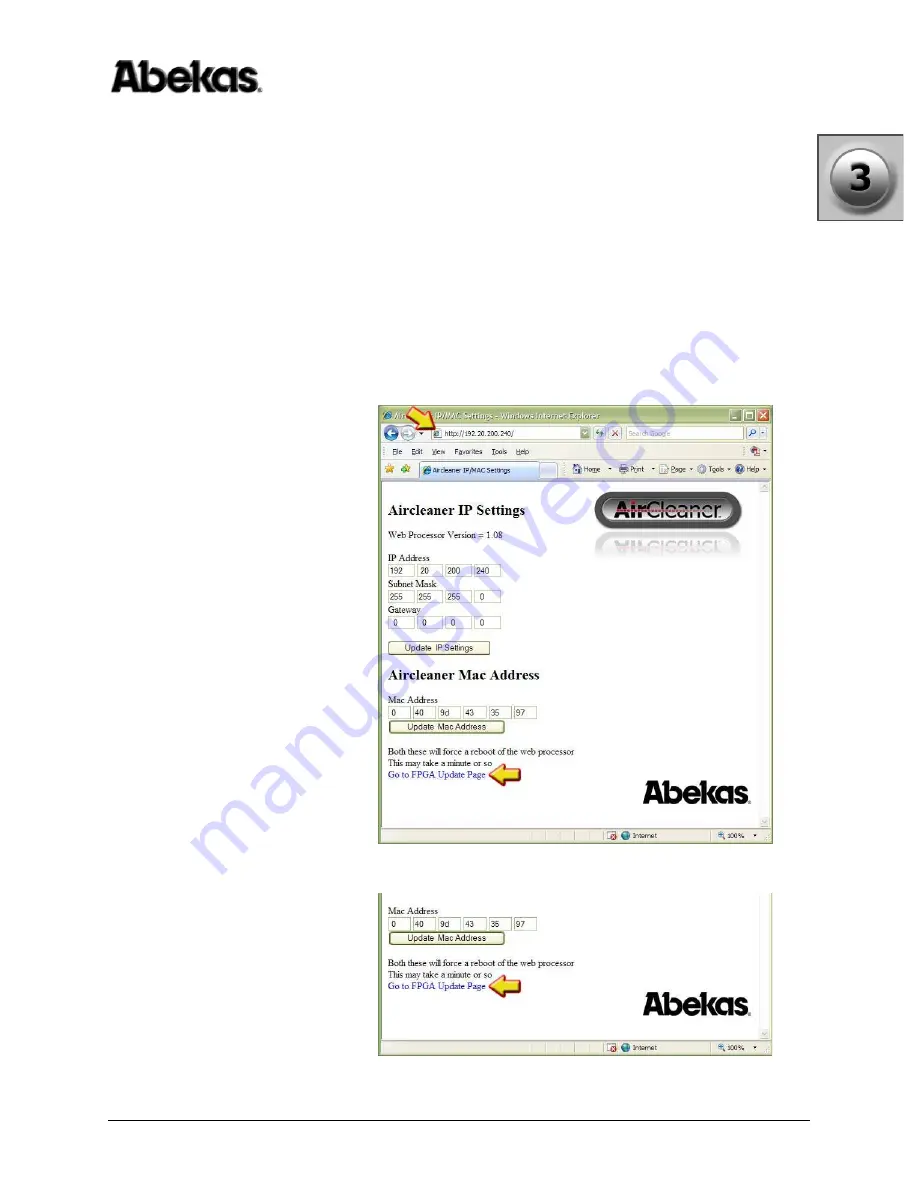
AirCleaner
•
User Guide
41
3. Updating Software & Firmware
Updating Software & Firmware
Updating AirCleaner Software/Firmware - Web Page Programming
After you’ve transferred the “fpga.bin” and “image.bin” files from your Windows
PC to the AirCleaner (
See “Updating AirCleaner Software/Firmware - Transfer Files”
), you’re now ready to update AirCleaner’s software.
1. From the Windows PC, launch the Internet Explorer web browser (or any web
browser program).
2. In the “URL Address” line of the browser window, type the web address of
AirCleaner (followed by ENTER), as shown by the arrow at the top of the
illustration below:
•
http:/ / ipaddress/
(where “
ipaddress
” is the IP Address of AirCleaner.
The factory default IP Address is “
192.20.200.240
”)
The web page for AirCleaner will appear in the browser window:
3. Click the “Go to FPGA Update Page” link located near the bottom of
AirCleaner’s web page, as shown by the arrow in the illustration below:
Summary of Contents for AirCleaner
Page 2: ...ii AirCleaner User Guide ...
Page 10: ...x AirCleaner User Guide Table of Contents ...
Page 54: ...44 AirCleaner User Guide 3 Updating Software Firmware Updating Software Firmware ...
Page 100: ...90 AirCleaner User Guide 4 Operations Control Panel Menu Item Descriptions ...
Page 106: ...96 AirCleaner User Guide Index ...
















































