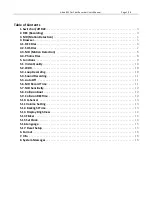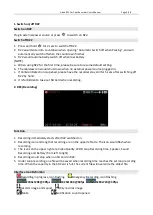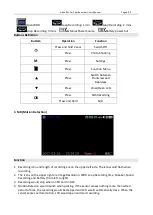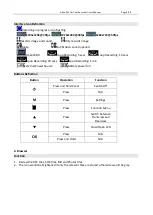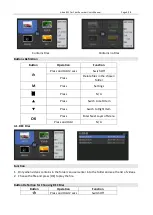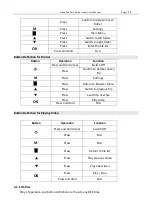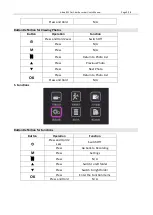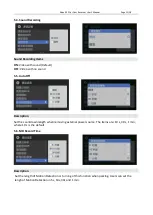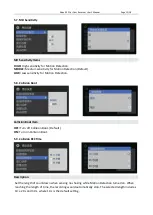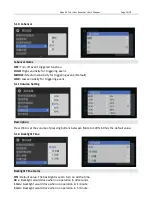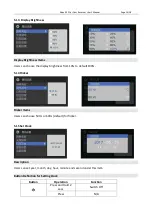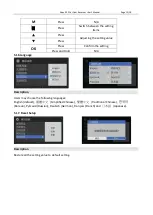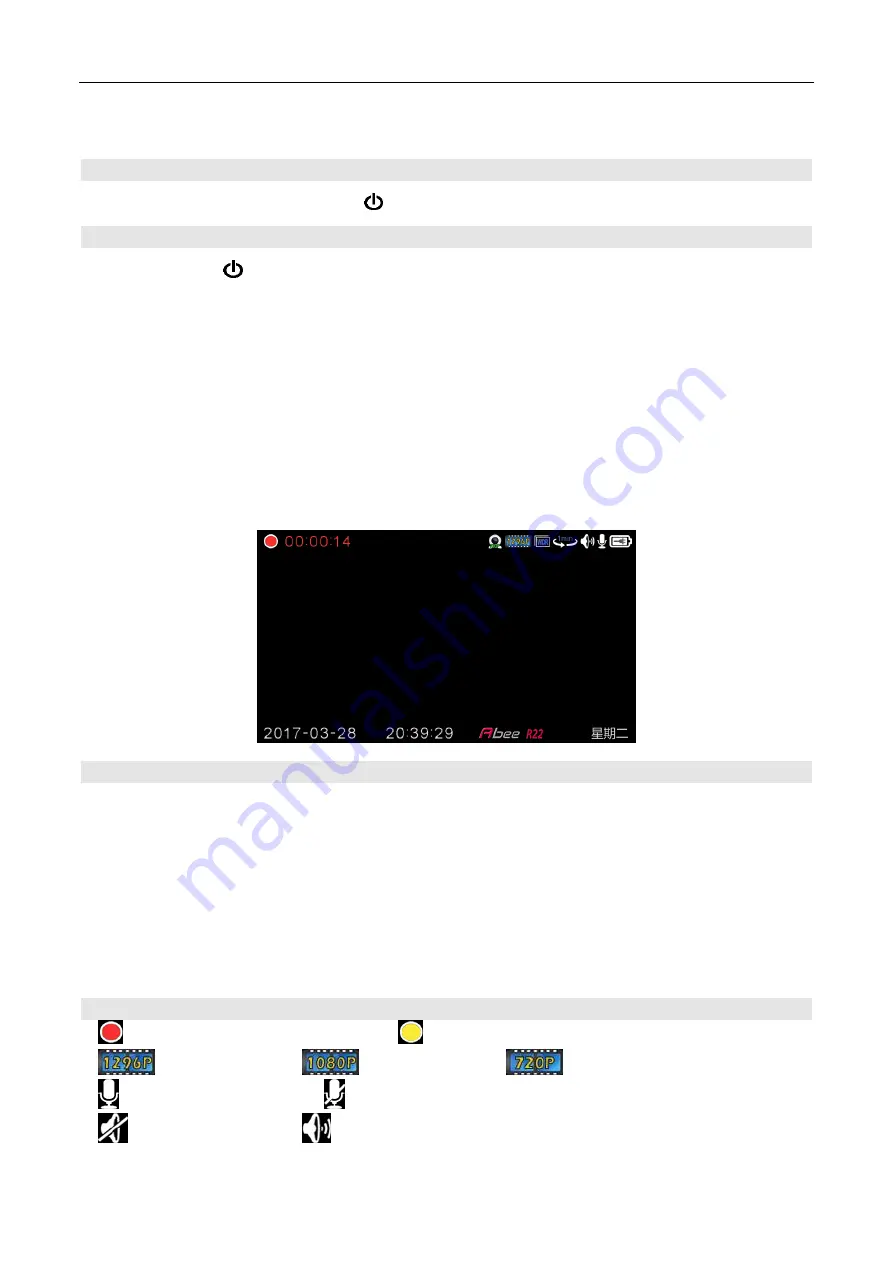
Abee R22 Car Cam Recorder User’s Manual
Page 3/18
1. Switch on/off R22
Switch on R22
Plug in external power source or press
to switch on R22.
Switch off R22
1.
Press and hold
for 2 secs to switch off R22.
2.
R22 would enter into countdown when opening “Automatic Switch off when Parking”, and will
automatically switch off when the countdown finishes.
3.
R22 would automatically switch off when low battery.
[NOTE]
a.
When using R22 for the first time, please be sure to resume default setting.
b.
The rearview len would shut down when no external power source plugged in.
c.
If Collision Detection is opened, please have the recorder stay still for 5 secs after switching off
R22 by hand.
d.
It is forbidden to take out SD Card when recording.
2. REC (Recording)
Function
1.
Recording immediately starts after R22 switched on.
2.
Recording icon and length of recording are on the upper left side. The icon would flash when
recording.
3.
The icons on the upper right are Video Quality, WDR, Loop Recording time, Speaker, Sound
Recording and Battery (from left to right).
4.
Recording would stop when no SD Card in R22.
5.
Under Loop recording, one file will be saved when recording time reaches the set loop recording
time. When the capacity in the SD Card is full, the current file will overwrite the oldest file.
Interface Icon Definition
Recording in progress, icon flashing
Emergency Recording, icon flashing
2304x1296@ 30fps
1920x1080@ 30fps
1280x720@ 30fps
Records image and sound
Only records image
Mute
Notification sound opened
Summary of Contents for R22
Page 1: ......