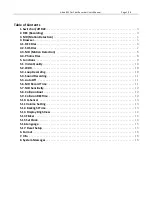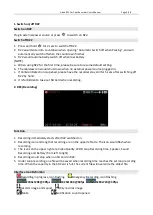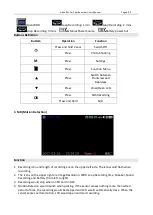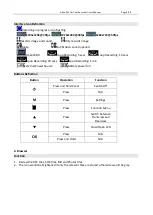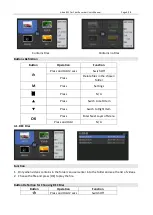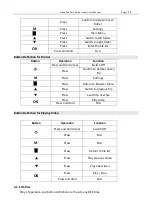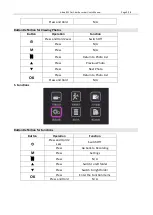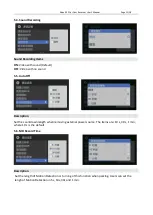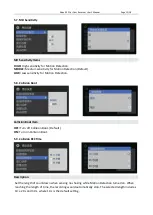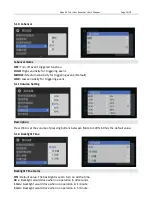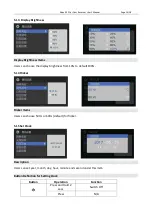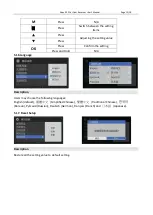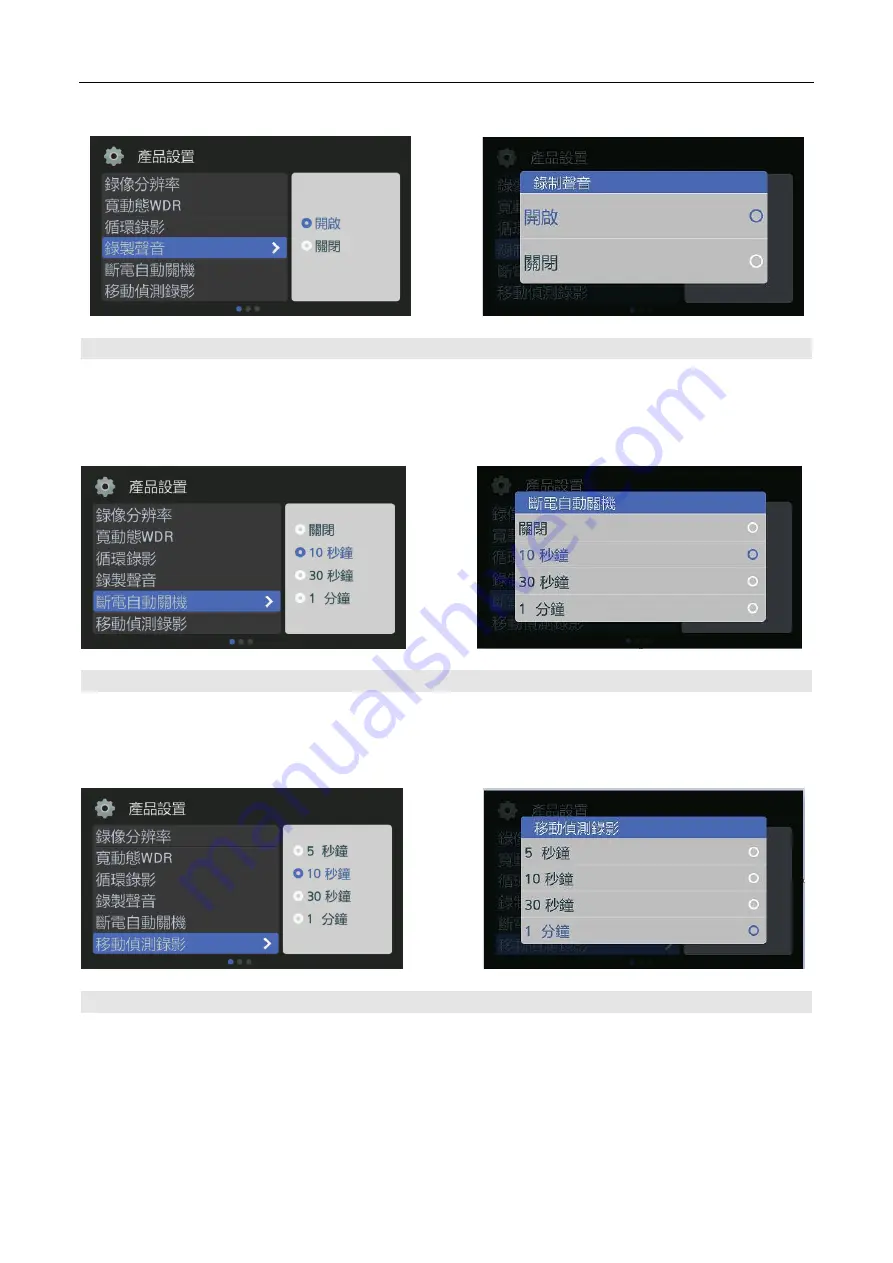
Abee R22 Car Cam Recorder User’s Manual
Page 11/18
5.4. Sound Recording
Sound Recording Items
ON:
Video with sound (Default)
OFF:
Video with no sound
5.5.
Auto Off
Description
Set the countdown length when removing external power source. The items are: 10 s, 30 s, 1 min,
where 10 s is the default.
5.6. MD Record Time
Description
Set the length of Motion Detection or turning of this function when parking. Users can set the
lengh of Motion Detection in 5s, 10s, 30s and 1 min.
Summary of Contents for R22
Page 1: ......