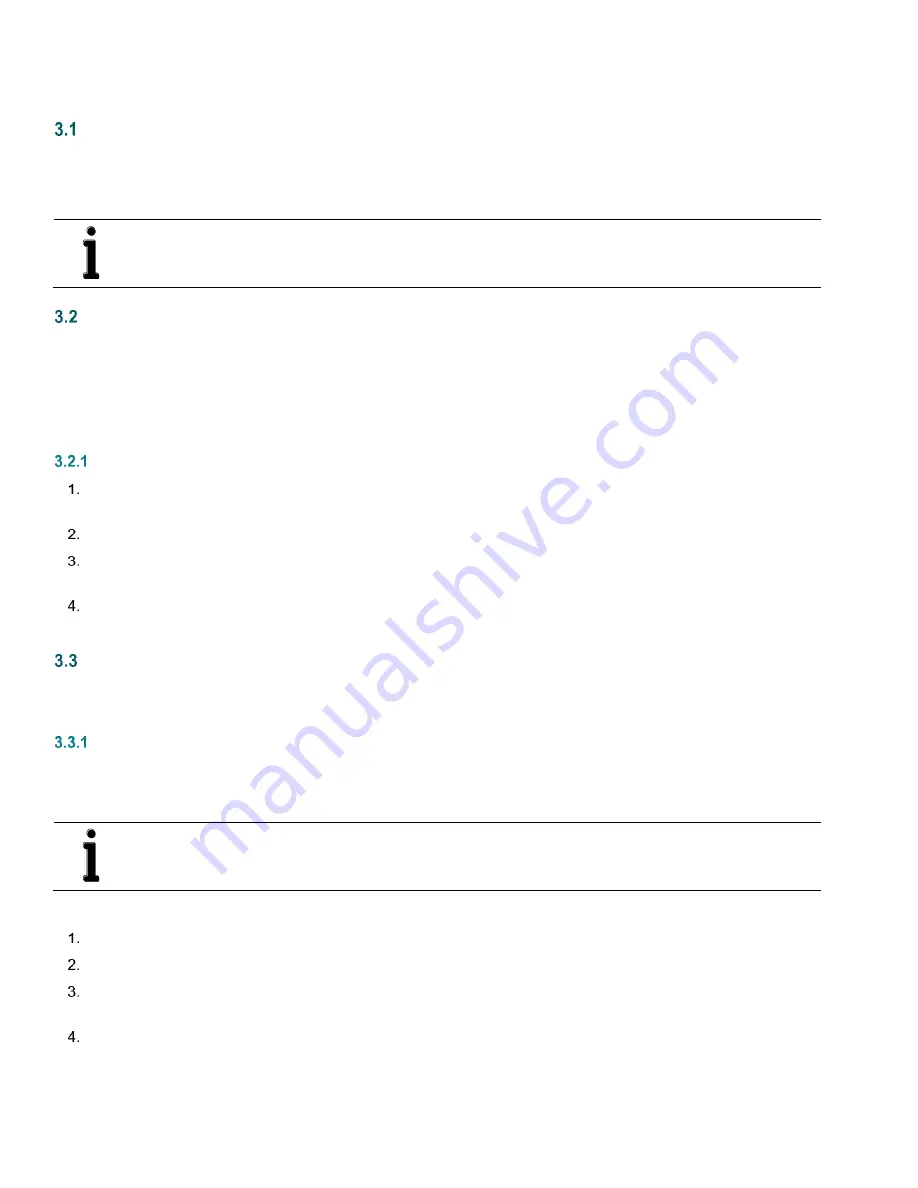
44
3
XRC
G4
startup
Overview
This section generally describes the steps required to get a newly installed XRC
G4
system up and running. Specific information
required to complete each step (depending on the specific equipment chosen) is discussed in the PCCU32 help files.
Programming of the XRC
G4
is accomplished through the Windows-based PCCU32 software.
NOTE:
Before beginning, complete the tasks outlined in Section 2,
INSTALLATION
.
PCCU32 installation and setup
Totalflow
’s PCCU32 7.05.5 (or later) software is required to communicate with XSeries G4 equipment. Previous versions of
PCCU32 are not compatible.
PCCU32 software running in a laptop Windows environment offers the most capabilities for programming. The Windows
environment features user-friendly help files and easy-to-follow menus. Easy-to-follow menus and icons step the user through
many required choices.
Step-by-step instructions
Insert the PCCU32 disk into CD drive. If CD drive is set to AutoPlay, the installation program should begin. Otherwise, go
to
Start
,
Run
and type
D:\Disk1\setup.exe.
D
is the CD drive designation.
Follow screen prompts during installation.
Another screen prompt will ask for user information. Complete the information and enter the serial number in the
appropriate space, carefully entering both numbers and dashes. Click
Next
to continue.
When installation is complete, click
Finish
. A new Totalflow PCCU32 window will appear. This contains the shortcuts
created in the start menu. Copy the PCCU32 shortcut to the desktop if desired.
Establishing initial local communication
As discussed previously, local communication may be established in different ways: RS-232 MMI cable or USB cable. The unit
may be configured for one or the other or both. TCP/IP is available but is designed for use over a network setup.
Connecting to local port via RS-232 cable
If the unit is configured to include the local RS-232 communication port, the connection is made using the RS-232 cable,
connecting the laptop computer to the local port on the meter. This port is located on the side of a standard enclosure, or on the
front panel of the panel-mount enclosure.
NOTE:
If using a PC or laptop without RS-232 interfaces (serial ports), use a serial-to-USB converter on the RS-
232 (MMI) cable and connect to a USB port on the PC. The Digi® Edgeport®/1 converter is recommended and
can be purchased from ABB (part number 1801382-001). Contact technical support to order or for more details.
To connect to the local port using an RS-232 cable:
Connect the MMI cable to a serial port on your PC and to the RS-232 local port located on the unit.
Click on the Windows
Start
button.
Select
Programs
>
Totalflow PCCU32
(or correct program folder if changed during installation) and then select PCCU32.
The PCCU32 initial screen displays.
Click
Setup
on the top menu bar. The System Setup window displays the
Setup
tab (Figure 45).






























