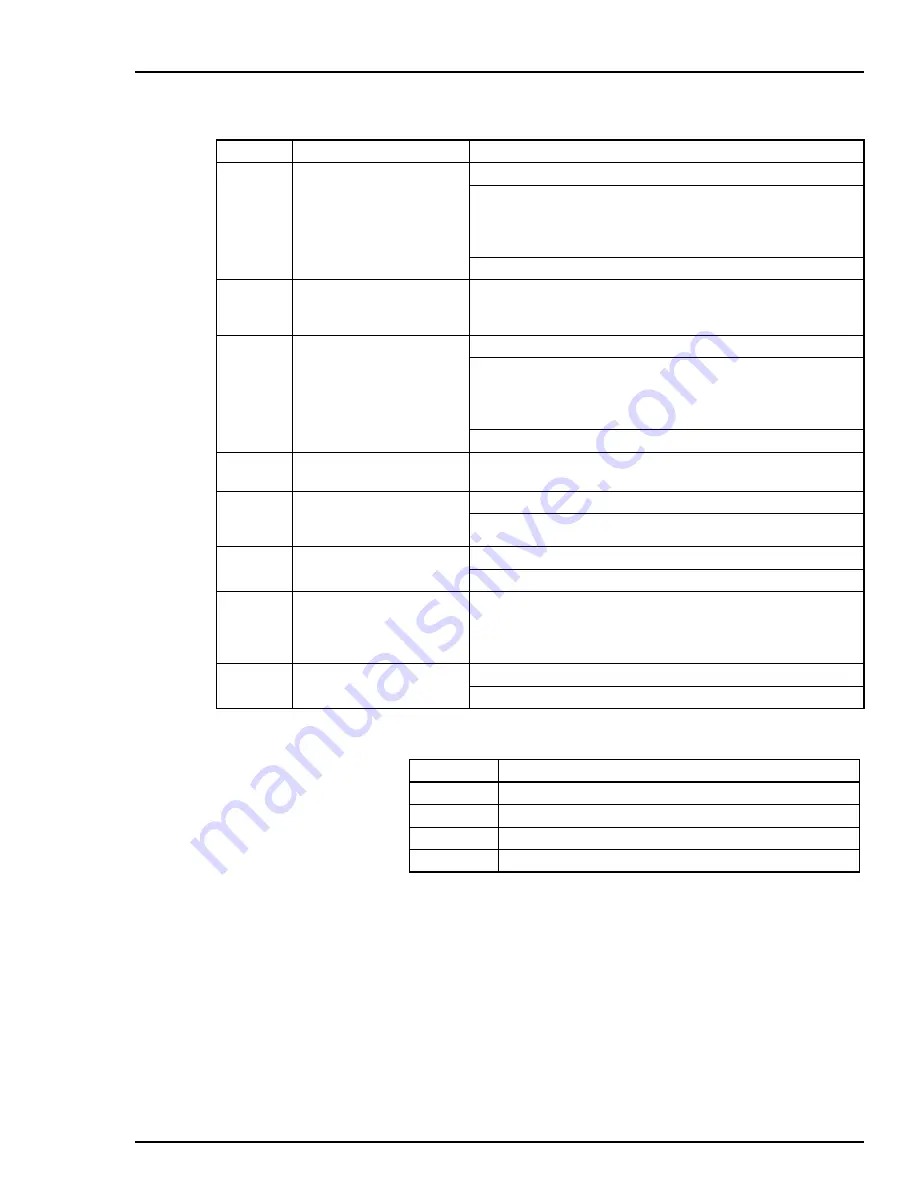
TB82 TRANSMITTER
PROBLEM AND ERROR CODES (TB82)
N - 23
PT.CHKS Incorrect or missing Pt 100
temperature sensor
checksum
Cycle transmitter power.
Remove transmitter from installed location and relocate to
noise-free environment. If problem does not appear, transmitter
needs new final location or additional shielding on transmitter
and/or wiring.
Contact ABB.
PT.F.CAL Out of range or missing
factory calibration for Pt 100
temperature sensor
Contact ABB for factory calibration procedure. Calibrate temper-
ature sensor for short-term usage until factory calibration can be
performed.
PZ.CHKS Incorrect or missing
reference impedance
measurement checksum
Cycle transmitter power.
Remove transmitter from installed location and relocate to
noise-free environment. If problem does not appear, transmitter
needs new final location or additional shielding on transmitter
and/or wiring.
Contact ABB.
PV.F.CAL Out of range or missing
factory calibration for PV
Contact ABB for factory calibration procedure. Calibrate sensor
for short-term usage until factory calibration can be performed.
ROM.EMI Unverifiable
EEPROM/ROM bus read
operation
Cycle transmitter power.
Contact ABB.
ROM.SUM Incorrect EPROM
checksum
Cycle transmitter power.
Contact ABB.
RZ.F.CAL Out of range or missing
factory calibration for
reference impedance
measurement
Contact ABB for factory calibration procedure. Reference imped-
ance diagnostic will not be operational until factory calibration is
performed. Disable diagnostics until factory calibration can be
performed.
SEE.EMI
Unverifiable SEEPROM bus
read operation
Cycle transmitter power.
Contact ABB.
Table N-1. Problem Codes of TB82 Transmitter
(continued)
Code
Description
Corrective Action
Table N-2. Error Codes of the TB82 Transmitter
Code
Description
FC.PCB
4 wire conductivity board with pH/ORP/pION firmware.
HI.PV.AD
Overrange PV A/D.
LO.PV.AD
Underrange PV A/D.
TC.PCB
Toroidal conductivity board with PH/ORP/pION firmware.






























