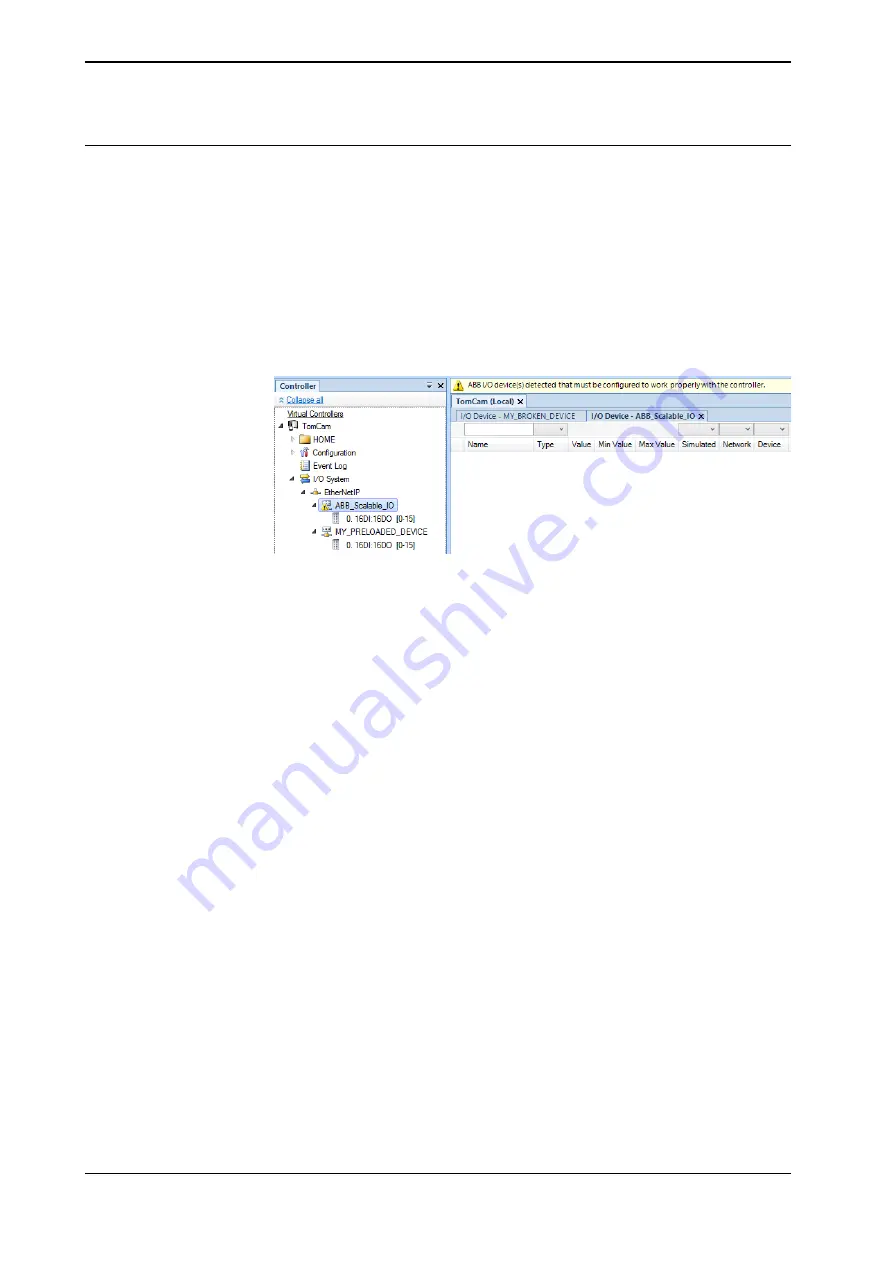
Replacing an existing I/O device configuration
Existing ABB Scalable I/O configurations found on the controller can be inherited
by new ABB Scalable I/O devices. This means that devices can be created in the
controller ahead of time without access to the physical device. This also extends
to simulated devices that also can be turned into physical devices by configuring
a new ABB Scalable I/O device using the simulated device configuration.
1 Start RobotStudio and connect to the OmniCore controller. Request write
access.
2 A new I/O device is connected to the private network. The detected I/O device
appears.
xx2100000084
3 Right-click the new I/O device and select
Configure
.
Or
In the
I/O System
tree, right-click the new I/O device and select
Configure
Device
.
Continues on next page
64
Application manual - Scalable I/O
3HAC070208-001 Revision: F
© Copyright 2019-2022 ABB. All rights reserved.
4 Software commissioning
4.3 Configuring Scalable I/O devices using RobotStudio
Continued
Summary of Contents for RobotWare 7.7
Page 1: ...ROBOTICS Application manual Scalable I O ...
Page 6: ...This page is intentionally left blank ...
Page 38: ...This page is intentionally left blank ...
Page 54: ...This page is intentionally left blank ...
Page 80: ......
Page 81: ......






























