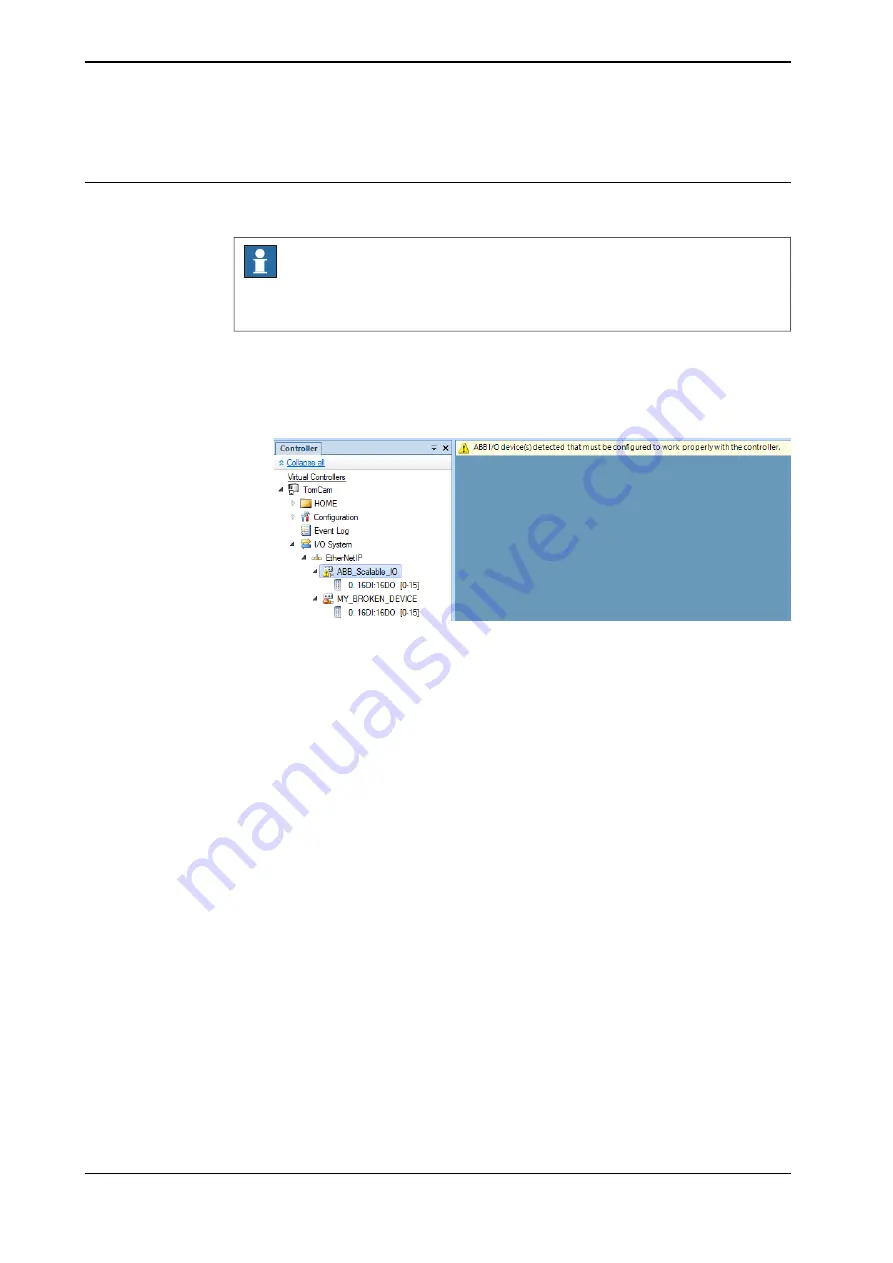
5 Restart the controller.
Replacing a broken I/O device
When a base I/O device is damaged, broken or faulty, it should be replaced.
Note
If a faulty add-on I/O device is replaced with another add-on I/O device of the
same type, there is no need to update the configuration of the base I/O device.
1 Start RobotStudio and connect to the OmniCore controller. Request write
access.
2 A new I/O device is connected to the private network. The detected I/O device
appears.
xx2100000082
3 Right-click the new I/O device and select
Configure
.
Or
In the
I/O System
tree, right-click the new I/O device and select
Configure
Device
.
Continues on next page
62
Application manual - Scalable I/O
3HAC070208-001 Revision: F
© Copyright 2019-2022 ABB. All rights reserved.
4 Software commissioning
4.3 Configuring Scalable I/O devices using RobotStudio
Continued
Summary of Contents for RobotWare 7.7
Page 1: ...ROBOTICS Application manual Scalable I O ...
Page 6: ...This page is intentionally left blank ...
Page 38: ...This page is intentionally left blank ...
Page 54: ...This page is intentionally left blank ...
Page 80: ......
Page 81: ......






























