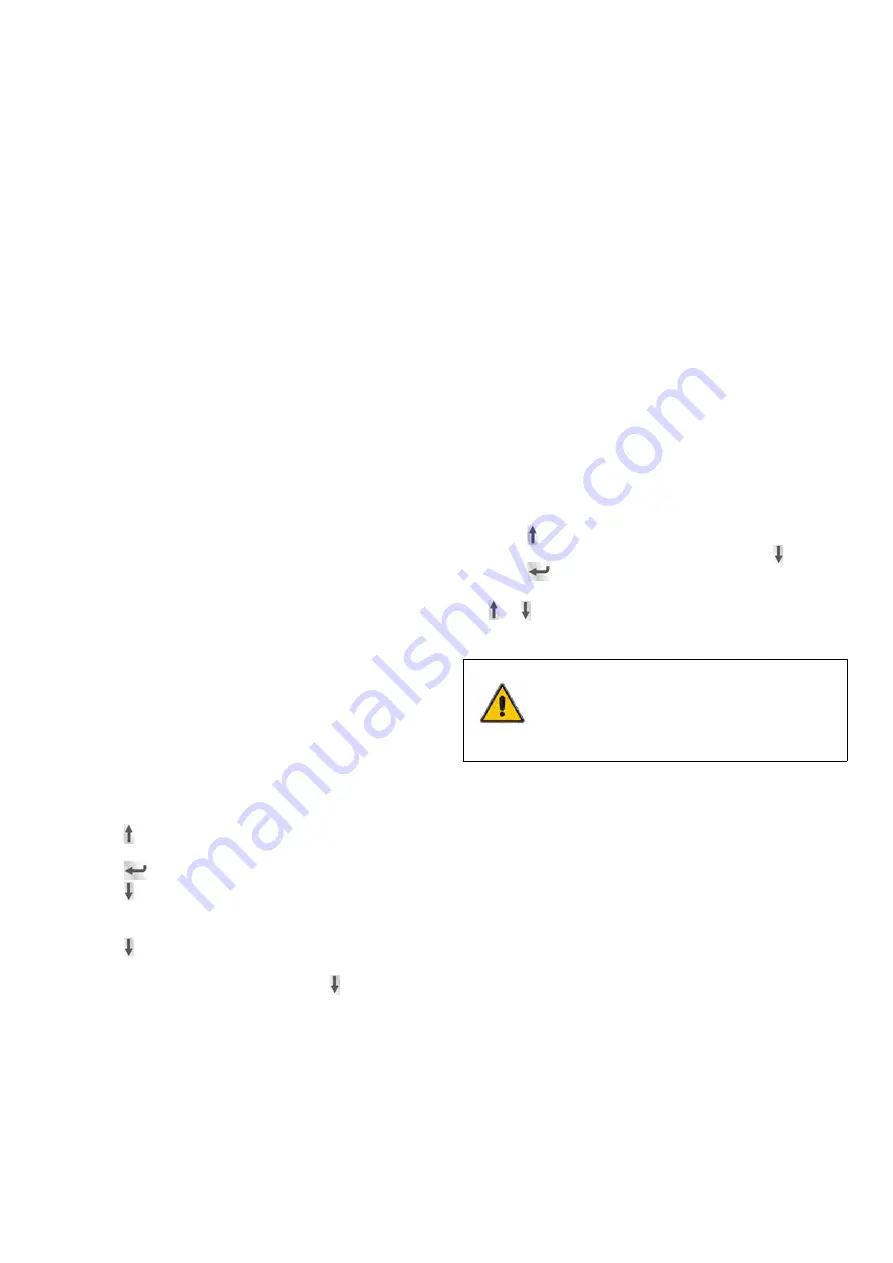
User manual |
PowerValue 11 RT 6-10kVA 37
6.1 Fault identification and rectification
Alarms and events indicate warnings and notify of errors or
potential failures in the system. The output of the UPS is not
necessarily affected in case of an alarm but taking the correct
actions may prevent loss of power to the load.
6.2 Accessing Alarms
The control panel provides troubleshooting information from
two main menus:
•
UPS status menu: Access to all active alarms
•
Event Log menu: Access to the most recent 50 events,
which may include active and closed alarms
UPS status menu
From the UPS Status menu, you can access the following
screens for troubleshooting information:
•
Status summary:
The status summary screen provides
information on both operation-mode and load. During
normal operation the display has a blue background with
white text. In case of a critical alarm, the backlight color
changes to orange with dark text.
•
Alarm:
A separate screen appears for each active notice or
alarm.
•
Battery status:
The battery status screen indicates the
battery charge-mode, the percentage of the battery that is
charged and runtime with the present load.
To access troubleshooting information using the UPS status
menu screen:
1. Press for longer than 1 second to go to the UPS status
menu screen.
2. Press
to access the UPS Status main screen.
3. Press to access the notice and alarm screens.
4. The UPS Status main screen shows load information. The
status icon indicates the UPS operating-mode.
5. Press to scroll through the notice and alarm
information.
6. After scrolling through all alarms, press to access the
battery status screen.
6 Troubleshooting
Event log menu
From the Event Log menu, you can access the latest 50
alarms, events and notices, arranged from newest to oldest.
Events and alarms are logged in the Event Log when they
occur and, if applicable, when they are cleared:
•
Events are silent conditions that are recorded in the
Event Log as status information. Events do not require a
response.
•
Alarms, including active alarms, are recorded in the Event
Log. Active alarms are announced by either an intermittent
beep or a continuous sound. Examples are “Fan locked”
and “Heat sink temperature high.” Active alarms require a
response.
To access troubleshooting information using the Event Log
menu:
1. Press for one second to go to the main menu selection
and scroll down to the Event Log menu using .
2. Press
to enter the Event Log list.
3. Scroll through the listed events, notices, and alarms using
or .
NOTE
THE MOST RECENT EVENTS ARE DISPLAYED ON
TOP OF THE LIST (FOR EXAMPLE 1/50).






















