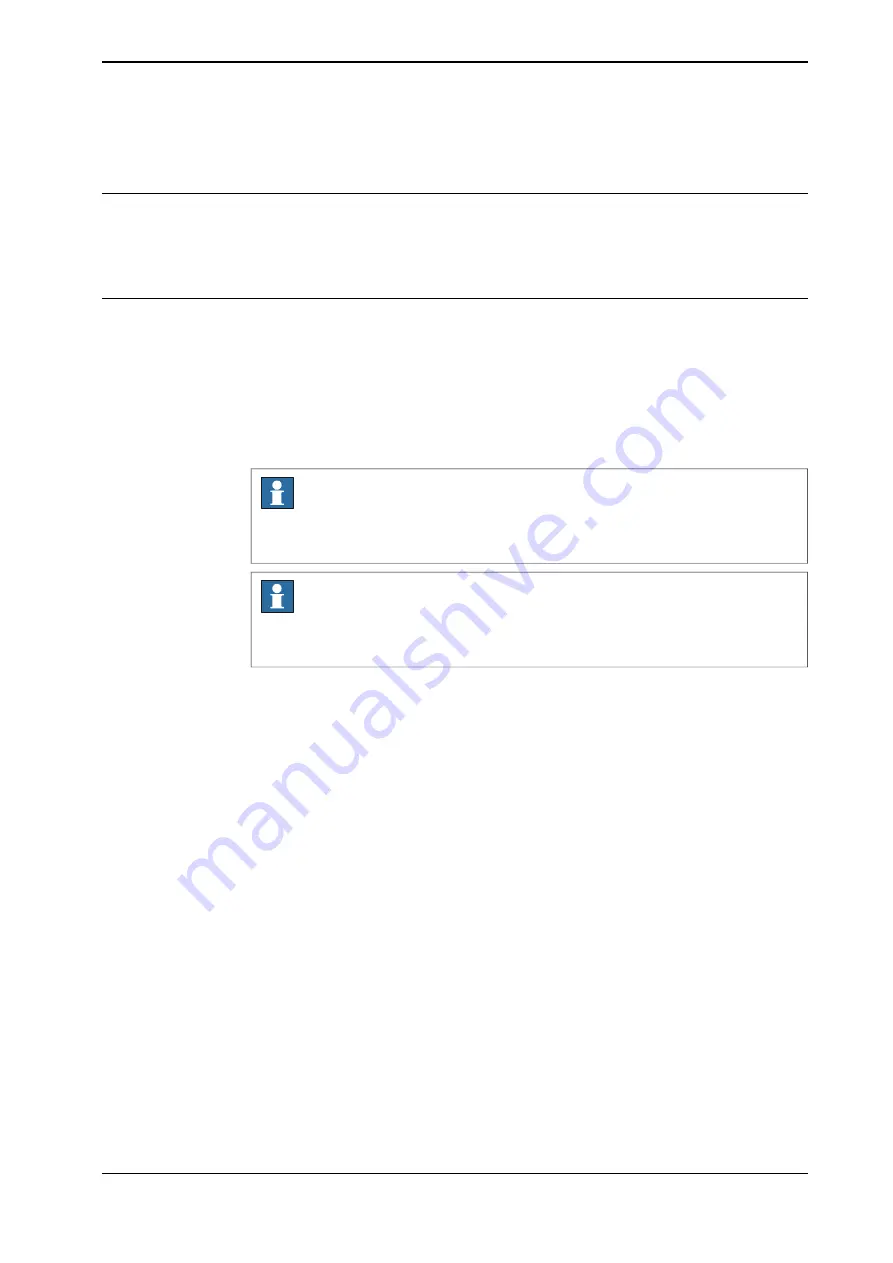
2.4.3 Capturing screenshots
Overview
It is possible to capture the screenshot of a FlexPendant screen during operation.
This function is useful when you want to explain about a FlexPendant screen, to
report a FlexPendant issue, and so on.
Procedure
Use the following procedure to capture a FlexPendant screenshot:
1 Decide on the screen that you want to capture.
2 Press and hold the
Messages
hard button for a longer duration (around 1
second).
A toast notification is displayed and the screenshot of the current screen is
saved to the temp folder on the controller disk.
Note
Use the File Transfer function in RobotStudio to access the image. The name of
the file is in the format
FlexPendantScreen_yyyy-MM-dd_HH-MM-ss-ms.png
.
Note
For information regarding the FlexPendant hard buttons, see FlexPendant
Operating manual - OmniCore
55
3HAC065036-001 Revision: J
© Copyright 2019-2021 ABB. All rights reserved.
2 Navigating and handling the FlexPendant
2.4.3 Capturing screenshots
Summary of Contents for OmniCore
Page 1: ...ROBOTICS Operating manual OmniCore ...
Page 8: ...This page is intentionally left blank ...
Page 24: ...This page is intentionally left blank ...
Page 62: ...This page is intentionally left blank ...
Page 72: ...This page is intentionally left blank ...
Page 98: ...This page is intentionally left blank ...
Page 234: ...This page is intentionally left blank ...
Page 242: ...This page is intentionally left blank ...
Page 264: ......
Page 265: ......






























