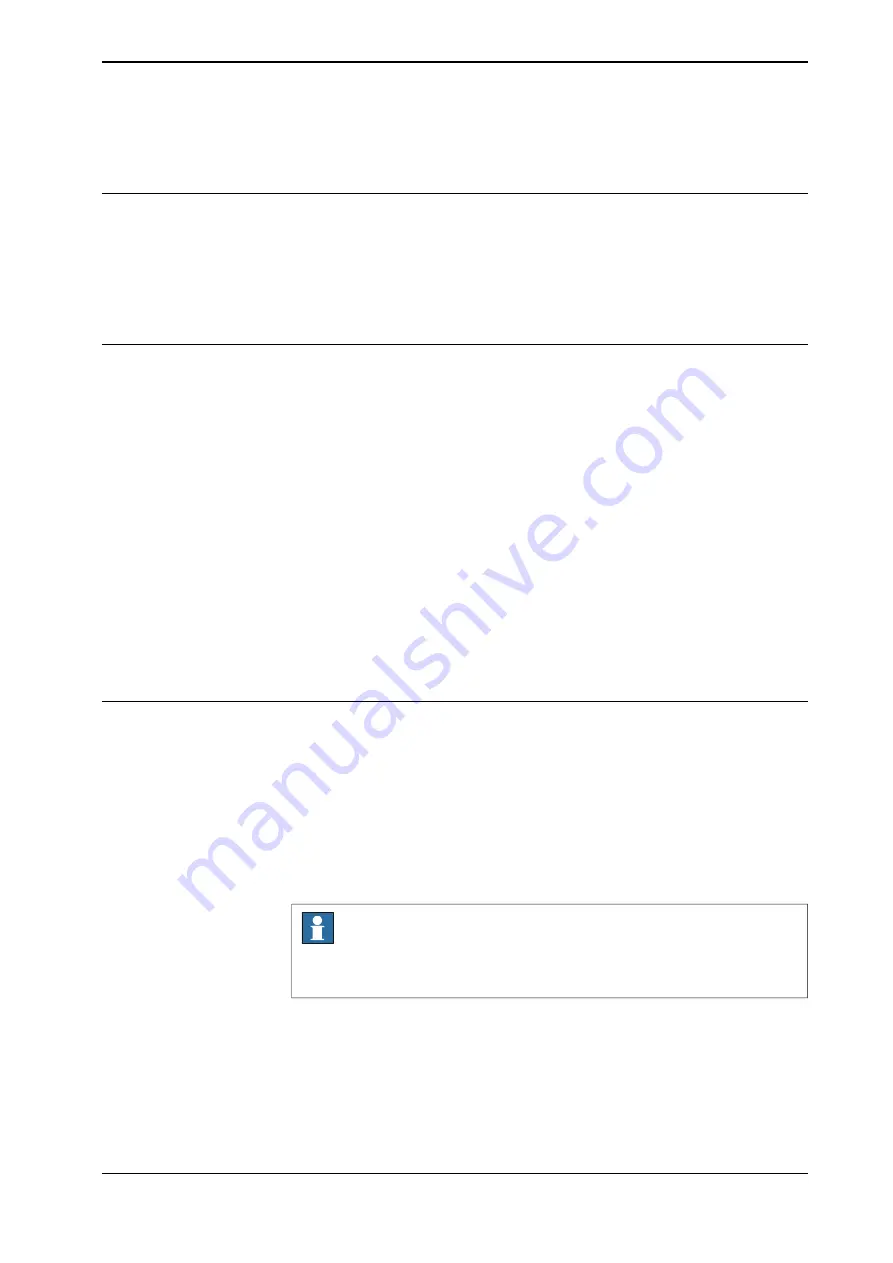
6.3.4 Handling of instructions
Instructions
A RAPID program consists of instructions. An instruction can, for example, move
the robot, set an I/O signal, or display a message to the operator.
A large number of instructions are available, and these are listed in
Technical
reference manual - RAPID Instructions, Functions and Data types
. The basic
procedure for adding instructions are, however, identical.
Adding instructions
Use the following procedure to add instructions to a module:
1 On the start screen, tap
Code
, and then select
Modules
from the menu.
2 Open the module on which instruction needs to be added.
3 Tap on the location where the instruction needs to be inserted.
4 Tap
Add Instruction
.
The
Add Instruction
panel is displayed.
5 Select an instruction from
Common
or
Groups
tab according to your
requirement.
The selected instruction is displayed with its parameters.
6 Modify the instruction parameters according to requirement and tap
Add
.
The selected instruction is inserted after the selected location on the module.
7 Tap
Check Program
.
The validity of the program is verified.
Editing instructions
Use the following procedure to edit an instruction:
1 On the start screen, tap
Code
, and then select
Modules
from the menu.
2 Open the module on which instruction need to be edited.
3 Tap on the instruction that needs to be edited.
4 Tap
Modify Instruction
.
The selected instruction is displayed with its arguments.
5 Edit the instruction arguments.
Note
Tap
Expression Editor
to open and edit the selected instruction in
Expression Editor window.
6 Tap
Apply
.
The changes are updated in the selected instruction.
7 Tap
Check Program
.
The validity of the modified program is verified.
Continues on next page
Operating manual - OmniCore
103
3HAC065036-001 Revision: E
© Copyright 20192020 ABB. All rights reserved.
6 Programming and testing
6.3.4 Handling of instructions
Summary of Contents for OmniCore S Series
Page 1: ...ROBOTICS Operating manual OmniCore ...
Page 8: ...This page is intentionally left blank ...
Page 22: ...This page is intentionally left blank ...
Page 54: ...This page is intentionally left blank ...
Page 60: ...This page is intentionally left blank ...
Page 64: ...This page is intentionally left blank ...
Page 208: ...This page is intentionally left blank ...
Page 234: ......
Page 235: ......






























