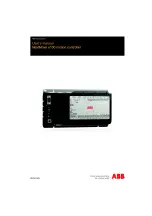Summary of Contents for NextMove e100
Page 1: ...NextMove e100 motion controller ...
Page 2: ......
Page 16: ...3 4 Basic Installation MN1941WEN ...
Page 98: ...6 8 Troubleshooting MN1941WEN ...
Page 120: ...B 16 Mint Keyword Summary MN1941WEN ...
Page 124: ...C 4 CE Environmental Guidelines MN1941WEN ...
Page 128: ...Index MN1941WEN ...
Page 130: ...Comments MN1941WEN Thank you for taking the time to help us ...
Page 131: ......