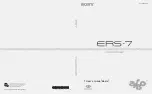2 Installation
2.1.3. Connections on the drive module
3HAC021272-001 Revision: H
22
© Copyri
ght
200
4-2008 ABB.
All rights reserved.
Safety signal connection
The safety signal cable is connected to the Contactor interface board (A43), contact X1. There
is also a contact that needs to be connected to a cable with a contact marked K41.X1.
xx0600002786
A43
X1
K41.X1
Continued