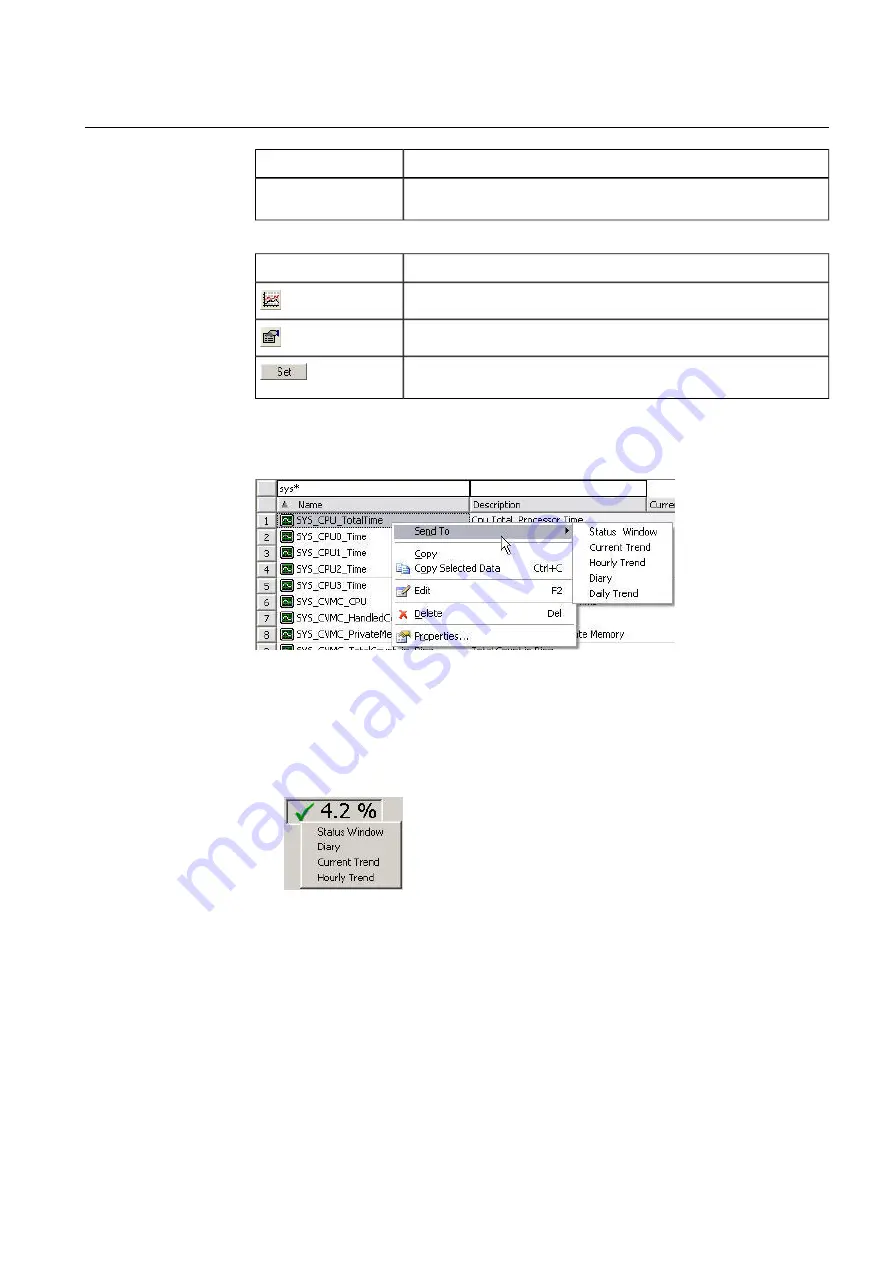
Description
Field
The variable’s valid states are displayed at the bottom of the window
using colored icons. Status icons are described in 4.10, Icons.
Status icons
Table 8-2 T_SUM activation buttons
Description
Button
Not yet supported.
Displays the
Properties
dialog of the variable.
Makes the new value displayed in the box (floating-point variables) or
in the list (binary variables) the variable’s current value.
Opening the Status Window
Menu_open_status_window_from_list.jpg
Figure 8-4 Opening the status window
•
Right-click any other column than the current value or the alarm list variable column
on the variable's row in the variable list or chart window legend.
•
Select Send To and then Status Window.
OR
Menu_open_status_window_from_current_value.jpg
Figure 8-5 Opening the status window
•
Right-click a current value (value, symbol, or column) in the process diagram and
then select status window.
119
COM600 series, Version 5.0
1MRS756739
Data Historian Operator's Manual
Summary of Contents for COM600 series
Page 1: ... COM600 series Version 5 0 Data Historian Operator s Manual ...
Page 2: ......
Page 6: ...6 ...
Page 132: ...132 ...
Page 136: ...136 ...
Page 137: ......
Page 138: ......
Page 139: ......






























