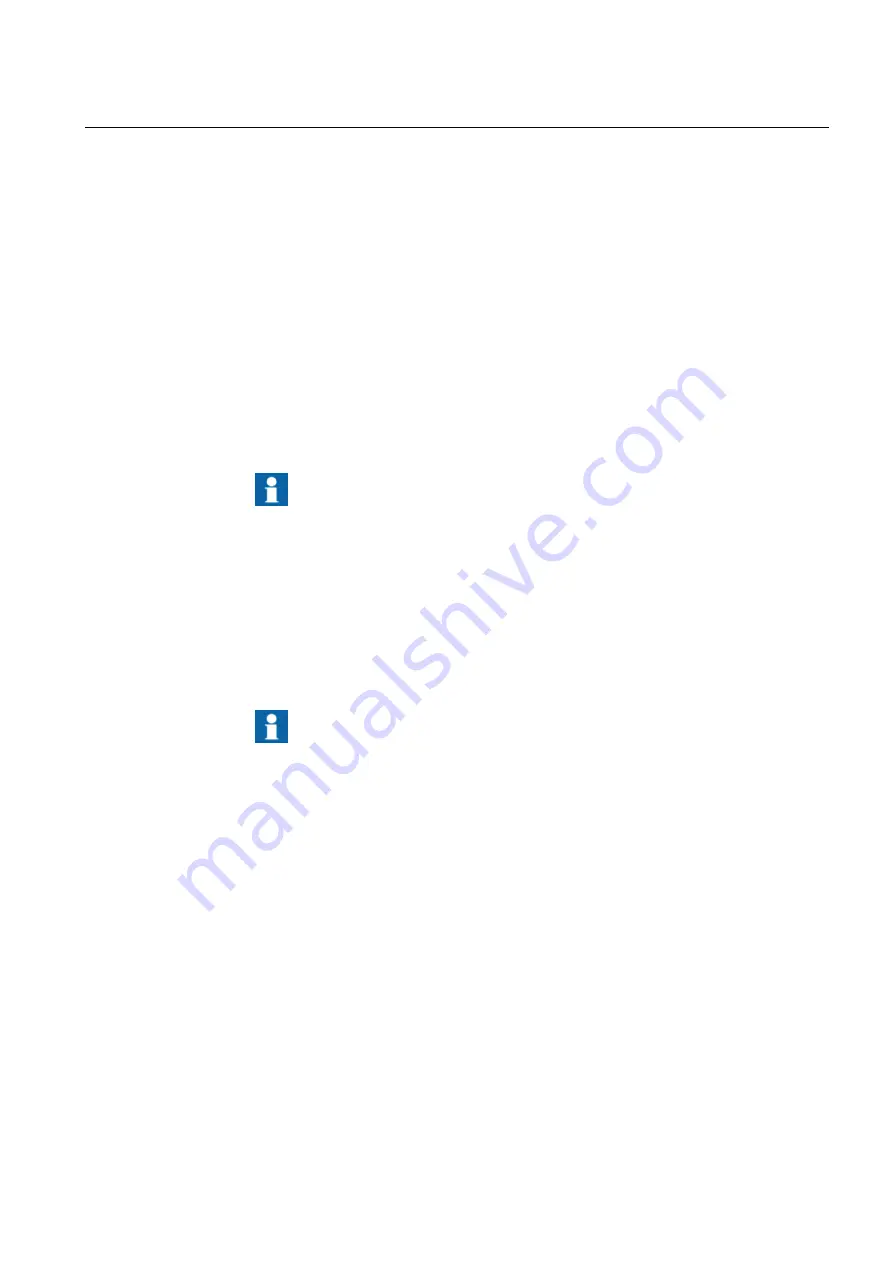
4.
Select the device to import from the drop-down list. You can preview the configur-
ation on the right.
5.
Click Import.
The new preconfigured objects appear in the object tree. If the configuration file is large,
the import may take time. To import a configuration file for a different device, right-
click the device, select SCL Import again and repeat the steps above.
For more information about the SCL Import function, see COM600 User's Manual.
Adding Logical Device objects
3.3.6.
To add a Logical Device object:
1.
Select an External OPC IED object and right-click it.
2.
Select New > New or New > Communication > External OPC LD.
Each External OPC IED must have at least one Logical Device
object as a child object.
Adding Logical Node objects
3.3.7.
To add a Logical Node:
1.
Select a Logical Device object and right-click it.
2.
Add a Logical Node object.
3.
Rename the new object. The names of the Logical Node objects have to be unique.
You should have only one Logical Node 0 (LLN0) as a child
object to a Logical Device object.
Adding data objects
3.3.8.
To add a data object:
1.
Select a Logical Node object and right-click it.
2.
Add a data object.
3.
Rename the new object. The names of the data objects have to be unique. However,
you can have a data object with same name under a different Logical Node.
OPC Browser tool
3.4.
The OPC Browser tool is a standalone software that can be used to read and save the
OPC namespace of the external OPC Server that is connected to COM600. The saved
17
Station Automation COM600 3.5
1MRS757274
External OPC Server User's Manual
Summary of Contents for COM600 3.5
Page 1: ...Station Automation COM600 3 5 External OPC Server User s Manual ...
Page 2: ......
Page 78: ...78 ...
Page 81: ......






























