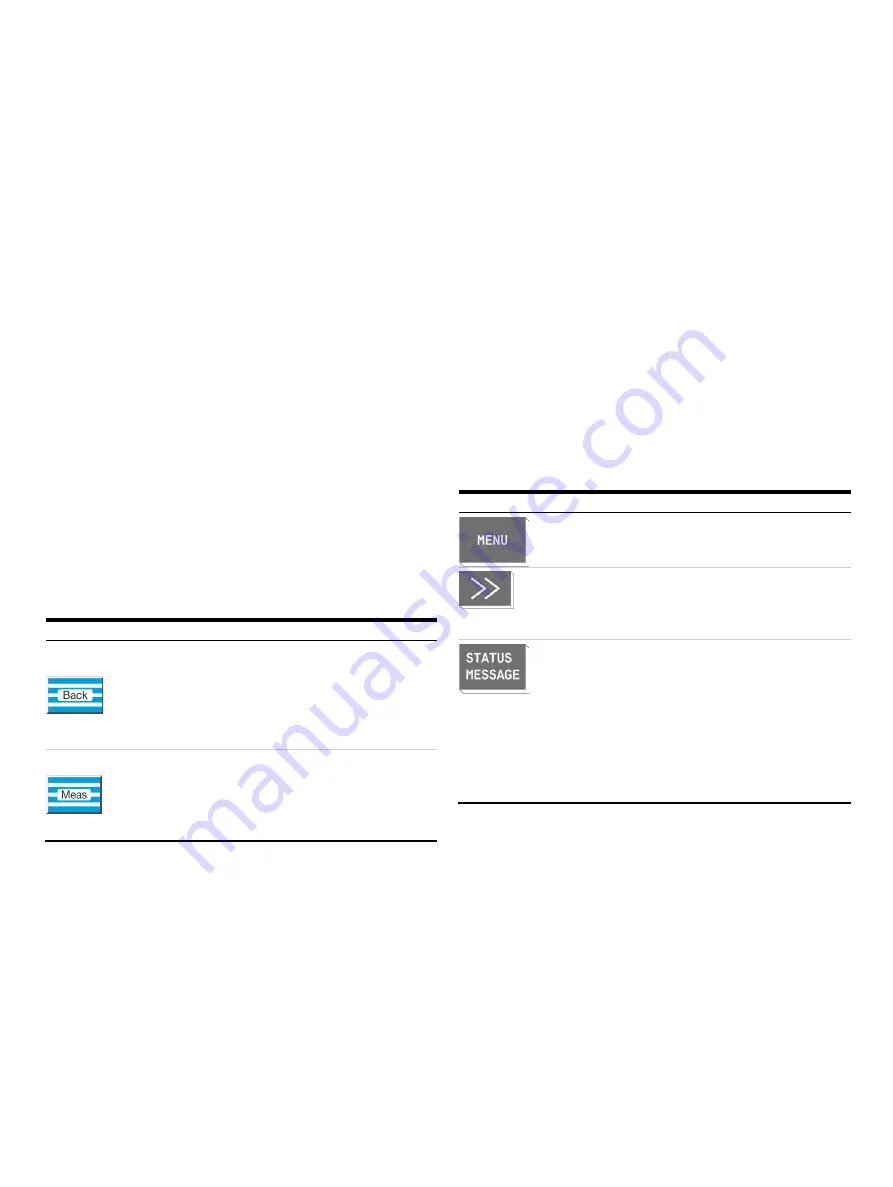
GAA610-M
ADVANCED EMISSION GAS MONITORING SYSTEM | OI/GAA610-M-EN REV. B
49
Numeric keypad
The numeric keypad is located to the right of the screen, under
the status LED’s.
Numerical entry
Numerical values can be entered directly with the numeric keys ‘0
to 9’, the decimal point key ‘.’ and the minus sign ‘−’.
Examples:
Test gas concentration, Date and time, Air pressure, Password
Note
Any digits displayed cannot be overwritten directly. They must
be deleted with the ‘
BACKSPACE
‘ or ‘
CLEAR
’ key before new
digits can be entered.
Entering text with the numeric keypad
The numeric keypad is also used to enter texts, such as sample
component or user names.
Refer to
on page 50.
Cancel keys
The ‘
Back
’ and ‘
Meas
’ buttons located under the numeric keypad
are designated as cancel keys.
Button
Description
The ‘
Back
’ key allows the operator to cancel a function or menu
item and return to the previous menu level.
Only entries confirmed with the ‘
ENTER
softkey are stored;
unconfirmed items are not accepted.
The ‘
Back
’ button also allows the operator to clear gas analyzer
help text and messages.
The ‘
Meas
button allows the operator to cancel a function or
menu item and to return to the measured value display in
measurement mode.
Only entries confirmed with the ‘
ENTER
softkey are stored;
unconfirmed items are not accepted.
Note
The gas analyzer automatically reverts to the measurement
mode to display values if the operator has not pressed a key in
menu mode in the last five minutes (‘time out’).
Softkeys
The six buttons under the screen and the softkey line at the
lower edge of the screen are known as softkeys.
A softkey is the combination of the button and its designation in
the softkey line.
A softkey does not have any set function, but is assigned a
function for a given situation as shown in the softkey line of the
screen.
Pressing a softkey is the equivalent of pressing the button
assigned to the function; this process is illustrated by the quasi-
three-dimensional softkey representation on the screen.
Softkeys are also called buttons in this operating instruction.
Softkeys in Measurement Mode
In measurement mode, the softkey line contains the ‘
MENU
‘ and
‘
>>
’ softkeys.
The ‘
STATUS MESSAGE
’ softkey also appears if an error occurs.
Softkey
Description
The ‘
MENU
’ button is used to call up the main menu and switch
to menu mode when in measurement mode.
The ;
>>
’ button allows the operator to scroll to the next display
page.
This button only allows forward scrolling.
The ‘Back’ button is used for backward scrolling.
The ‘
STATUS MESSAGE
’ button is displayed in measurement
mode if the ‘Failure’ or ‘Maintenace Req.’ status is pending.
This button allows the operator to call up the status message
summary and view the status messages.
The user can also call up a detailed display for any message in
the log.
Note
For detailed information on the possible status messages and
status signals, see






























