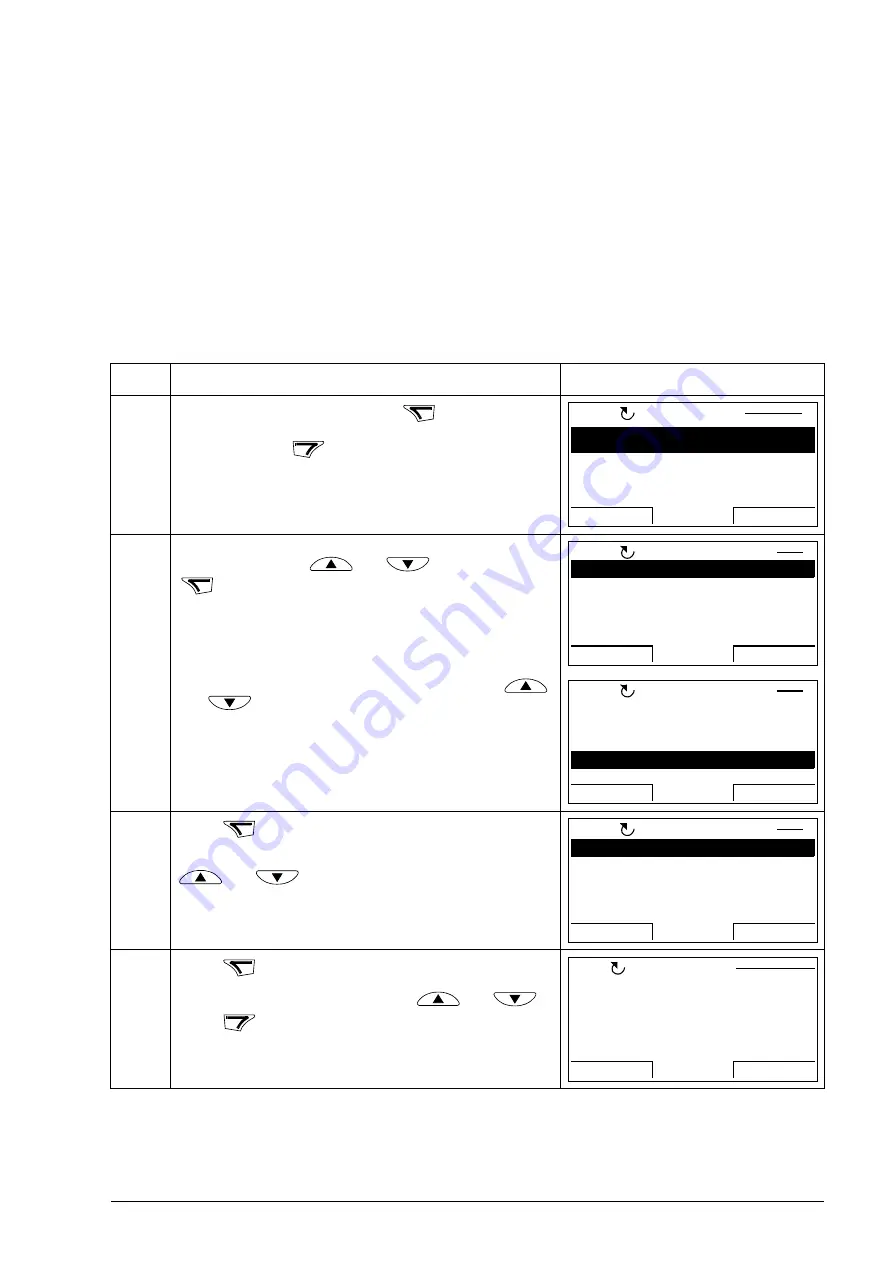
The ACS850 control panel 47
I/O Settings
In the I/O Settings mode, you can:
• check the parameter settings that configure the I/Os of the drive
• check the parameters that have an input or output selected as their source or
target
• edit the parameter setting
• start, stop, change the direction and switch between local and remote control.
How to edit and change parameter settings related to I/O terminals
Step
Action
Display
1.
Go to the Main menu by pressing
if you are in the
Output mode.
Otherwise press
repeatedly until you get to the
Main menu.
2.
Go the I/O Settings mode by selecting I/O SETTINGS on
the menu with keys
and
, and pressing
.
Select the I/O group, e.g. Digital inputs, with keys
and .
3.
Press
. After a brief pause, the display shows the
current settings for the selection.
You can scroll digital inputs and parameters with keys
and
.
4.
Press
. The panel shows information related to I/O
selected (in this case, DI1).
You can scroll information with keys
and
.
Press
to return to the digital inputs.
MENU
EXIT
PARAMETERS
ASSISTANTS
CHANGED PAR
EXIT
ENTER
00:00
MAIN MENU
1
LOC
ENTER
Analog outputs
Analog inputs
Digital I/Os
Digital inputs
Relay outputs
EXIT
SEL
00:00
I/O SETTINGS
1
LOC
Analog outputs
Analog inputs
Digital I/Os
Digital inputs
Relay outputs
EXIT
SEL
00:00
I/O SETTINGS
4
LOC
SEL
DI1
1002 Ext1 start in1
DI2
DI3
1010 Fault reset sel
I/O SETTINGS
1
LOC
EXIT
INFO
00:00
INFO
EXIT
LOC
EXIT
00:00
NUM OF I/O ITEMS
0
SLOT NUMBER
0
NODE NUMBER
I/O INFO
Summary of Contents for ACS850 series
Page 1: ...ACS850 Firmware Manual ACS850 Standard Control Program ...
Page 4: ......
Page 56: ...56 Control locations and operating modes ...
Page 262: ...262 Parameters ...
Page 310: ...310 Fault tracing ...
Page 348: ...348 Control through a fieldbus adapter ...
Page 358: ...358 Drive to drive link ...






























