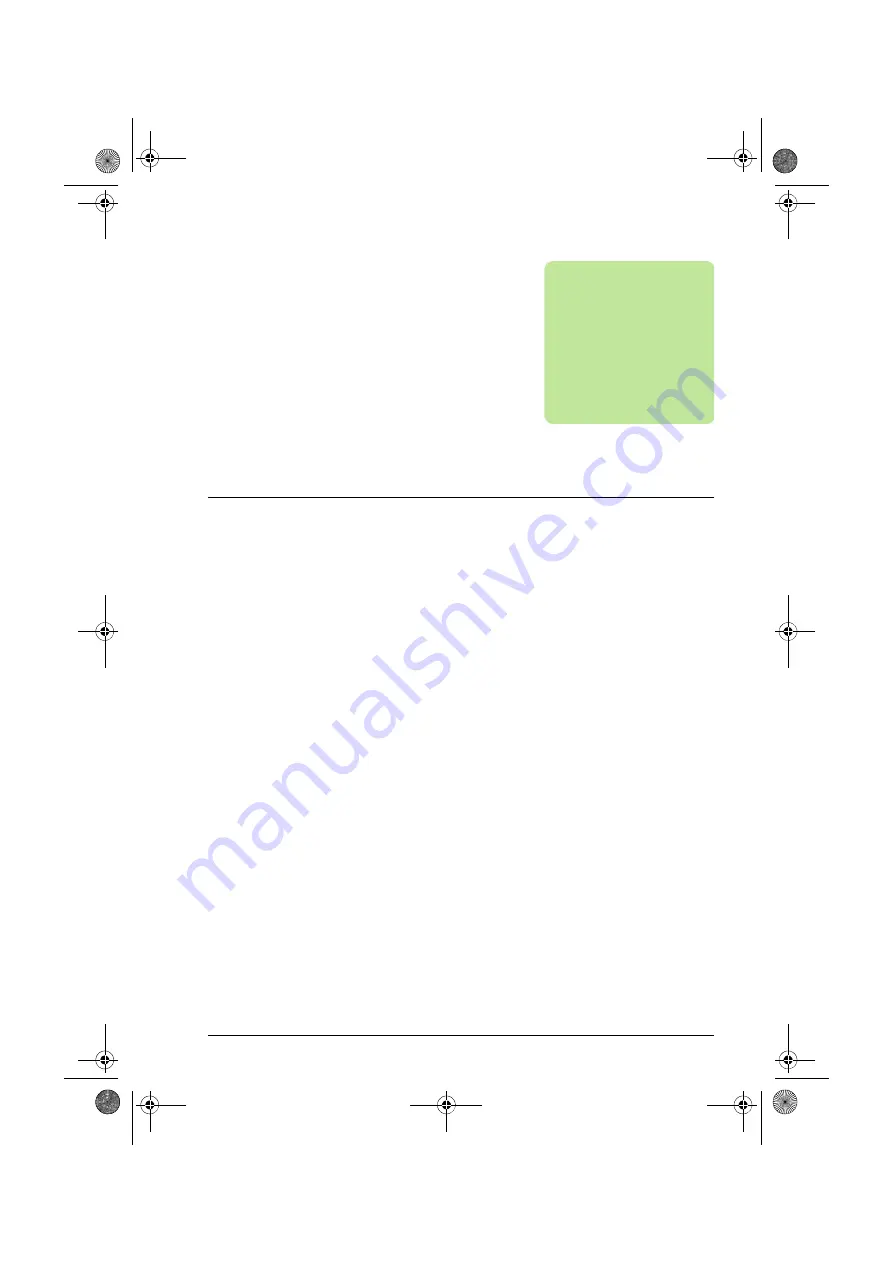
Introduction to the manual 9
1
Introduction to the manual
What this chapter contains
The chapter describes the applicability, compatibility, intended audience and the
contents of this manual.
Applicability
This manual is applicable with control panel Revision B, software version D3.0 and
later of the ACS-AP-I control panel, and the ACS-AP-S control panel. The control
panel types are referred as ACS-AP-x in this manual.
The images and instructions are based on the use of the control panel with an
ACS880 drive equipped with the Primary control program. If you use the control panel
with another equipment or program version, note that some details may differ from
what is presented here.
Compatibility
ACS-AP-x Assistant control panels can be used with ABB ACS880 drives. Refer to
the appropriate product manuals.
Safety
Follow all safety instructions delivered with the drive.
Intended audience
This manual is intended for persons who use an ACS-AP-x Assistant control panel.
Assistant Panel Guide Rev B.book Page 9 Tuesday, April 10, 2012 12:08 PM
Summary of Contents for ACS-AP Series
Page 2: ...Assistant Panel Guide Rev B book Page 2 Tuesday April 10 2012 12 08 PM ...
Page 4: ...4 Assistant Panel Guide Rev B book Page 4 Tuesday April 10 2012 12 08 PM ...
Page 8: ...8 Table of contents Assistant Panel Guide Rev B book Page 8 Tuesday April 10 2012 12 08 PM ...
Page 26: ...26 Basic operation Assistant Panel Guide Rev B book Page 26 Tuesday April 10 2012 12 08 PM ...
Page 48: ...48 Fault tracing Assistant Panel Guide Rev B book Page 48 Tuesday April 10 2012 12 08 PM ...
Page 58: ...58 Technical data Assistant Panel Guide Rev B book Page 58 Tuesday April 10 2012 12 08 PM ...
Page 59: ...Assistant Panel Guide Rev B book Page 59 Tuesday April 10 2012 12 08 PM ...
























