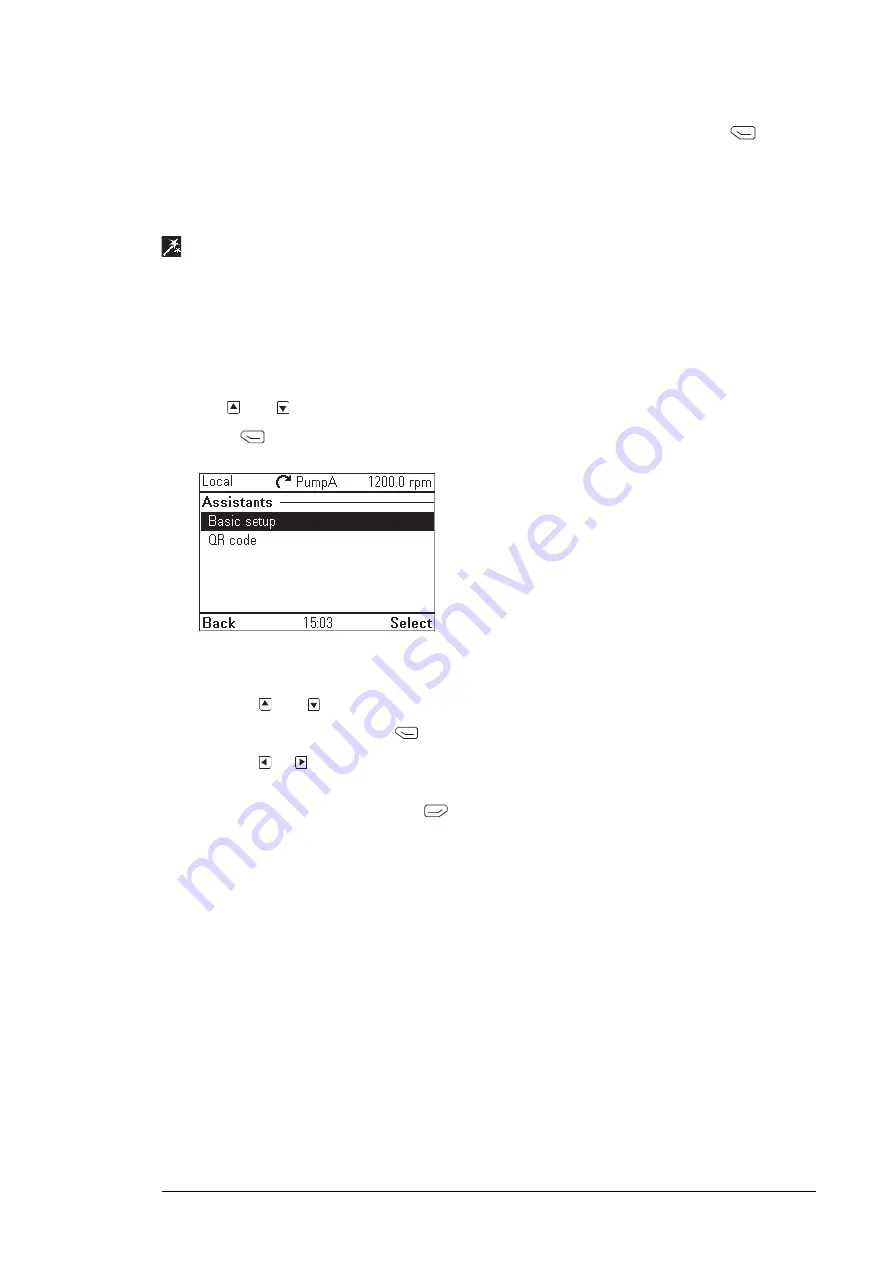
cannot be edited, but it is possible to reset a counter to zero by pressing down
(
Reset
)
for three seconds.
Note:
If a trigger value is defined for the counter, the counter’s progress from zero to the
trigger value is shown as a bar graph.
Assistants
In the Assistants menu, you can launch an assistant, which is a sequence of steps that help
you to complete a task, such as setting up the control panel to use with the drive and the
motor, or fixing a fault. You can also generate a QR code, which is an optical code containing
information of the drive. The code can be read with ABB application and mobile device.
■
Launching an assistant
1.
Use
and
to highlight the desired assistant.
2.
Press
(
Select
).
3.
Follow the instructions on the screen to complete the task defined by the assistant:
•
Use
and
to select settings.
•
To edit a setting, press
(
Edit
or
Select
).
•
Use
or
to move between the pages of the assistant. The progress bar on the
upper right corner of the screen indicates the progress.
•
To exit the assistant, press
(
Exit
).
Most settings accessed in assistant steps can also be accessed through the main Menu or
the Parameters menu, but the steps the assistants are more user-friendly.
Note:
If you used the Assistants menu, complete all steps to save the changes, otherwise
the changes are canceled.
Functions in the main Menu 41
Summary of Contents for ACS-AP-I
Page 1: ... OPTIONS FOR ABB DRIVES ACS AP I S W and ACH AP H W Assistant control panels User s manual ...
Page 2: ......
Page 4: ......
Page 12: ...12 ...
Page 16: ...Once you are in the Home view the control panel is ready for use 16 Installation and start up ...
Page 26: ...26 ...
Page 32: ...32 ...
Page 52: ...52 ...
Page 58: ...58 ...
Page 66: ...66 ...
Page 70: ...70 ...
Page 74: ...74 ...






























