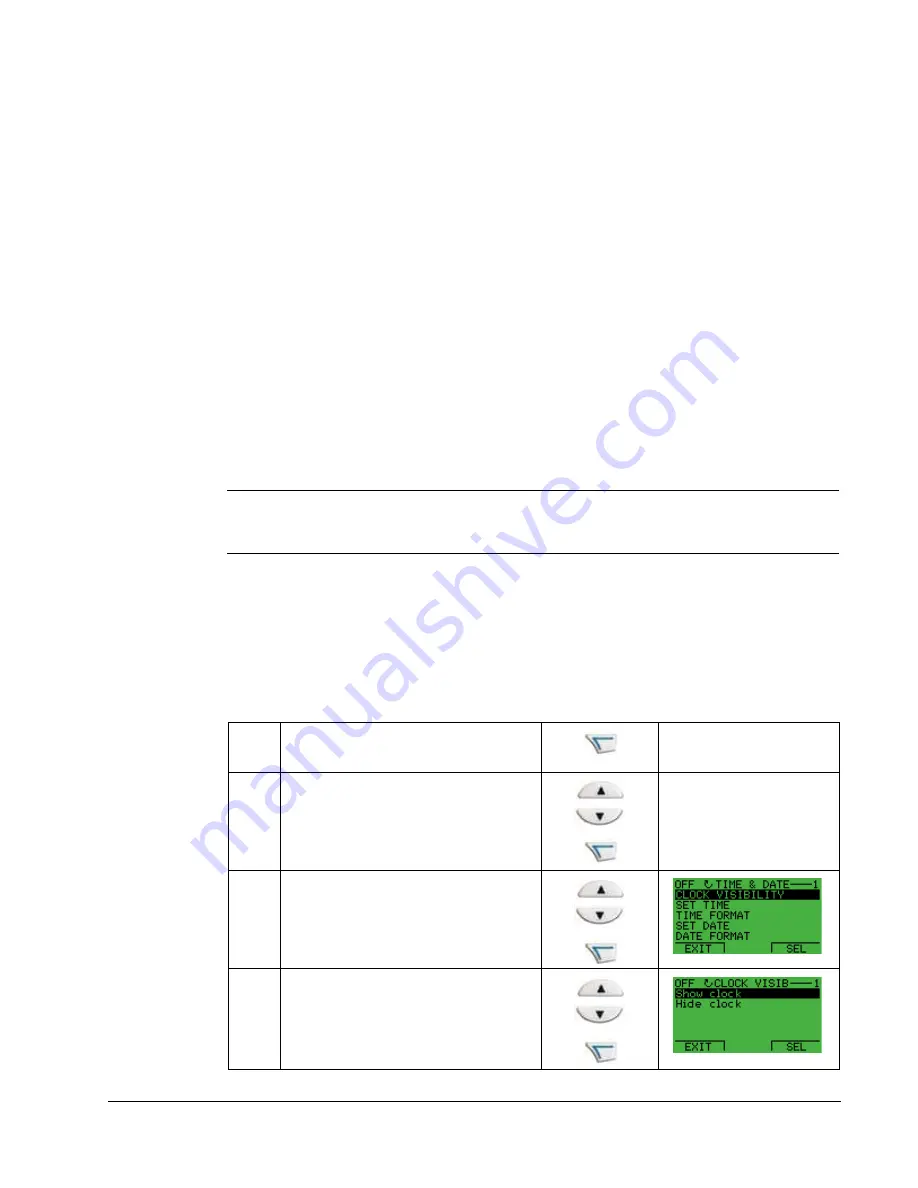
ACQ550-U1 User’s Manual
53
Control panel
6. Press EXIT to step back to the differences view and continue for each remaining
exception.
7. When your editing is complete, press READY in the Differences List and then select
“Yes, save parameters.”
Download failures
In some situations, the drive may be unable to accept a download. In those cases,
the control panel display is: “Parameter download failed” plus one of the following
causes:
•
Set not found – You are attempting to download a data set that was not defined in
the backup. The remedy is to manually define the set, or upload the set from a
drive that has the desired set definitions.
•
Par lock – The remedy is to unlock the parameter set (parameter 1602).
•
Incompat drive/model – The remedy is to perform backups only between drives of
the same type (ACQ/Water, ACS/industrial or ACH/HVAC).
•
Too many differences – The remedy is to manually define a new set, or upload the
set from a drive that more closely resembles the target drive.
Note:
If upload or download of parameters is aborted, the partial parameter set is not
implemented.
TIME & DATE Set Mode
The TIME & DATE Set Mode is used for setting the time and date for the internal
clock of the ACQ550. In order to use the timer functions of the ACQ550, the internal
clock has to be set first. Date is used to determine weekdays and is visible in Fault
logs.
To set the clock, follow these steps:
1
Select MENU to enter the main menu.
2
Scroll to Time & Date with the UP/DOWN
buttons and select ENTER to enter the
TIME & DATE Set Mode.
3
Scroll to Clock Visibility with the UP/
DOWN buttons and select SEL to change
the visibility of the clock.
4
Scroll to Show Clock with the UP/DOWN
buttons and select SEL to make the clock
visible.
Summary of Contents for ACQ550-U1-011A-6
Page 1: ...ACQ550 User s Manual ACQ550 U1 Drives 1 200 hp ...
Page 4: ......
Page 10: ...10 ACS550 U1 User s Manual Table of contents ...
Page 42: ...42 ACQ550 U1 User s Manual Start up control with I O and ID Run ...
Page 56: ...56 ACQ550 U1 User s Manual Control panel ...
Page 68: ...68 ACQ550 U1 User s Manual Application macros ...
Page 250: ...250 ACQ550 U1 User s Manual Fieldbus adapter ...
Page 266: ...266 ACQ550 U1 User s Manual Maintenance ...
Page 314: ...314 ACQ550 U1 User s Manual Index ...






























