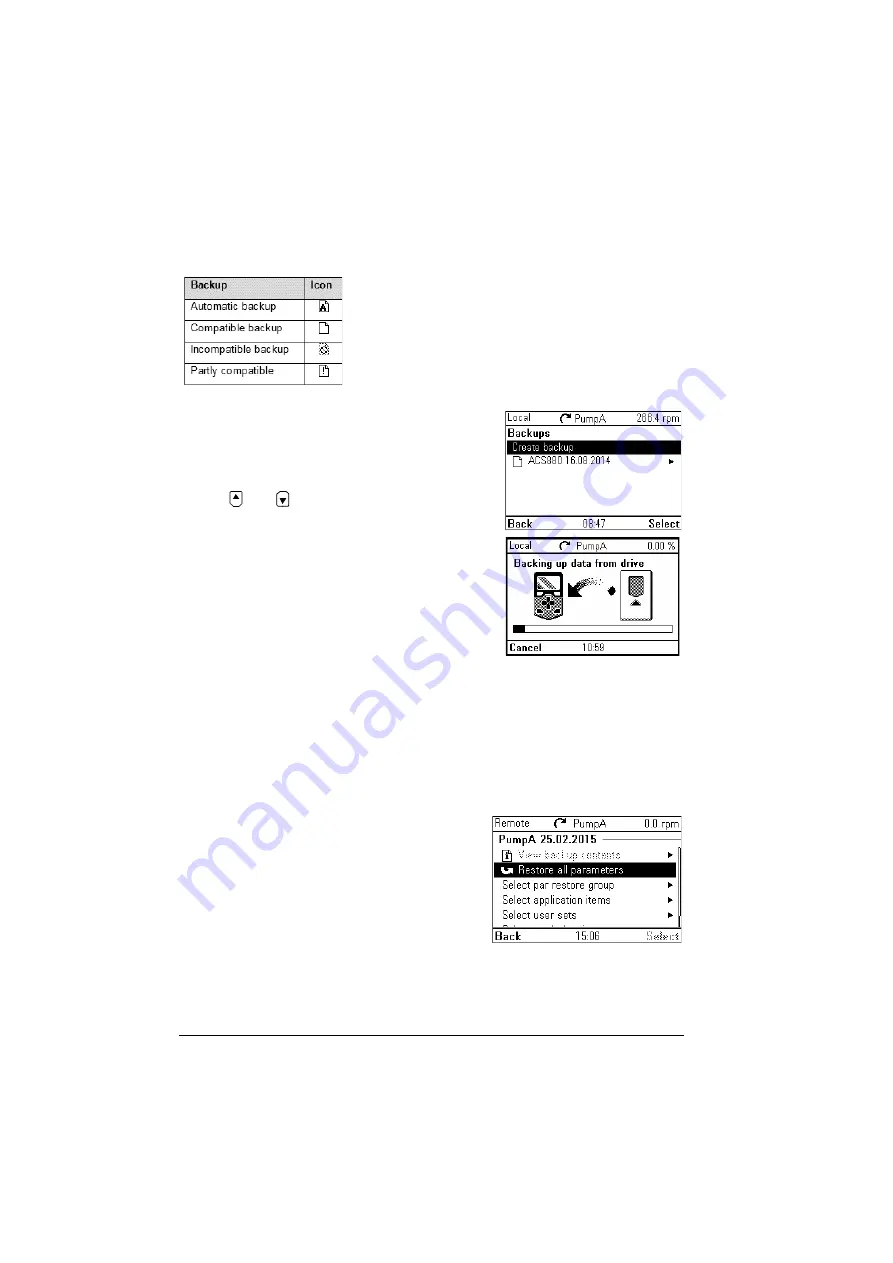
42 Functions in the main Menu
Some of the Backup icons are listed below:
Creating a parameter backup
1. In the
Backups
menu, select
Create backup
.
If there is a free backup slot in the control panel,
the following step is skipped.
2. Use
and
to select one of the existing
backup files, and press
Replace
.
3. Wait until the backup is completed. An animation
is shown on the control panel during the backup
process. The control panel automatically returns
to the
Backups
menu.
Note:
If the backup process is canceled or
interrupted, the previously saved backup file is not
deleted or damaged. Thus, if you accidentally start a
backup process, you can safely cancel it before its
completion.
Restoring a parameter backup
1. In the
Backups
menu, select the backup file you want to restore.
2. Select
View backup contents
and check that it is the correct backup file and that
it is suitable for restoring.
Note:
This functionality is available in a future release.
3. Select one of the restore options:
•
To restore all settings, select
Restore all
parameters
.
•
To restore a set of parameters, select
Select par restore group
and select the
desired parameters from the list, and then
select
Restore
.
•
To select application parameters, select
Select application items
and select the desired parameters from the list and
then select
Restore
.
•
To select user parameters sets, select
Select user sets
and select the desired
user set from the list and then select restore.
Summary of Contents for AC-AP Series
Page 1: ... OPTIONS FOR ABB DRIVES ACx AP x Assistant control panels User s manual ...
Page 4: ......
Page 8: ...8 Table of contents Generic disclaimer 72 Cybersecurity disclaimer 72 Further information ...
Page 12: ...12 Introduction to the manual ...
Page 15: ...Installation and start up 15 Once you are in the Home view the control panel is ready for use ...
Page 16: ...16 Installation and start up ...
Page 32: ...32 Basic operation ...
Page 48: ...48 Functions in the main Menu ...
Page 56: ...56 Control of multiple drives ...
Page 60: ...60 Fault tracing ...
Page 73: ... ...






























