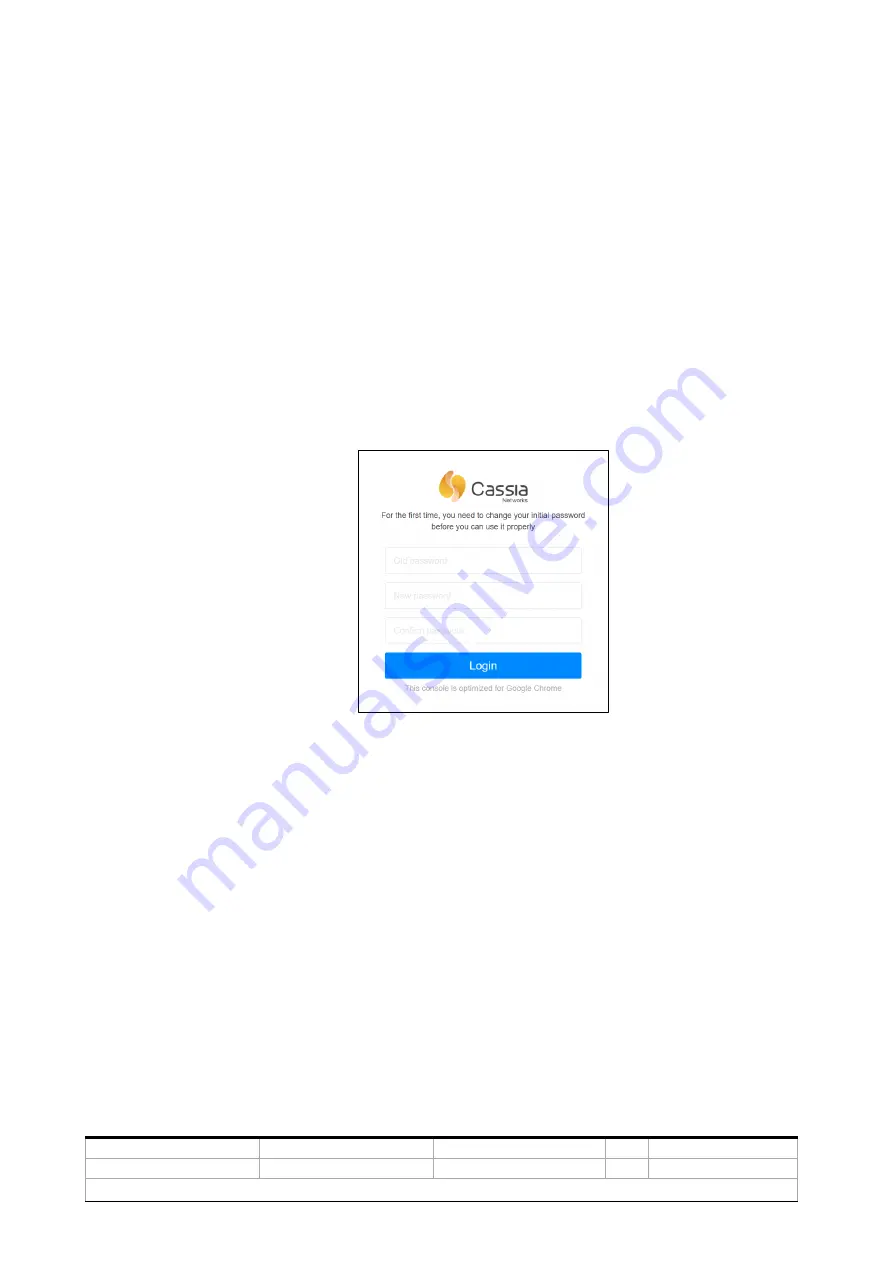
ABB ABILITY™ SMART SENSOR BLUETOOTH® GATEWAY
DOCUMENT ID
REV.
DATE
LANG.
PAGE
4MWA000032
B
February 2023
EN
7/29
© Copyright 2023 ABB. All rights reserved.
2.3
Gateway configuration
When the gateway is powered on, the multiple Green LEDs on the bottom of the gateway
turn ON. After bootup, the gateway will turn on the configuration WIFI hotspot. The
bootup takes about 30-60 seconds.
Configuration WIFI hotspot has SSID “cassia-XXXXXX”, where XXXXXX are the last 6
characters of the gateway’s MAC address. The MAC address can be found on the bottom
of the gateway. Password for this WIFI hotspot is the exact same as the SSID.
Connect to the WIFI hotspot with the device which will be used for configuration
(computer, phone or tablet) and open the web browser. Type
192.168.40.1 in
the web
browser’s address field and press enter. The Cassia configuration page will open. During
the first login the default
password needs to be changed
. Default credentials are:
-
Username:
admin
-
Old password:
admin
Once logged in, the
Status Page
is shown. This page shows current operation mode and
connection status of the gateway. AC Online Time shows how long the gateway has been
connected to the AC (Access Controller) server. If no time is shown, it means that the
gateway does not have a connection to the AC server.
Access Controller server connection is needed for a successful Smart Sensor data
transfer.
!
Figure 2 Cassia Login page






















