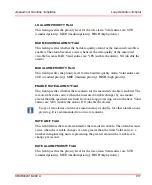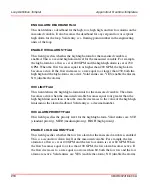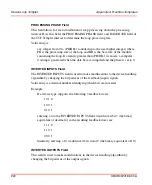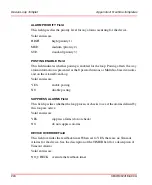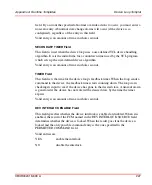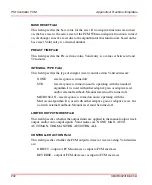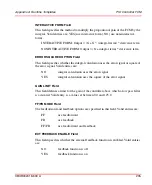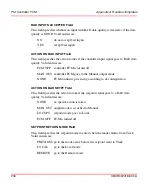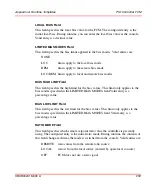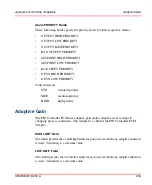Appendix A Runtime Templates
PID Controller FCM
3BUR002418-600 A
231
PID Controller FCM
This section describes the active runtime fields on the controller FCM templets.
The PID controller FCM is treated in a different manner from other FCMs because
the PID Controller FCM Templet can have children. These children are the Adaptive
Gain and Adaptive Reset Templets. When you fill in a templet planning form for a
PID controller, the entry you make to the ADAPTIVE CONTROL field determines
whether you need to fill in the Adaptive Gain and/or Adaptive Reset templets.
If the entry to the ADAPTIVE GAIN field is:
GAIN
fill in an Adaptive Gain Templet
RESET
fill in an Adaptive Reset Templet
BOTH
fill in an Adaptive Gain and an Adaptive Reset Templet
NONE
no Adaptive Templets are needed
PROCESSING RATE Field
The field indicates the multiple of the loop processing rate at which the controller
algorithm is executed. If the default (1) is used, the FCM is processed each time the
loop is processed. If the field is changed to 2, the FCM is processed every second
time the loop is processed. Valid entry is an integer multiple of the loop processing
rate specified on the Loop Definition Templet. For example, if the value of this field
is 3 and the loop processing rate is 4 seconds, the controller algorithm is processed
every 12 seconds.
BASE GAIN Field
This field specifies the gain (proportional response) in a fixed gain controller. If no
adaptive functions are turned on, the base gain is the active gain of the FCM, and the
FCM operates as a fixed gain controller. When an adaptive gain function is turned
on, all changes in active gain due to the algorithm for that function are based on the
base gain. Valid entry is a decimal number.
Summary of Contents for Ability 800xA Series
Page 1: ...Power and productivity for a better worldTM 800xA for MOD 300 Operation System Version 6 0 ...
Page 2: ......
Page 3: ...800xA for MOD 300 Operation System Version 6 0 ...
Page 14: ...Table of Contents 14 3BUR002418 600 A ...
Page 74: ...Area Graphic Display Section 3 CCF Displays 74 3BUR002418 600 A ...
Page 102: ...Batch Connectivity to M0D 300 Section 4 TCL Displays 102 3BUR002418 600 A ...
Page 120: ...TLL Messages Section 5 TLL Displays 120 3BUR002418 600 A ...
Page 212: ...Viewing Abnormal State on MOD Loop Displays Section 8 Operation Examples 212 3BUR002418 600 A ...
Page 320: ...BRKPTS Appendix A Runtime Templates 320 3BUR002418 600 A ...
Page 322: ...Updates in Revision Index A 322 3BUR002418 600 A ...
Page 330: ...Index 330 3BUR002418 600 A ...
Page 331: ......