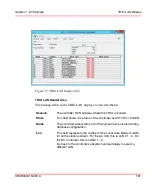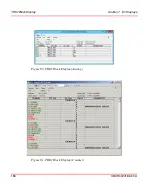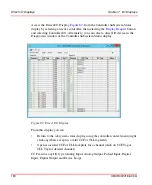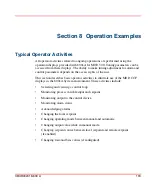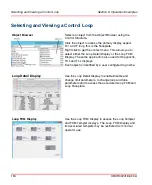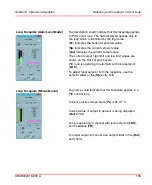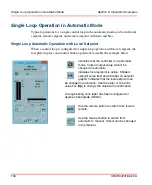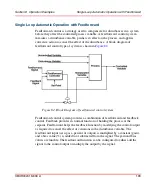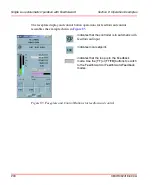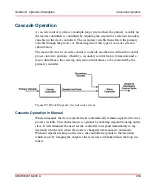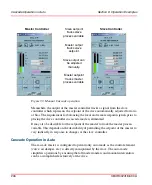3BUR002418-600 A
193
Section 8 Operation Examples
Typical Operator Activities
All operator activities related to ongoing operations are performed using the
operation displays provided with 800xA for MOD 300. Tuning parameters can be
accessed from these displays. The ability to make tuning adjustment for alarm and
control parameters depends on the access rights of the user.
This section describes basic operator activities to illustrate use of the MOD CCF
displays in the 800xA System environment. These activities include:
•
Selecting and viewing a control loop.
•
Monitoring process variable input and setpoint.
•
Monitoring output to the control device.
•
Monitoring alarm status.
•
Acknowledging alarms.
•
Changing the local setpoint.
•
Changing operating mode between manual and automatic.
•
Changing output value while in manual mode.
•
Changing setpoint source between local setpoint and remote setpoint
(if enabled).
•
Changing ratio and bias values (if configured).
Summary of Contents for Ability 800xA Series
Page 1: ...Power and productivity for a better worldTM 800xA for MOD 300 Operation System Version 6 0 ...
Page 2: ......
Page 3: ...800xA for MOD 300 Operation System Version 6 0 ...
Page 14: ...Table of Contents 14 3BUR002418 600 A ...
Page 74: ...Area Graphic Display Section 3 CCF Displays 74 3BUR002418 600 A ...
Page 102: ...Batch Connectivity to M0D 300 Section 4 TCL Displays 102 3BUR002418 600 A ...
Page 120: ...TLL Messages Section 5 TLL Displays 120 3BUR002418 600 A ...
Page 212: ...Viewing Abnormal State on MOD Loop Displays Section 8 Operation Examples 212 3BUR002418 600 A ...
Page 320: ...BRKPTS Appendix A Runtime Templates 320 3BUR002418 600 A ...
Page 322: ...Updates in Revision Index A 322 3BUR002418 600 A ...
Page 330: ...Index 330 3BUR002418 600 A ...
Page 331: ......