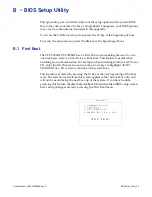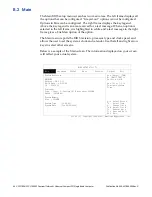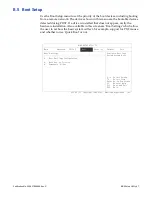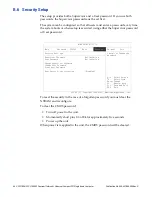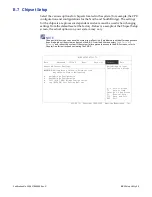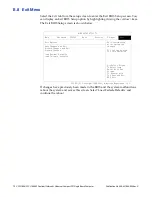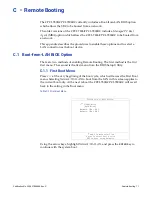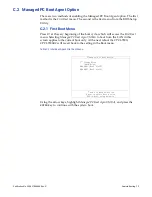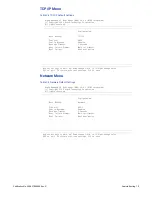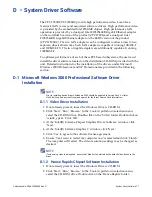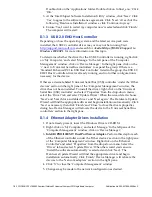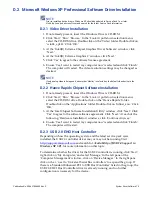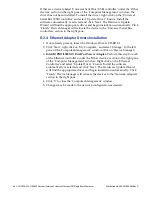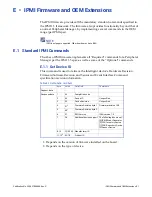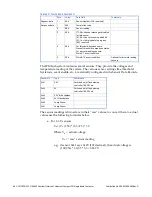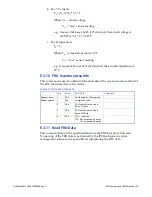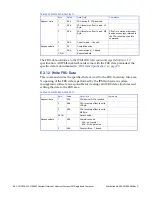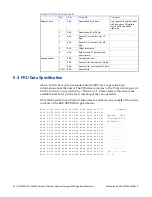Publication No. 500-657806-000 Rev. G
System Driver Software 77
D • System Driver Software
The CPCI-7806/CPCI-7806RC provide high performance video, Local Area
Network (LAN) access and associated software drivers. High performance video
is provided by the embedded Intel 855GME chipset. High performance LAN
operation is provided by a dual-port Intel FW82546EB Gigabit Ethernet adapter
on the non-RoHS version of the product (CPCI-7806) and a dual-port Intel
FW82546GB Gigabit Ethernet adapter on the RoHS version of the product
(CPCI-7806RC). The two LAN adapters can be configured to allow access to two
separate, physical networks. Each LAN adapter is capable of running 10BASE-T
and 100BASE-TX. The two Gigabit adapters are additionally capable of running
1000BASE-T.
To optimize performance of each of these PCI-based subsystems, the user must
install the driver software located on the distribution CD-ROM provided with the
unit. Detailed instructions for the installation of the drivers under Microsoft
Windows 2000 Professional and XP Professional are provided in the following
section.
D.1 Microsoft Windows 2000 Professional Software Driver
Installation
NOTE
Prior to installing device drivers, Windows 2000 should be updated to Service Pack 4 or later.
Visit http://support.microsoft.com and search for the latest Service Pack information.
D.1.1 Video Driver Installation
1. If not already present, insert the Windows Drivers CD-ROM.
2. Click ‘Start,’ ‘Run,’ ‘Browse.’ In the ‘Look in’ pull-down selection menu,
select the CD-ROM drive. Double-click on the ‘Video’ folder. Double-click on
‘win2k_xp141.’ Click ‘OK.’
3. At the ‘Intel(R) Extreme Chipset Graphics Driver Software’ window, click
‘Next.’
4. At the ‘Intel(R) Extreme Graphics 2’ window, click ‘Next.’
5. Click ‘Yes’ to agree to the software license agreement.
6. Ensure ‘Yes, I want to restart my computer now’ is selected and click ‘Finish.’
The computer will restart. The video resolution settings may be changed as
desired.
NOTE
If only analog video is being used, ensure that ‘Monitor’ is selected as the default video device in the
driver.
D.1.2 Hance Rapids Chipset Software Installation
1. If not already present, insert the Windows Drivers CD-ROM.
2. Click ‘Start,’ ‘Run,’ ‘Browse.’ In the ‘Look in’ pull-down selection menu,
select the CD-ROM drive. Double-click on the ‘Hance Rapids’ folder.